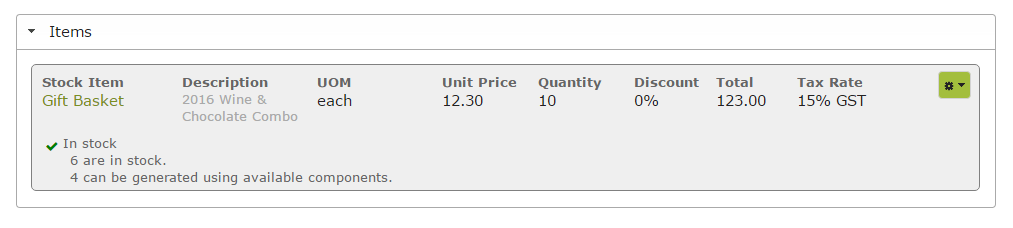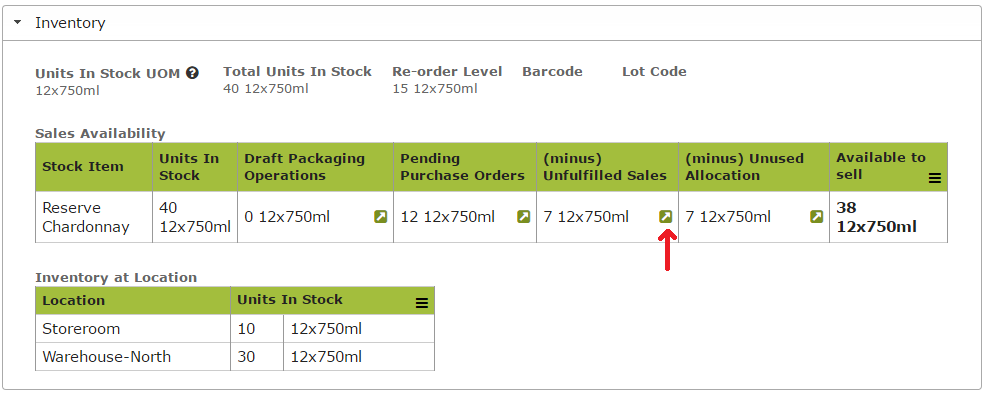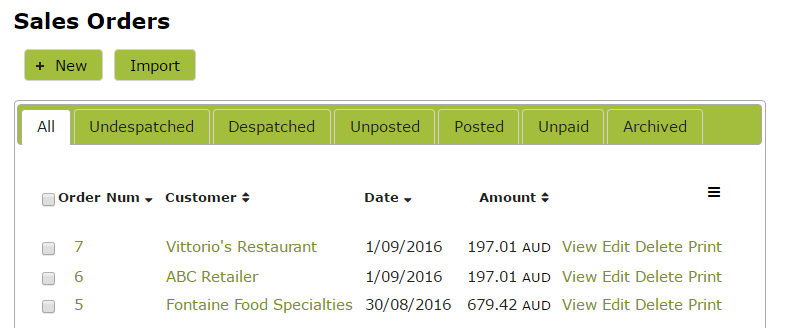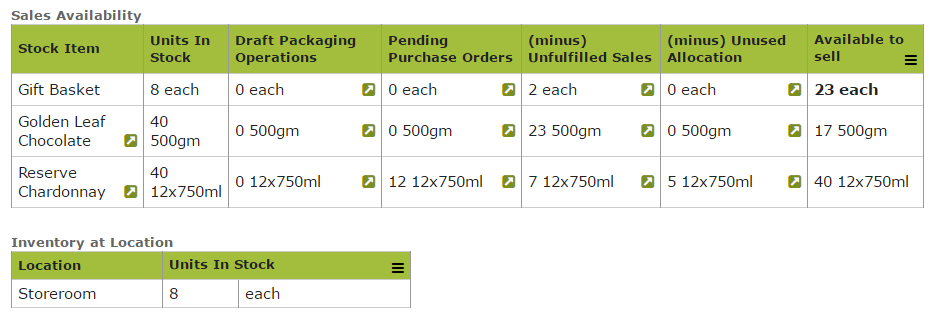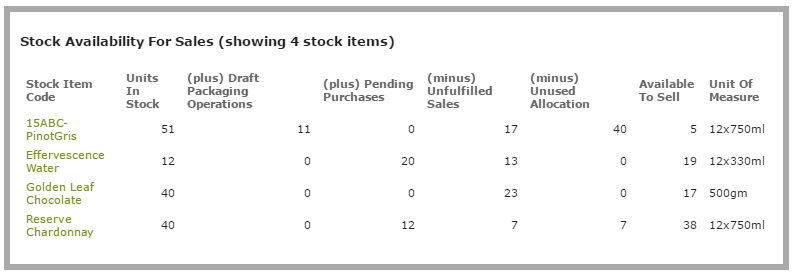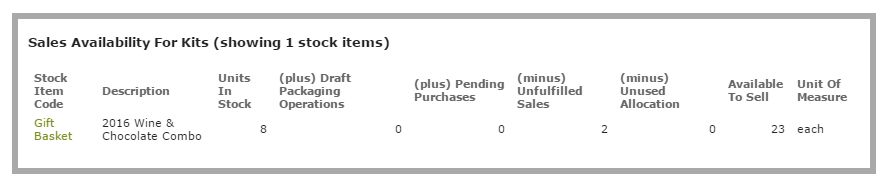Stock Availability
Overview
Stock availability information is readily available in Vinsight. Every time you create a Sales Order, Vinsight will check the availability of products within that order, ensuring that you have up to date information as to the quantity currently in stock and are kept aware when inventory is getting low. Information regarding the availability of a specific product can also be found by viewing the Stock Item itself. Finally, for general availability of a number of different products, view the ‘Stock Availability for Sales’ report.
In this document:
Stock Availability within Sales Orders
When you create a new sales order, you will immediately be informed whether the stock you are planning to sell is available. If on a multi-location subscription, the App will inform you whether the stock is available to sell at the preferred location you have set up for that customer, and, if not, whether stock is available at other locations. Any stock set aside in customer stock allocations will be excluded from the stock listed as available for sale.
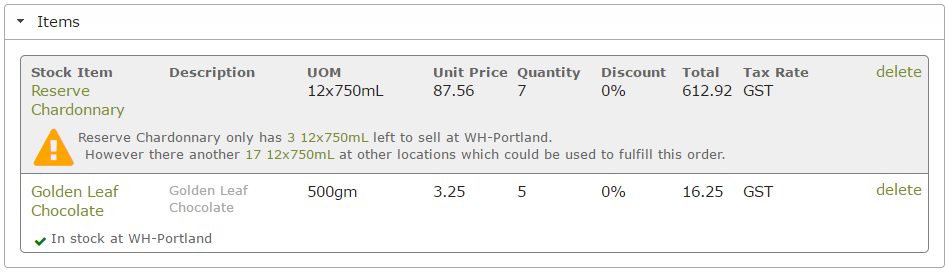
It the Stock Item in question is a composite product the Sales Order will identify the number of composite items in stock as well as the number that can be generated using available components. In the example below, while we only have 6 Gift Baskets (made up of Golden Leaf Chocolate and Reserve Chardonnay) in stock, there is sufficient Reserve Chardonnay and Golden Leaf Chocolate in stock to make up the additional four baskets required to complete the order.
Stock Availability within Stock Item
You can also find detailed information about the availability of a particular stock item in the Inventory area of the Stock Item itself. This area will detail items in stock as well as those subject to pending processes (packaging operations, purchases, sales). If on a multi-location subscription, the Stock Item will also detail the locations at which the stock is held.
For more detail click the link next to each item. The link will open a new tab displaying a detailed list of the processes that make up the listed quantity. For example, clicking on the link next to the red arrow above will open a new tab displaying a list of the sales orders that make up the unfulfilled sales of Reserve Chardonnay, shown in the stock item.
From the list displayed, you can link to the individual orders that make up the unfulfilled sales.
Similarly if the Stock Item is a composite product, the inventory area of the Stock Item will detail the quantity of the composite stock item in stock as well as the quantity of component stock available to make up new composite stock items.
The following image is from a Gift Basket stock item, made up of one bottle of Reserve Chardonnay and one 500 gram bar of Golden Leaf Chocolate. The image shows that there are 8 baskets in stock at the Storeroom, 2 of which have been sold but not yet despatched. However there are sufficient component products in stock to make up another 17 Gift Baskets, making a total of 23 available for sale.
Stock Availability For Sales Report
For an overview of stock availability, not specific to an order or stock item, go to the ‘Stock Availability for Sales’ Quick Report on the Sales Dashboard in the Buy and Sell > Outward Goods area. This report will detail the units in stock as well as stock in the process of being packaged, pending purchases, stock sold but not yet despatched and stock already allocated to a customer.
This report will list composite products separately under the heading Sales Availability for Kits. For example, the following report shows that there are 8 Gift Baskets in stock, 2 of which have been ordered but not despatched. However there are still 23 available to sell, meaning that as well as the 6 unallocated in stock baskets, 23 more can be generated from component products in stock.
As with other reports, you can use the drop down filters to refine the data displayed or use the custom grouping button to group the data into different categories.