Overview
This document outlines how you can double check and correct initial blends in your Vessels after having just imported them.
In this document:
- How to check an existing Blend of a Batch or Vessel
- Correcting an imported Blend
How to check an existing Blend of a Batch or Vessel
Navigate to the Make > Batches page in Vinsight.
You will be presented with a list of all current Batches in your account. These are the Batches that currently reside in Vessels.
For this example we have added the Batch Category "OpeningLIP:Unverified" to all our current Batches.
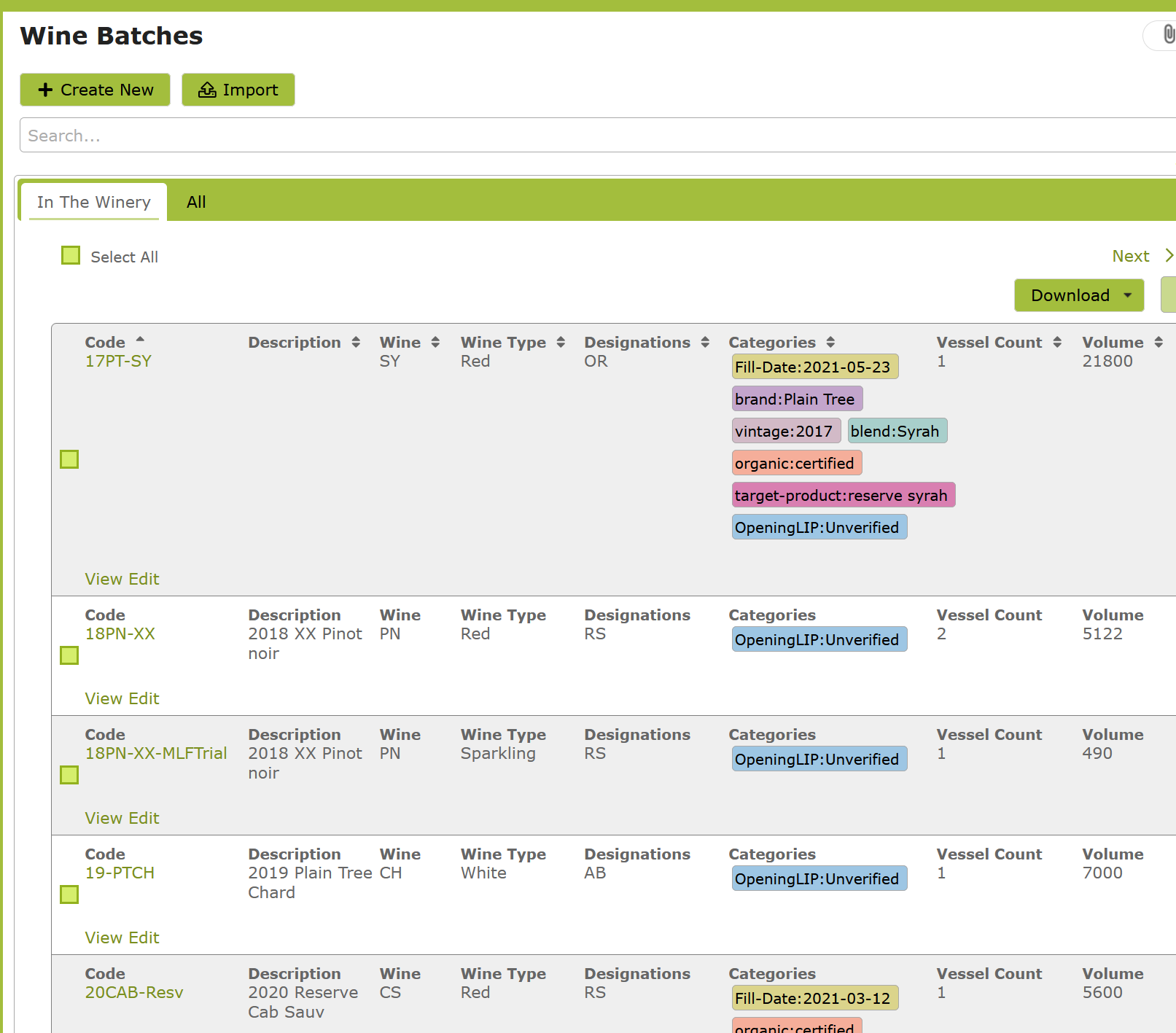
Open the Batch you want to check the blend of, by clicking "View" or anywhere else on the row.
You will be presented with a summary composition of all Vessels in this Batch.
If you want to check the blend of an individual Vessel, you can open that from here.

In this example, we are happy with this blend, so we can edit the Batch, remove the category "OpeningLIP:Unverified" and save it.
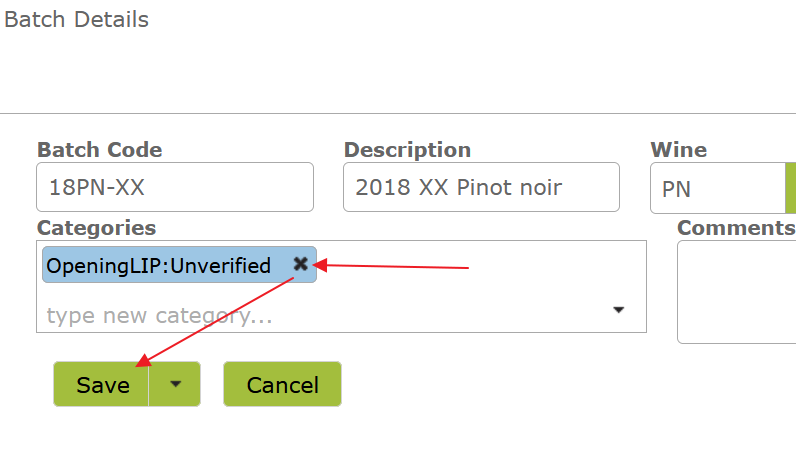
Correcting an imported Blend
Now we can go back to the main Batches list and check the next Batch that still has the OpeningLIP:Unverified category on it
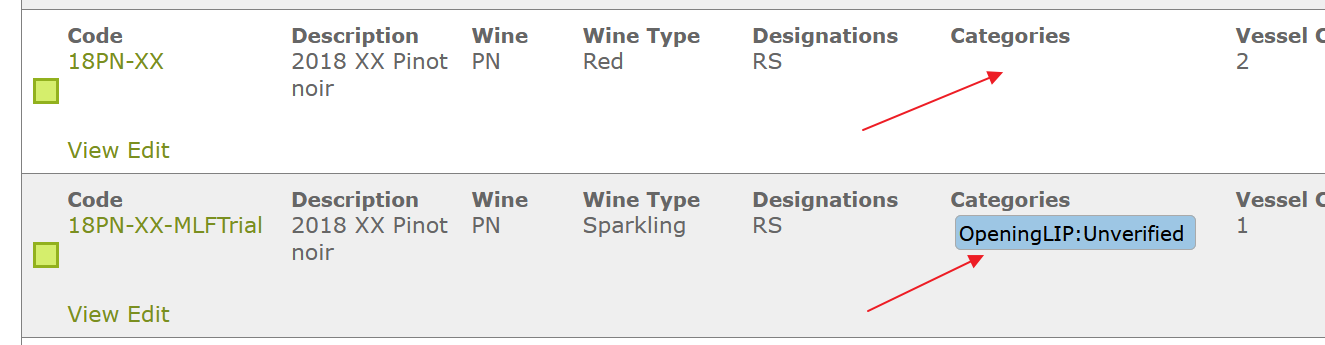
This time, we have spotted somthing in the initial blend that we are not happy with.
To edit the blend, you need to edit the original Bulk Receival that filled the Vessel on the initial import.
Open the "By Source" tab which will give you a link to the single Bulk Receival that was imported:
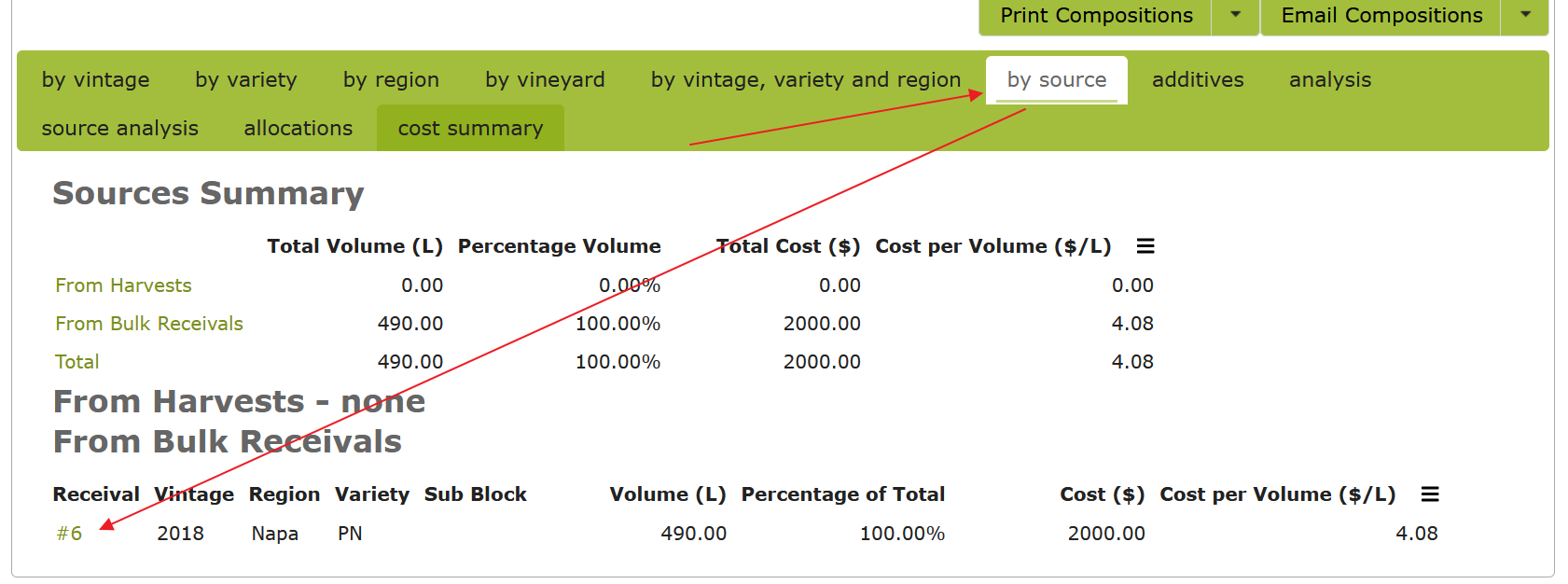
From there, you can open the linked Operation and Undo it, which will allow you to edit the Receival information:
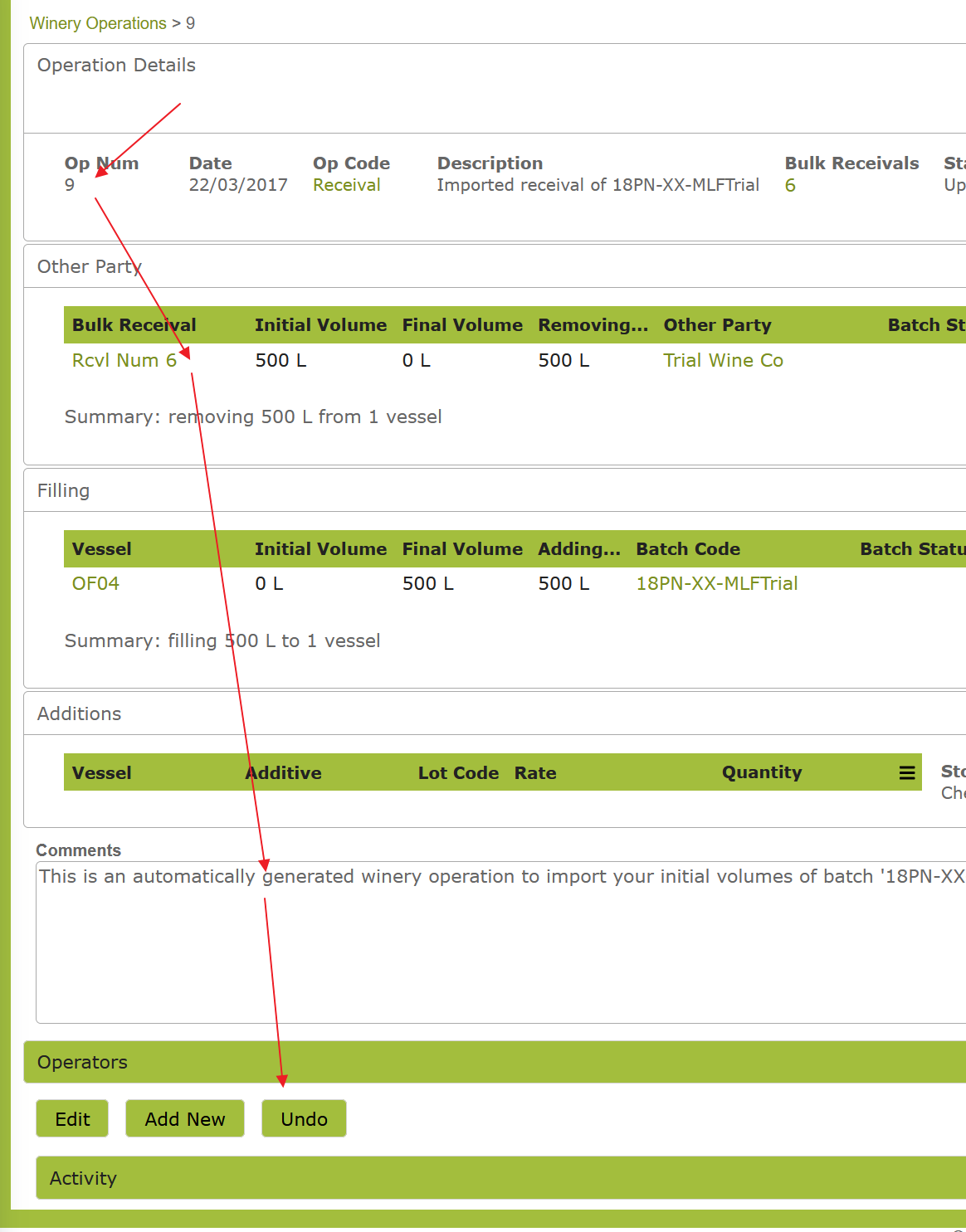
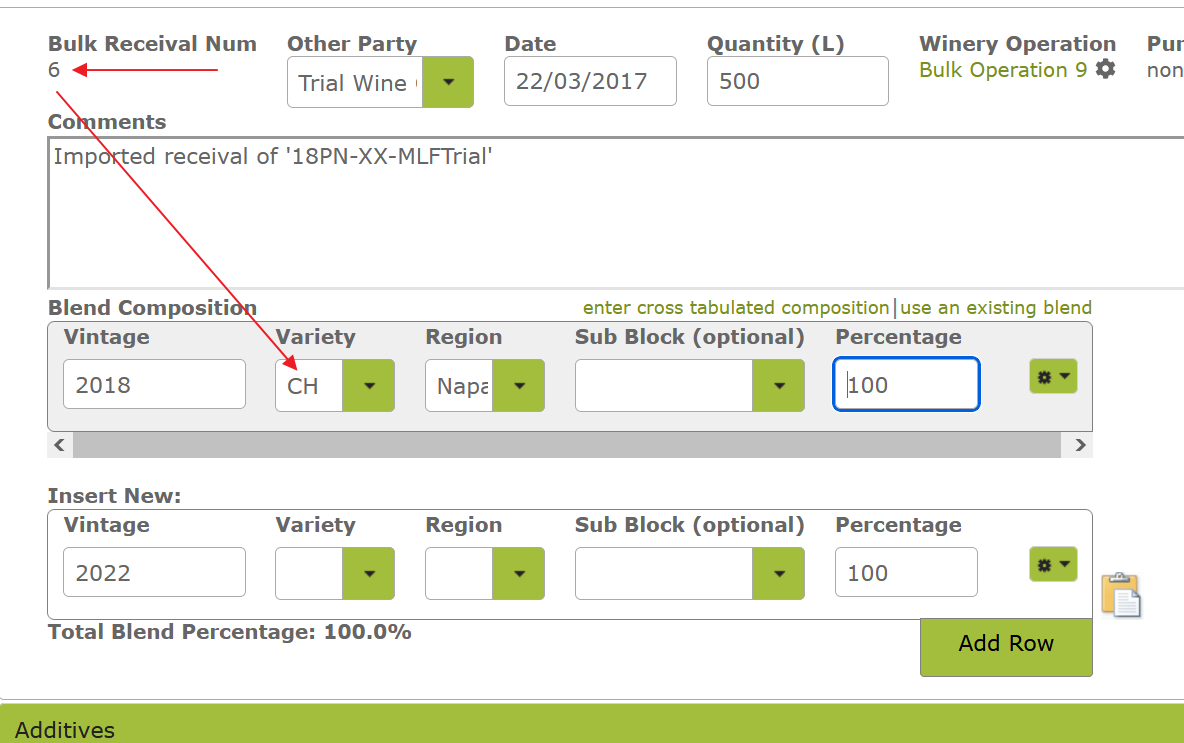
After editing the Composition and Additives on the Bulk Receival, go back to the Winery Operation and Complete it.
Then you can double check the final composition to confirm that it has updated.
Once you have confirmed this, you may remove the "OpeningLIP:Unverified" tag as before.