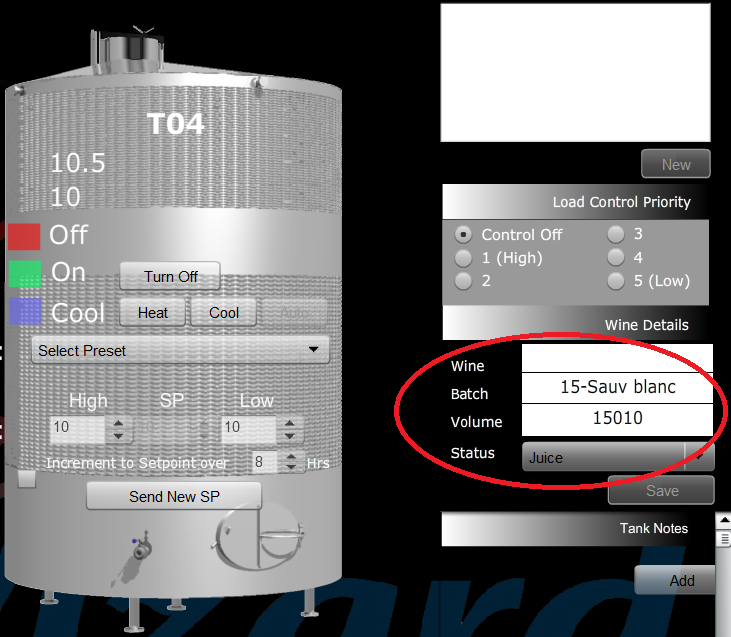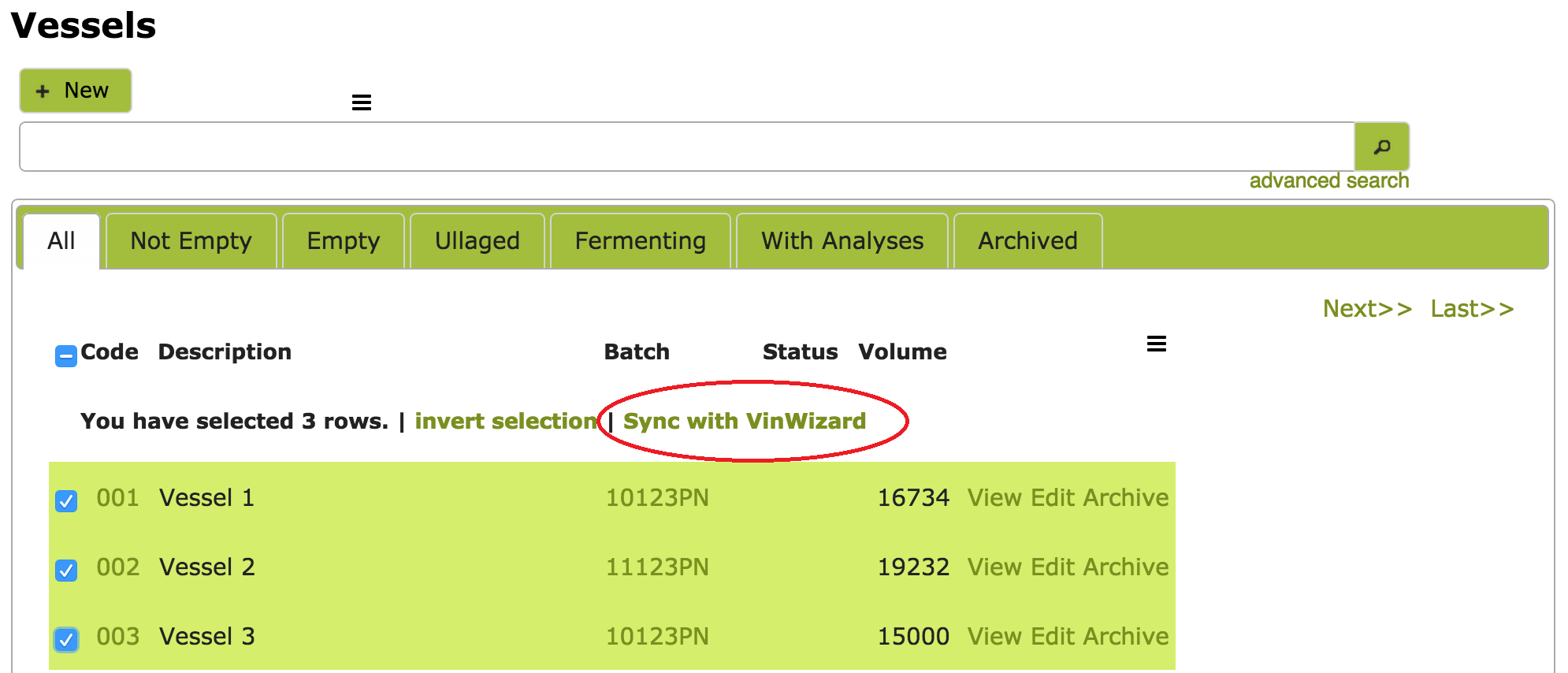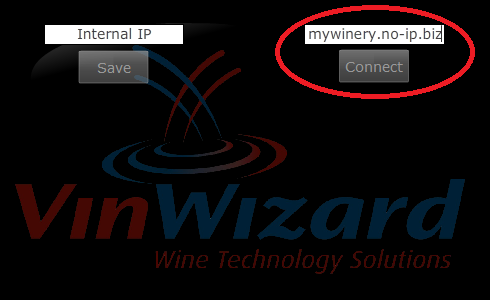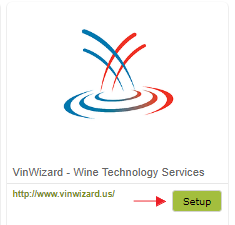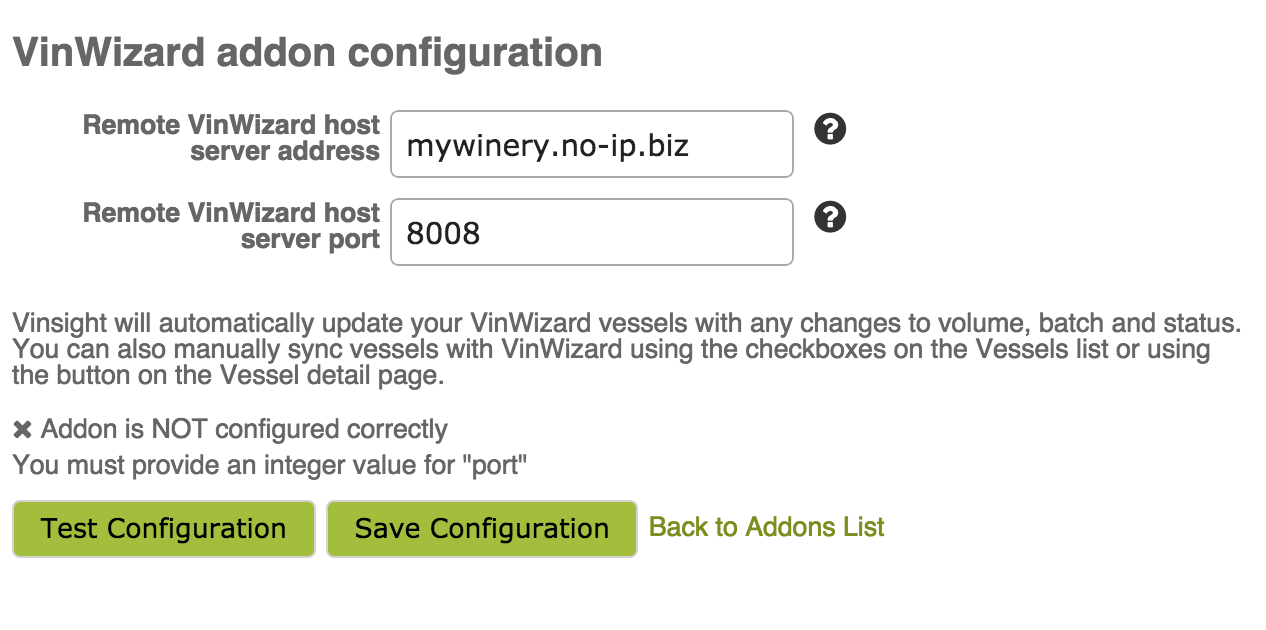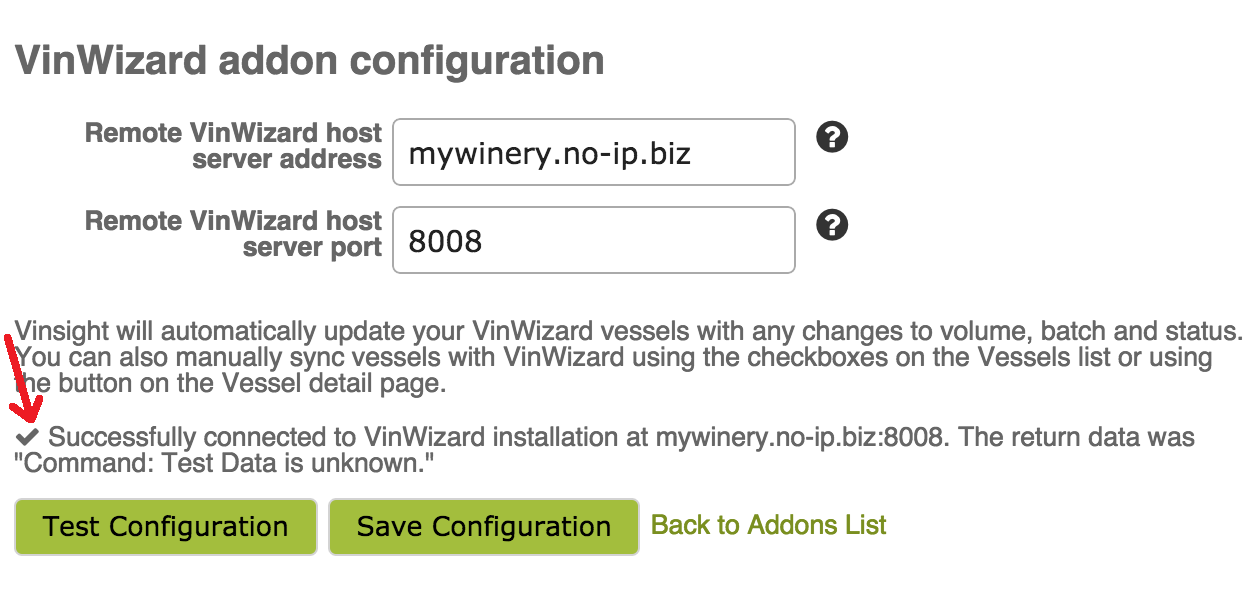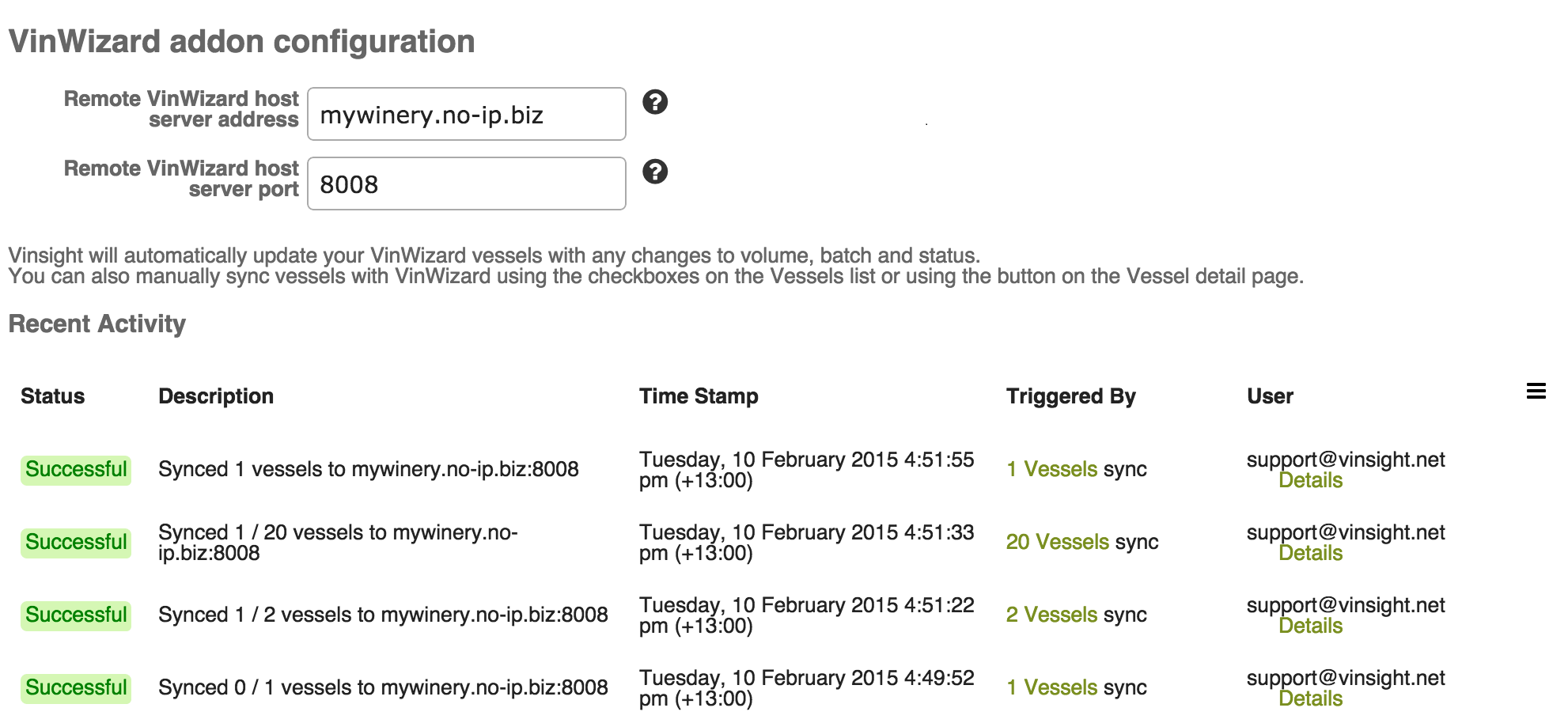VinWizard
Overview
Are you using VinWizard to control temperatures in your tanks? If so, you can now integrate your data so that when you view your VinWizard tanks, you can see detailed Vinsight tank information, such as the Batch, Volume and status.
In this document:
There are two ways data can be sent to VinWizard, first when you bulk sync the data from the Vessels list page, and second, automatically each time you update a winery operation that changes the tank contents:
Syncing Your Vessels
To send your current Vessel volume, batch and status to VinWizard, simply go to the ‘Vessels‘ page (in the Make > ‘In the Winery’ area), search for and select the Vessels you wish to sync, and click ‘Sync with VinWizard’.
Alternatively you can use the button on the Vessel details page.
Updating Your Vessels
You only need to sync your vessels with VinWizard once. After syncing, every time you update an operation that changes the tank contents, such as a transfer or a racking, this information will be automatically updated in VinWizard.
Connecting to VinWizard
Before you can sync any vessels to VinWizard, you first need to be connected to it. To connect, you will need to get your Remote VinWizard Host Server Address. You can obtain this from your VinWizard connection screen. It will be similar to the address circled in red below:
Once you have obtained and tested this address from VinWizard, return to Vinsight and go to Add-ons in the Settings > Setup area. Click the ‘Setup’ button in the VinWizard box.
You will be taken to the ‘VinWizard addon configuration’ page. Simply fill in the ‘Remote VinWizard host server address’ box. The port number is usually ‘8008’. If you have any problems at this point you may need to check the settings with VinWizard.
Click the ‘Test Configuration’ button to ensure the connection is working. You should now see the following message indicating your connection was successful:
Click the ‘Save Configuration’ button to remember the settings. You are now ready to start syncing your vessels.
Reviewing Recent Data Sent
Once you have started syncing your data, you will be able to view recent activity on the configuration page.