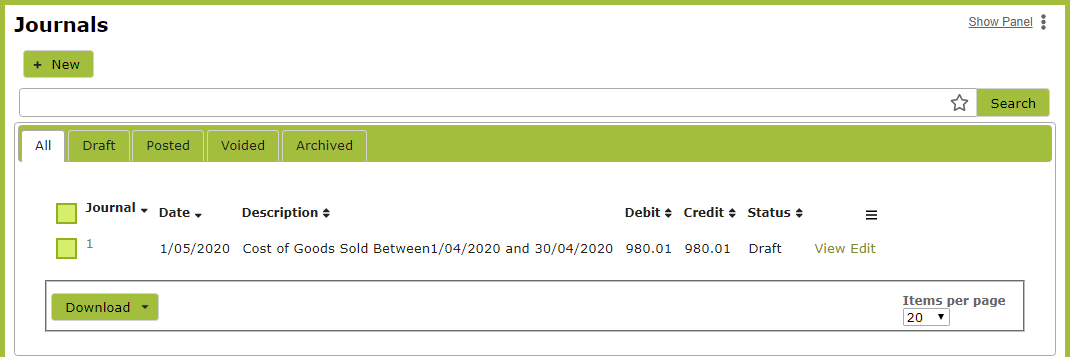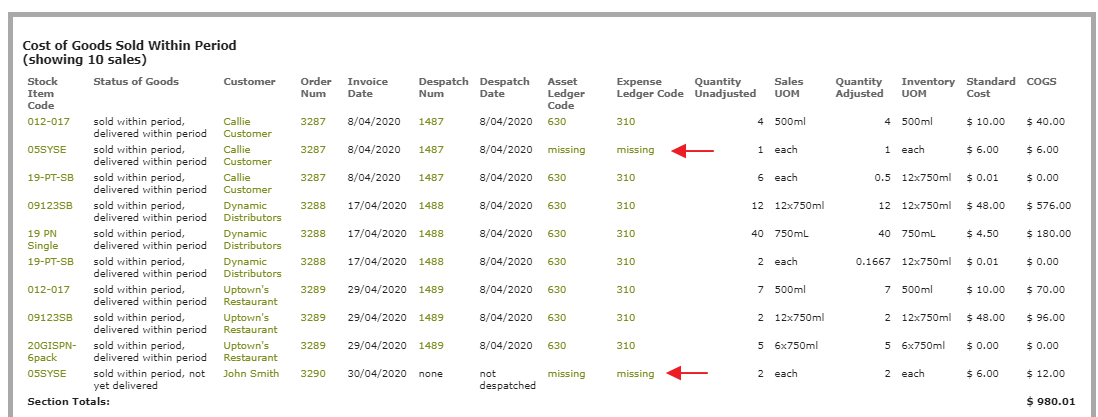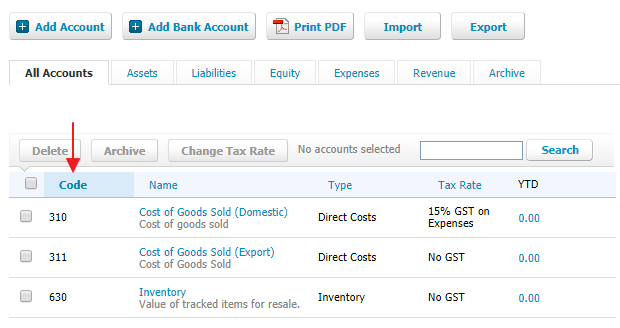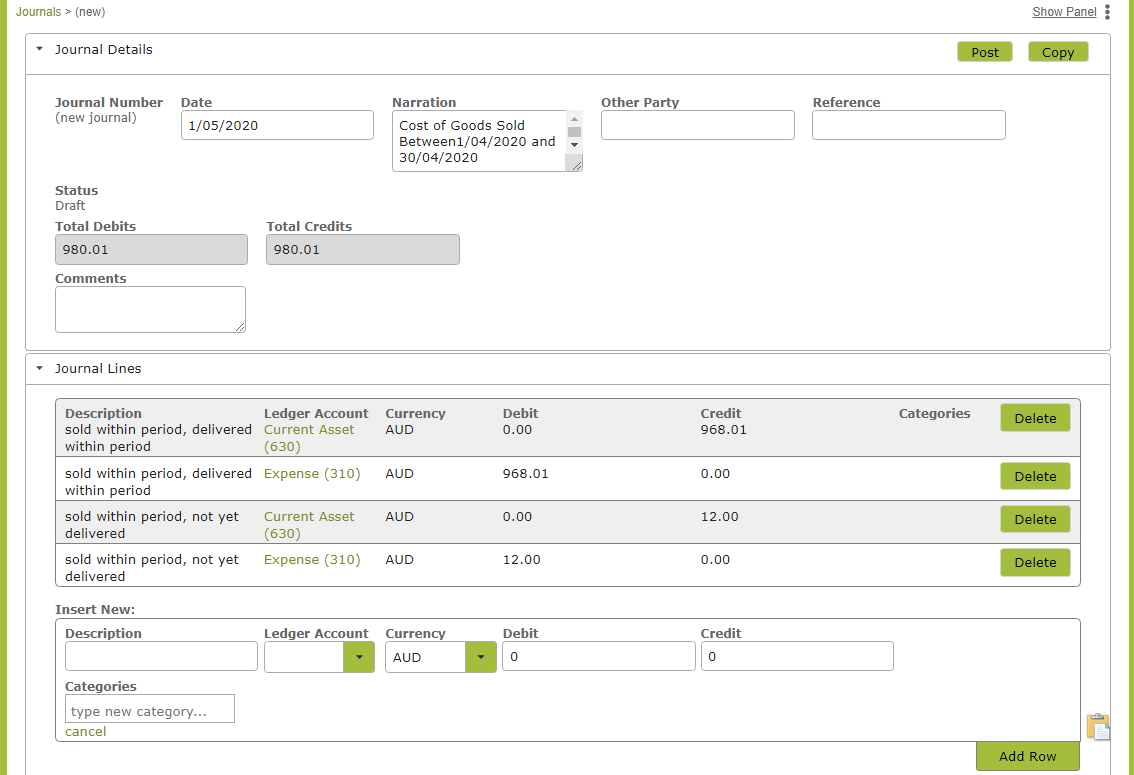Posting Asset Journals to Xero
Overview
If you run Vinsight as your master record for inventory, your inventory valuations can be easily posted to Xero.
In this document:
Ensure Opening Balances Accurate
See ‘End of Period Inventory Journals‘ steps to take to ensure opening balances are accurate.
Posting to Xero
The Cost of Goods Sold (detailed) Report, Cost of Goods Delivered (detailed) Report, Bottling Journals and Bulk Operation Additives reports are all found in the ‘Account’ area of ‘Reports’. These can all be posted to Xero through Vinsight.
You can do this directly from these reports by selecting the ‘Import Manual Journals to Xero’ option from the ‘Download Full Report’ drop down list.
This will create a file that is downloaded to your computer, that can then be manually uploaded into Xero.
However, you now also have the option to post the journal directly through Vinsight by selecting the ‘Create Journal’ button on the relevant report.
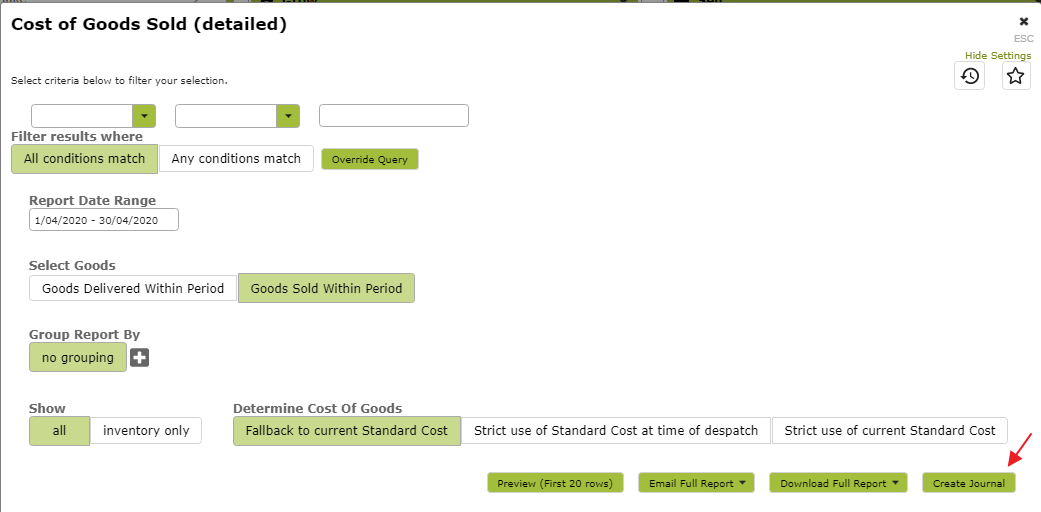
Missing Ledger Codes
Before creating the journal and posting to Xero, you will need to ensure that the relevant ledger codes have been entered and that none are marked as ‘missing’ in the report. The following Cost of Goods Sold (detailed) report shows that there are both Asset and Expense Ledger Codes missing for some of the Sales recorded.
1. Missing Asset Ledger Codes
Follow the ‘missing’ links to the Stock Item and edit the Asset Ledger in the Sales, Purchases and Taxes area.
2. Missing Expense Ledger Codes
If your Expense Ledgers in Xero are organized by Customer type, follow the ‘missing’ links to edit the Expense Ledger in the ‘Ordering Details’ area of the Contact.
If your Expense Ledgers in Xero are organized by Product type, click the Stock Item link on the relevant line to edit the Expense Ledger in the ‘Sales, Purchases and Taxes’ area of the Stock Item.
The ledger codes you input must match the ledger codes you are using in Xero.
In the following example, our expense ledgers are organised by customer type, namely domestic and export customers.
Once any ‘missing’ ledger codes have been fixed, click the ‘Create Journal’ button to preview the journal to post to Xero.
You can edit the journal further from this screen if required.
If you are happy with the journal, you can save it and then click ‘Post’ to post the journal to Xero.
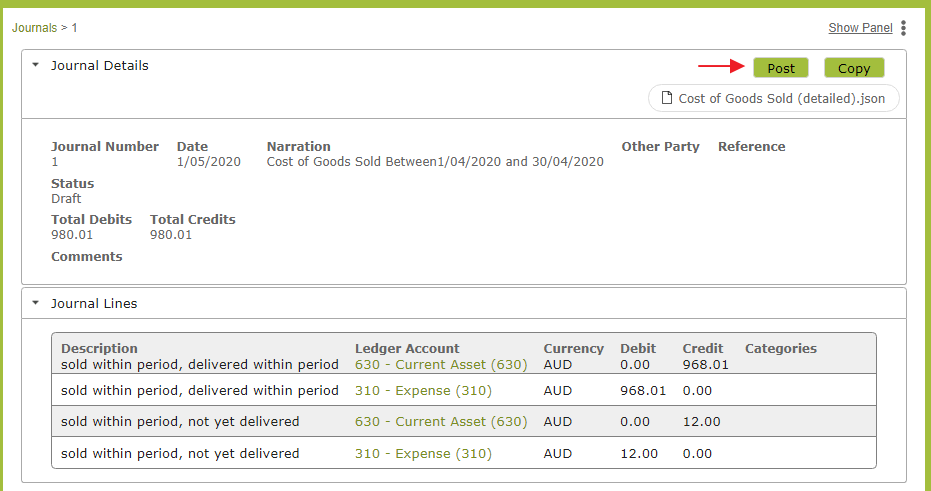 A list of journals saved can be viewed at app.vinsight.net/Journals
A list of journals saved can be viewed at app.vinsight.net/Journals