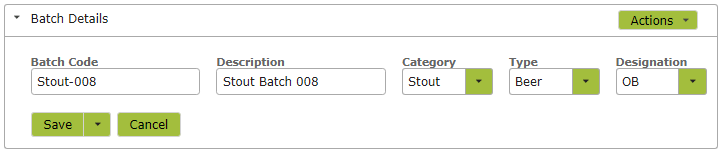Batches (Brewery)
Overview
This is a document about creating, editing and listing Batches. A batch is any homogeneous amount of product that has the same blend composition. It may be spread over many tanks or barrels.
In this document:
Related Terms
Type: When using Vinsight to brew beer, the type will always be “Beer”.
Batch Categories: A group of batches that can be used for searching and reporting. The batch category is often based on the variety or blend eg: Ale, Bitter, IPA, Lager, Pilsner etc.
Designation: Another way to group batches for ease of searching and reporting. The designation code is best used for a combination of two things: who owns the batch and the line or beers (or brand, if creating more than one brand). For example if the Awesome Brewing Company (ABC) has a line of craft beers and a line of session beers, the designations could be ABC-Craft and ABC-Session. The options are pretty broad here.
Listing Batches
From the Settings > Make area you are able to select Batches to show a list of batches with the category and designation details. You can search for particular batches by using the box located next to the ‘New’ button near the top of the screen or the advanced search button directly below that. You can view current batches by selecting the ‘In the Brewery’ tab. Those that have already been packaged, despatched or simply not being used in the brewery will appear in the ‘History’ tab and those that have been “deleted” will appear in the ‘Archived’ tab.
Viewing and Editing Batches
To view or edit a batch there is a View link next to each batch line. This will display the details including its code, description, type, wine and designation.
Renaming
If the name you have chosen for your batch is no longer relevant, incorrect for some reason or you simply wish to add more detail, you are able to do this by selecting the ‘View’ link next to the relevant batch line and then ‘Edit’ in the ‘Batch Details’ area. Once in edit mode you can simply change or amend the Batch Code in the text-field. This will re-name the batch throughout the app. All data associated with the batch will now reflect the new name.
Creating Batches
Click the ‘New’ button from the batches list.
Coding for batches has similar considerations as for naming vessels. Consistent naming conventions should be established to maximise the value of the information put into and extracted from the system.
For example:
- IPA-008 could represent the IPA, batch 008
- Shorty-542 could represent Shorty Stout, batch 452
Required Info
Code, Category, Type and Designation are all required fields. You can create new Category or Designation codes by simply typing the new value into the box above the drop-down list.
At this point you cannot create new types. Let us know if you need a new type and we can help create this for you.