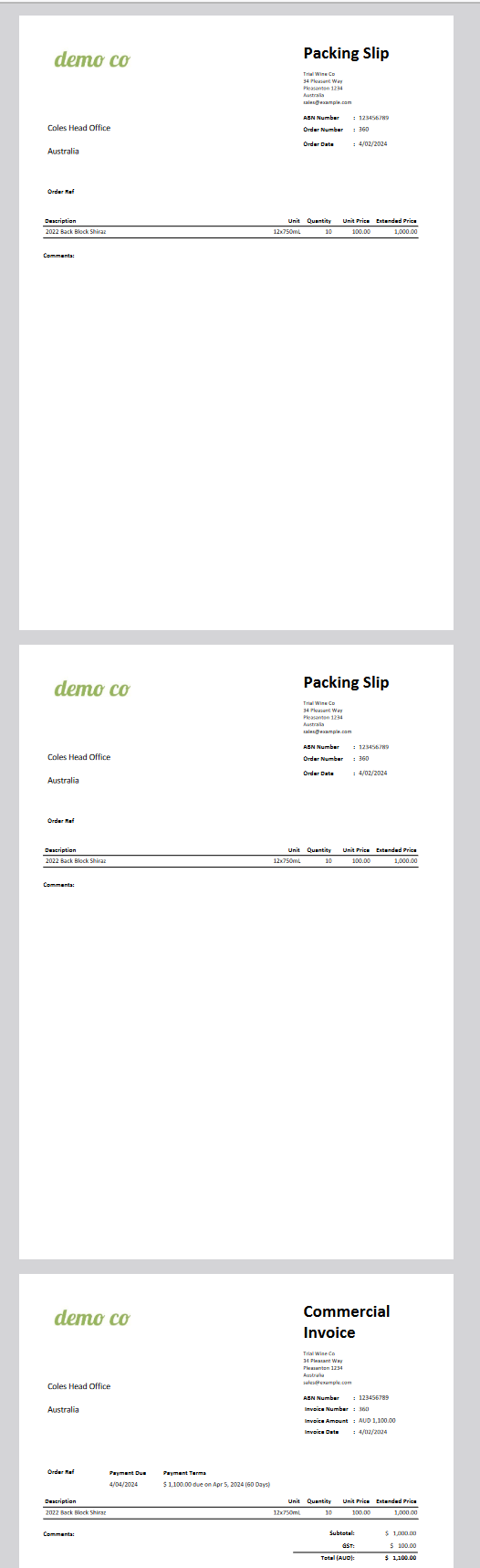BAM Wine Logistics – Coles Printout Requirements
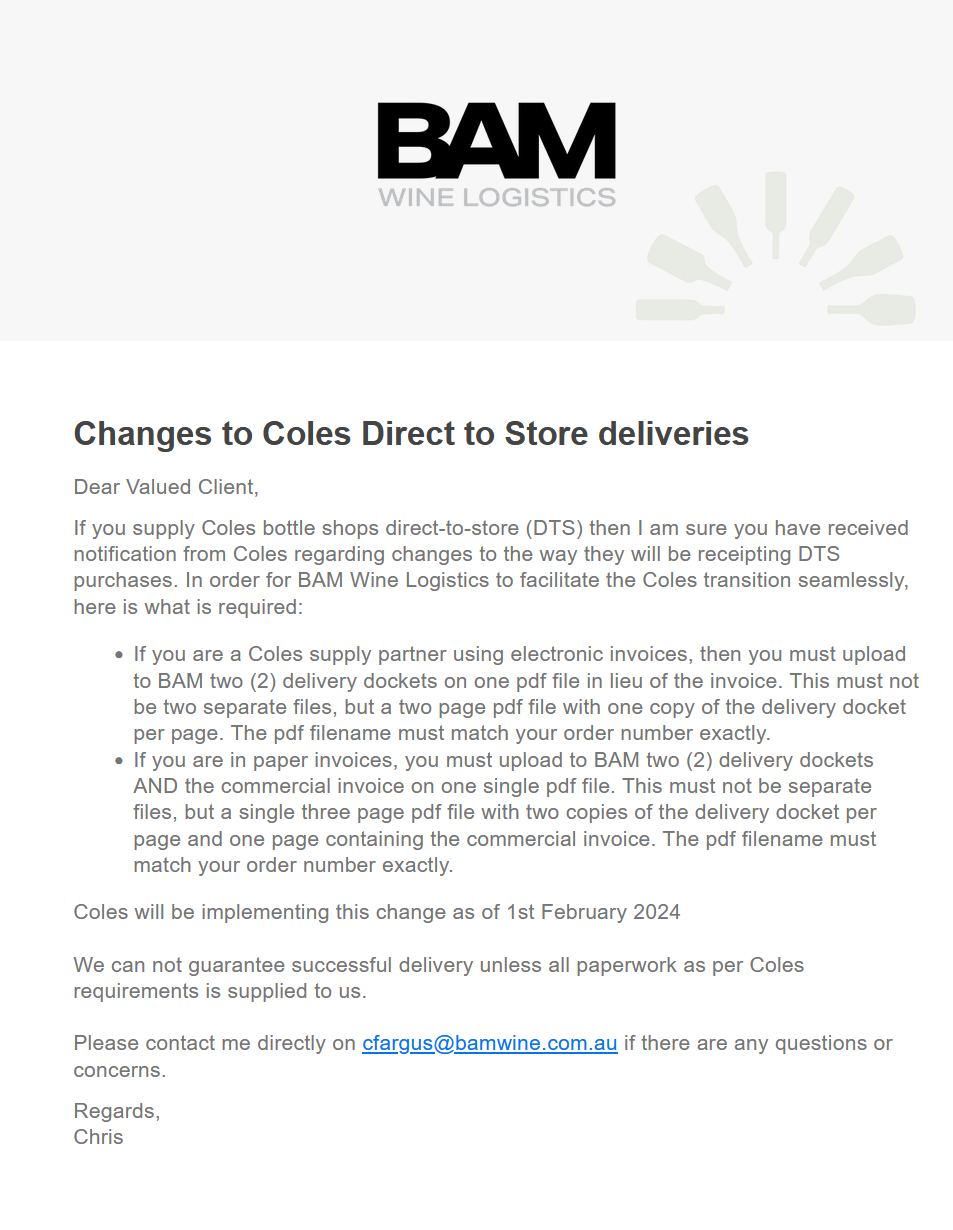
It is possible to configure Vinsight and the BAM Wine Logistics Addon to automatically upload custom combined printouts in to a single PDF, when uploading an order to BAM Wine Logistics.
To do this, a few steps are required:
- If you don’t already have them, create a custom print template for a single delivery docket, and if needed, a commercial invoice.
- Create a further template that combines the custom print templates from above, in to a multi-page document.
- Assign the multi-page print template to the Billing Contact that all your Coles stores have set.
Custom Print Templates for Delivery Docket and Commercial Invoice
In order to combine pages in to a single PDF document, each page must have come from an existing custom print template.
Therefore you will need to have a custom print template for the Cole’s Delivery Docket, and if you are in paper invoices, then also a custom print template for the Commerical Invoice.
You can read about how to create and manage custom print templates here: Customising Sales Orders for Printing or Emailing
Multi Page Print Template
Now that you have your pages defined as custom print templates, you can create a further template that combines the pages however you need.
To do this, create a new Sales Order print template, and switch to the “Combine Pages” tab.
Give the template a memorable name (e.g. Coles EDI) and add the pages you need to include according to their updated requirements:
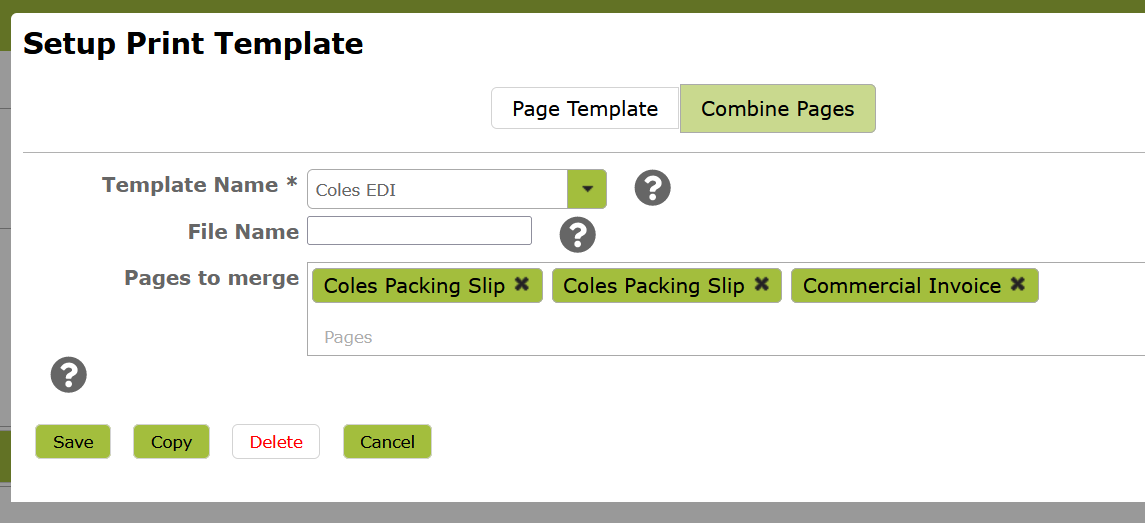
Save the template, and test that it prints as you expect.
Assign to Billing Contact
Typically you would sell to individual Coles stores, but each of those “Customers” should all be pointing to a single Billing Contact (e.g. Head Office). If this is the case, you can set the Deault Print Template on just the Billing Contact, instead of having to set it on every single Coles store.
Once you have assigned the template to the Billing Contact, your BAM orders to Coles store will use this template to generate and upload the PDF document.
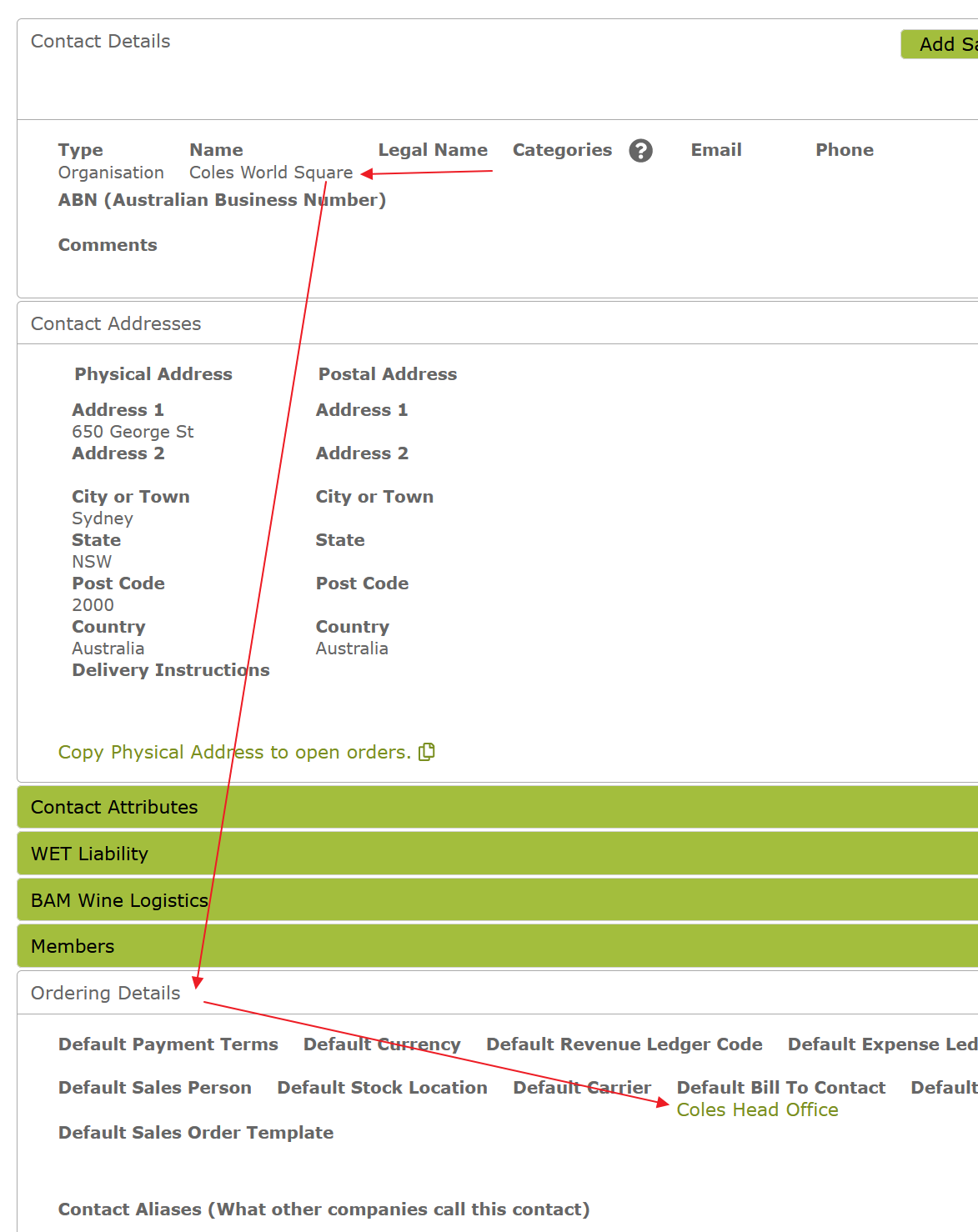
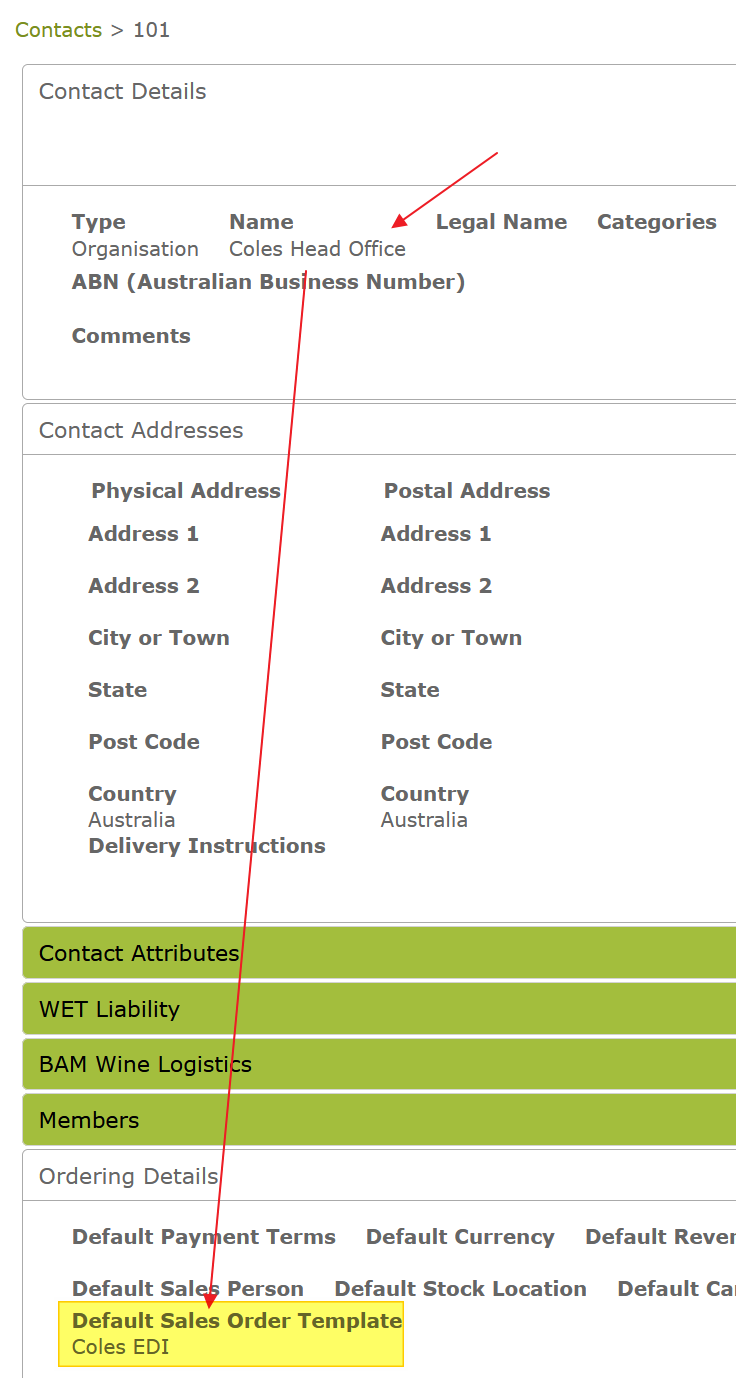
Test the PDF before upload
Before you actually send a Coles order to BAM, it is possible to download a copy of the PDF that would be uploaded to BAM for a given order.
You can head to your BAM Addon Settings to do this.
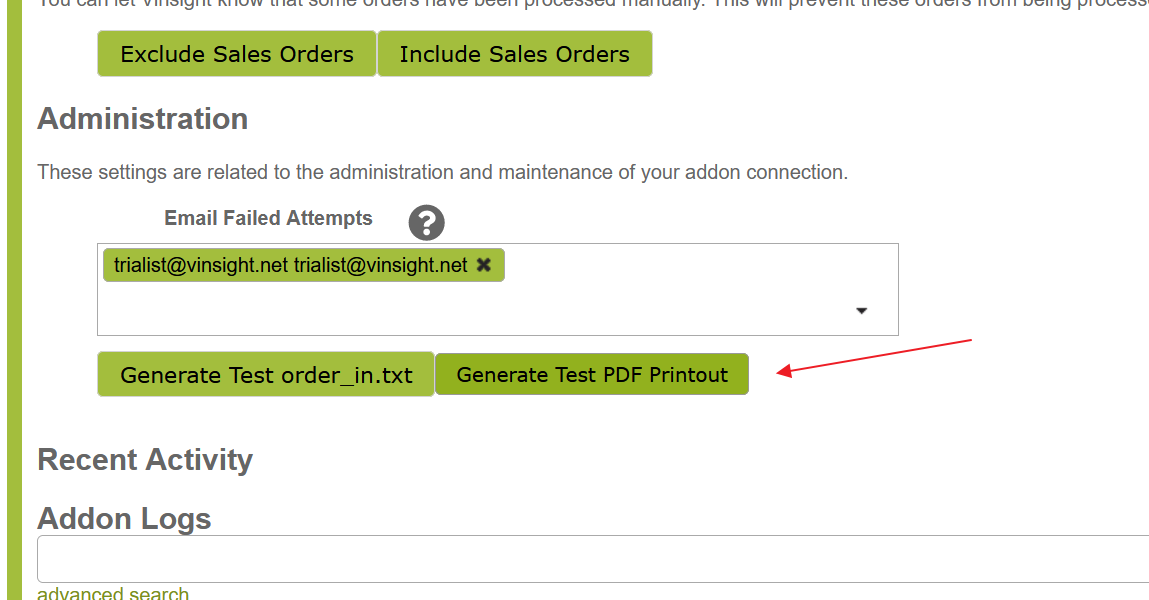
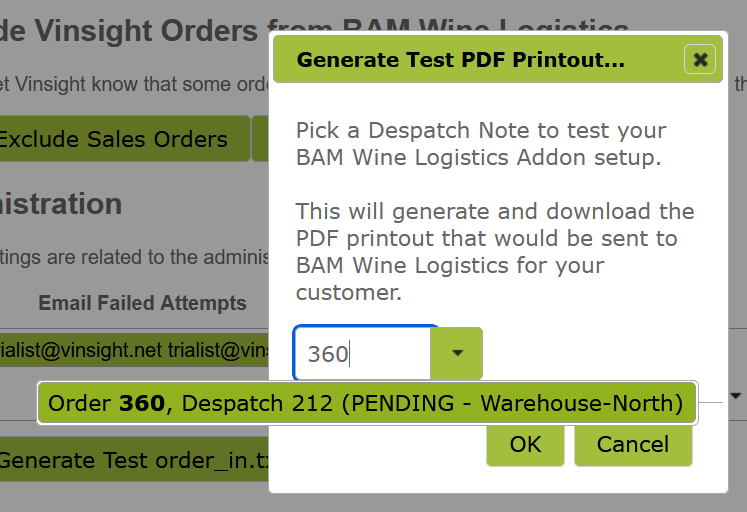
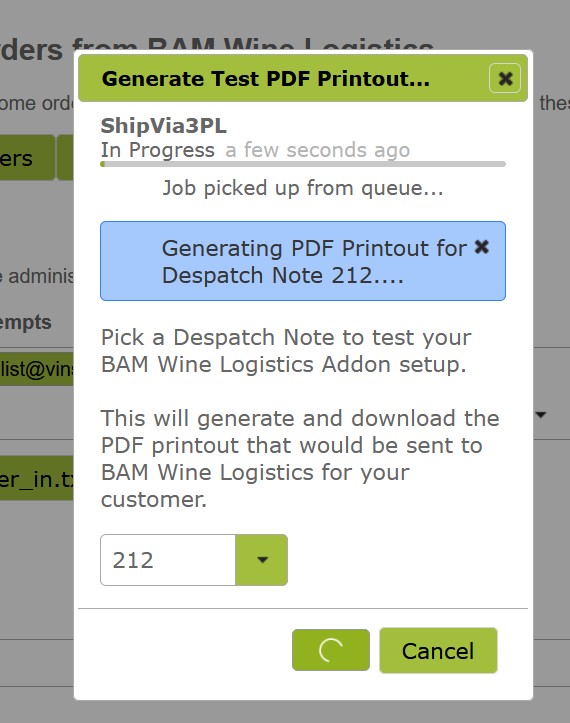
Verify the PDF uploaded
Once you have sent a new Sales Order to a Coles store via the BAM Logistics Addon, you can double check that the PDF uploaded was as you expect.
To do this, head to the Documents area in Vinsight, and search for your order number (e.g. 360). You should see a PDF file “360.pdf” for example. This is the PDF that has been sent to BAM for this order.
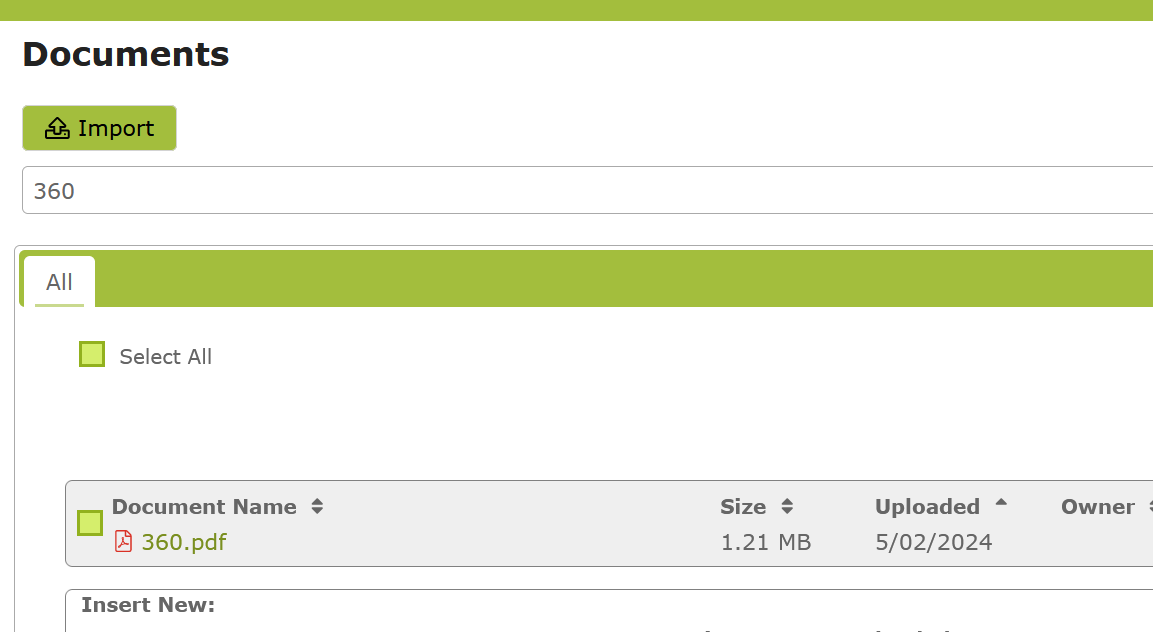
Click on the Document Name to download and open it. In this example, you can see two identical Packing Slip pages, followed by the Commercial Invoice page: