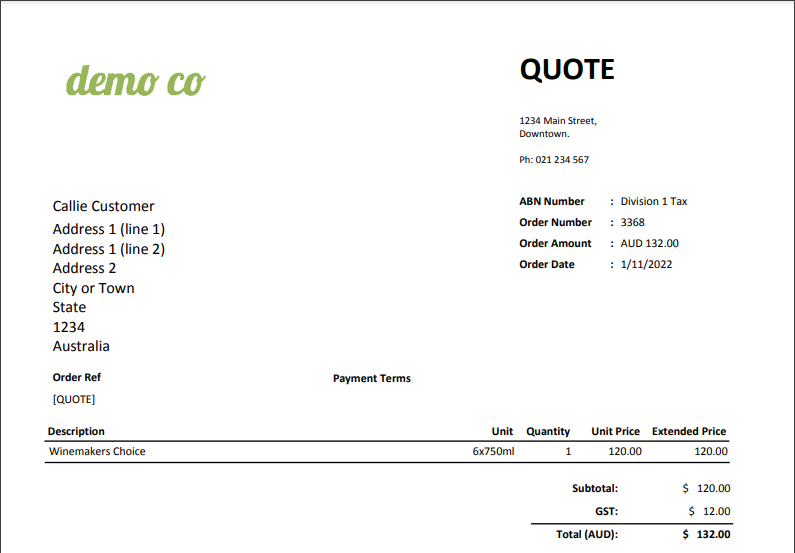Quotes
Overview
Vinsight does not have a dedicated Quote feature, however we have set out some ideas to help you work around this below.
In this document:
Create a Quote
First create a Sales Order to the customer for the quoted items in the way that you create any other order. (See Creating Sales Orders) You can then label the order as a quote in two ways. (You don’t have to do both, but you can if you wish to. Choose which makes most sense to you.)
Option 1: Put [QUOTE] or similar in the order reference. This will make it easily visible from the order list.
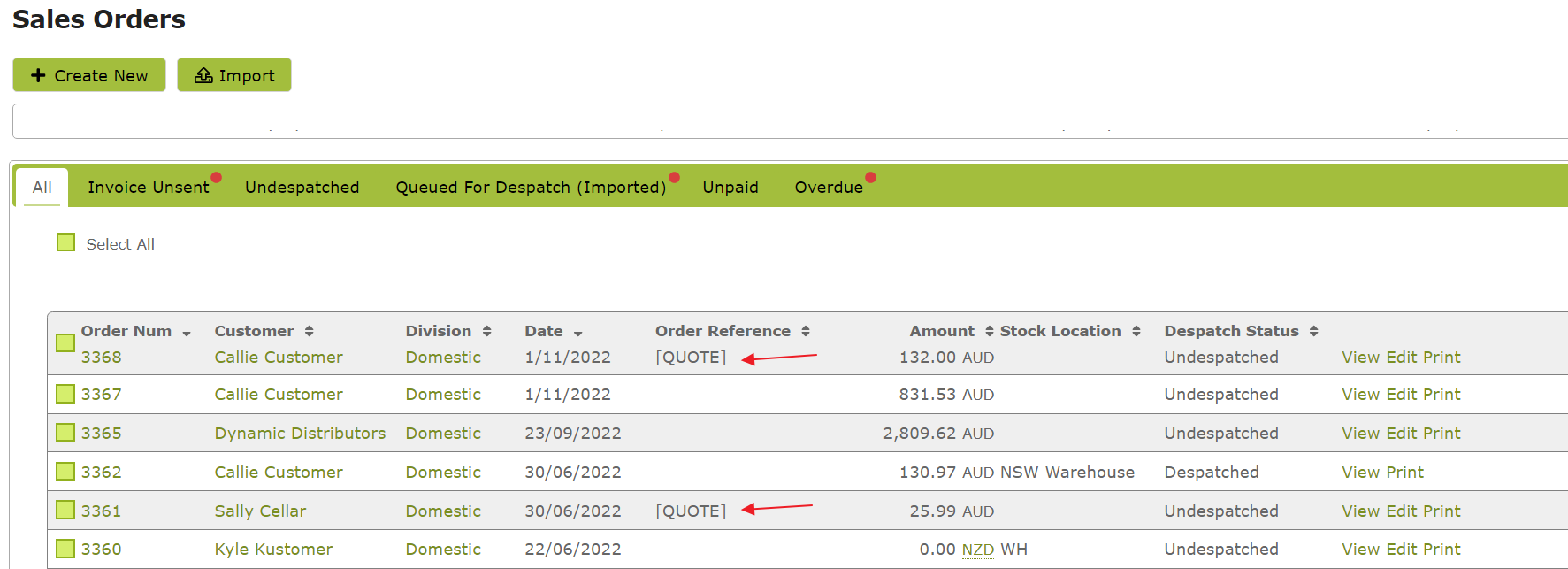
Option 2: Put a category on the order. (This won’t be visible from the Sales Order list so if visibility on the list is important to you use the Order Reference option as well).
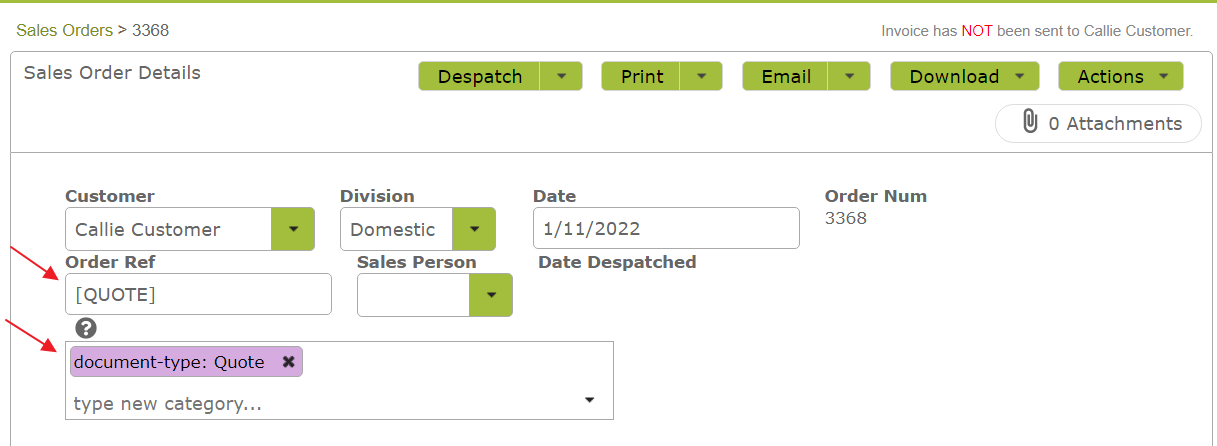
List Quotes in Separate Tab
To list the Quotes in a separate tab on the Sales Order list, first click advanced search and search for the quotes as follows:
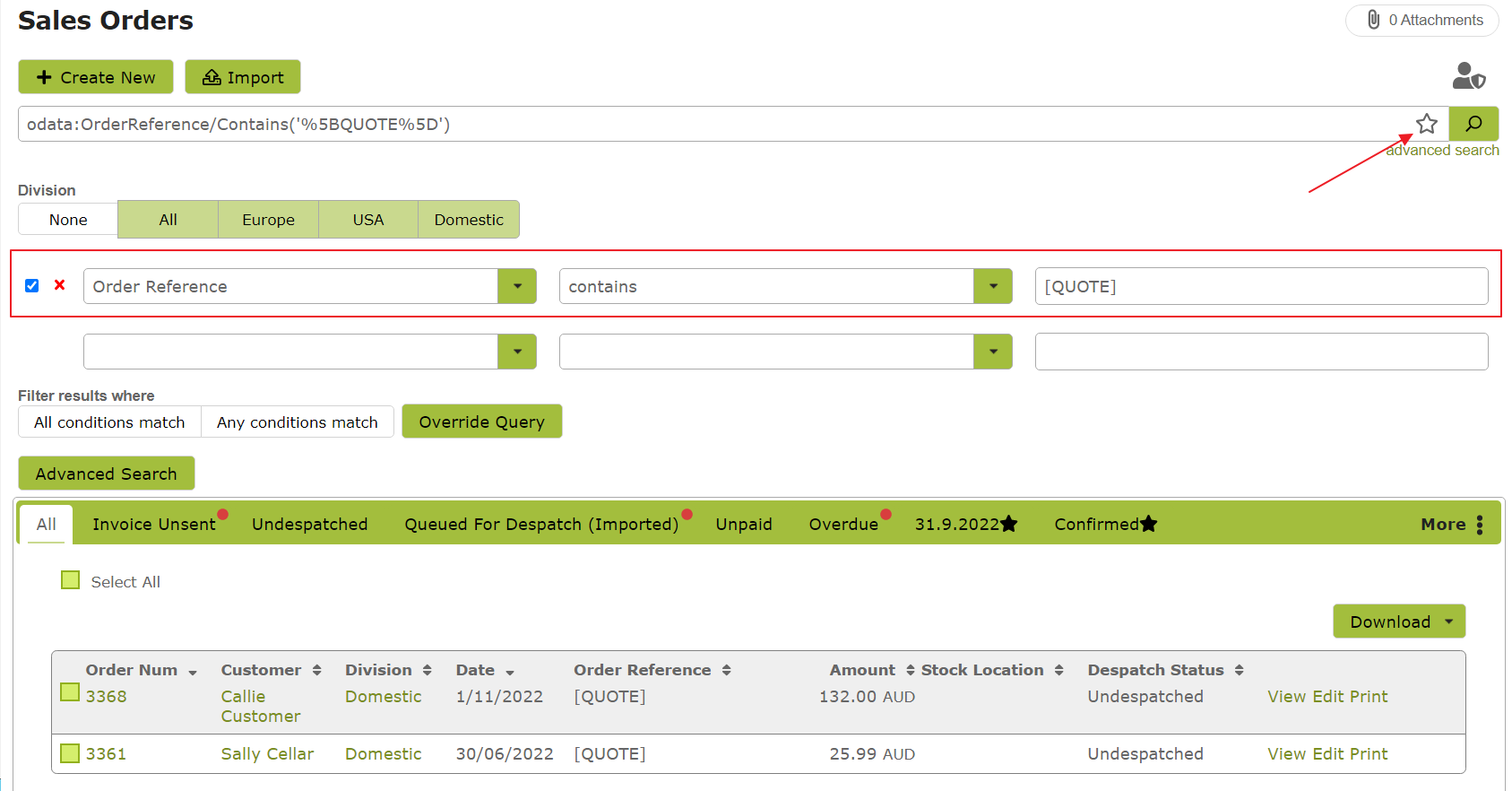
Next, click the star in the search bar to save the search as a new tab. . .
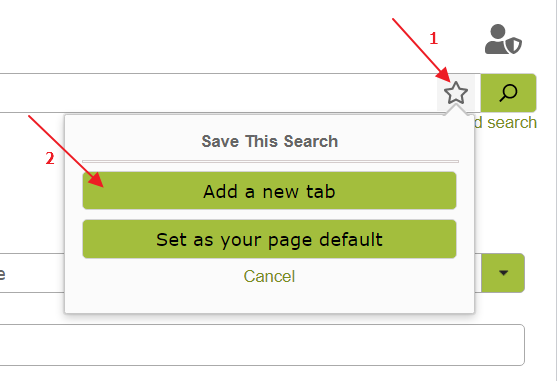
Name the new tab, and then click ‘Save’ . . .
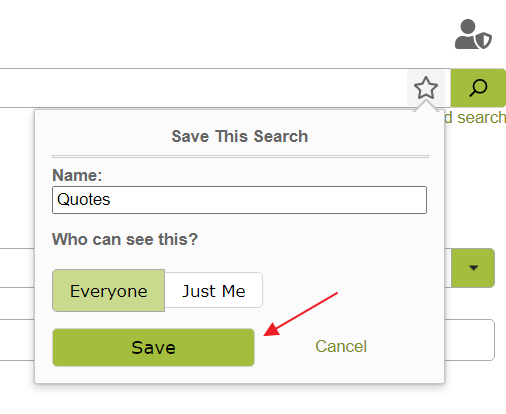
The new ‘Quotes’ tab will contain your Sales Orders with the ‘[QUOTE]’ order reference
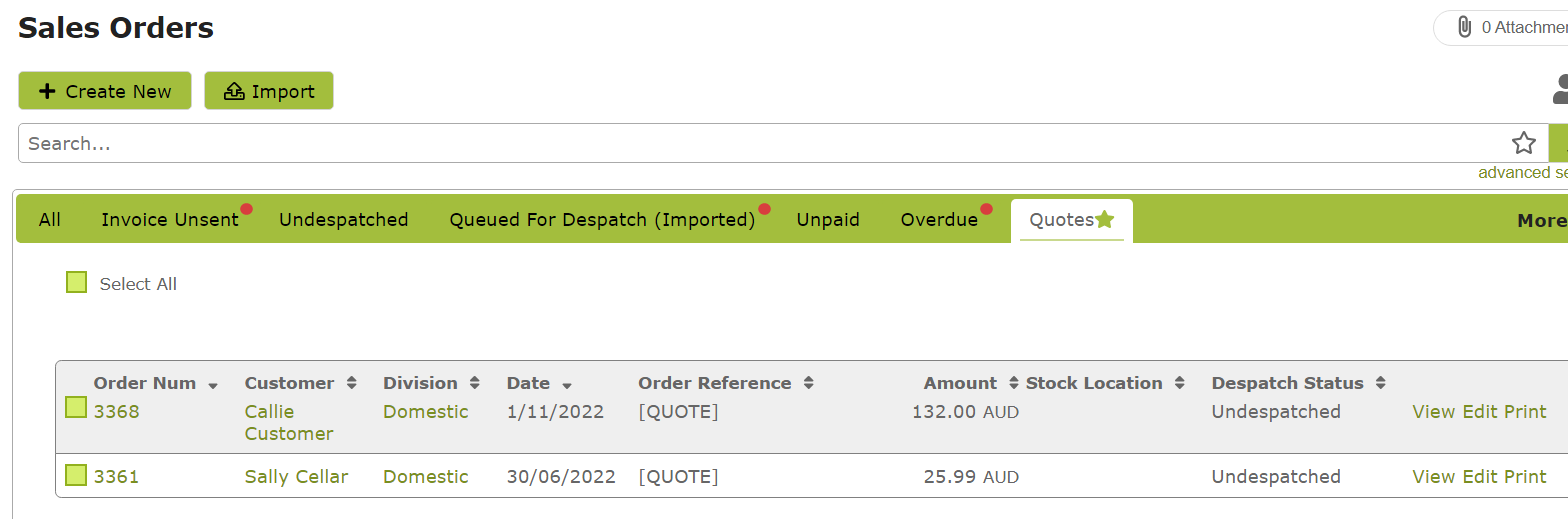
Alternatively, you could create the search and tab, using the Order Categories value as follows:
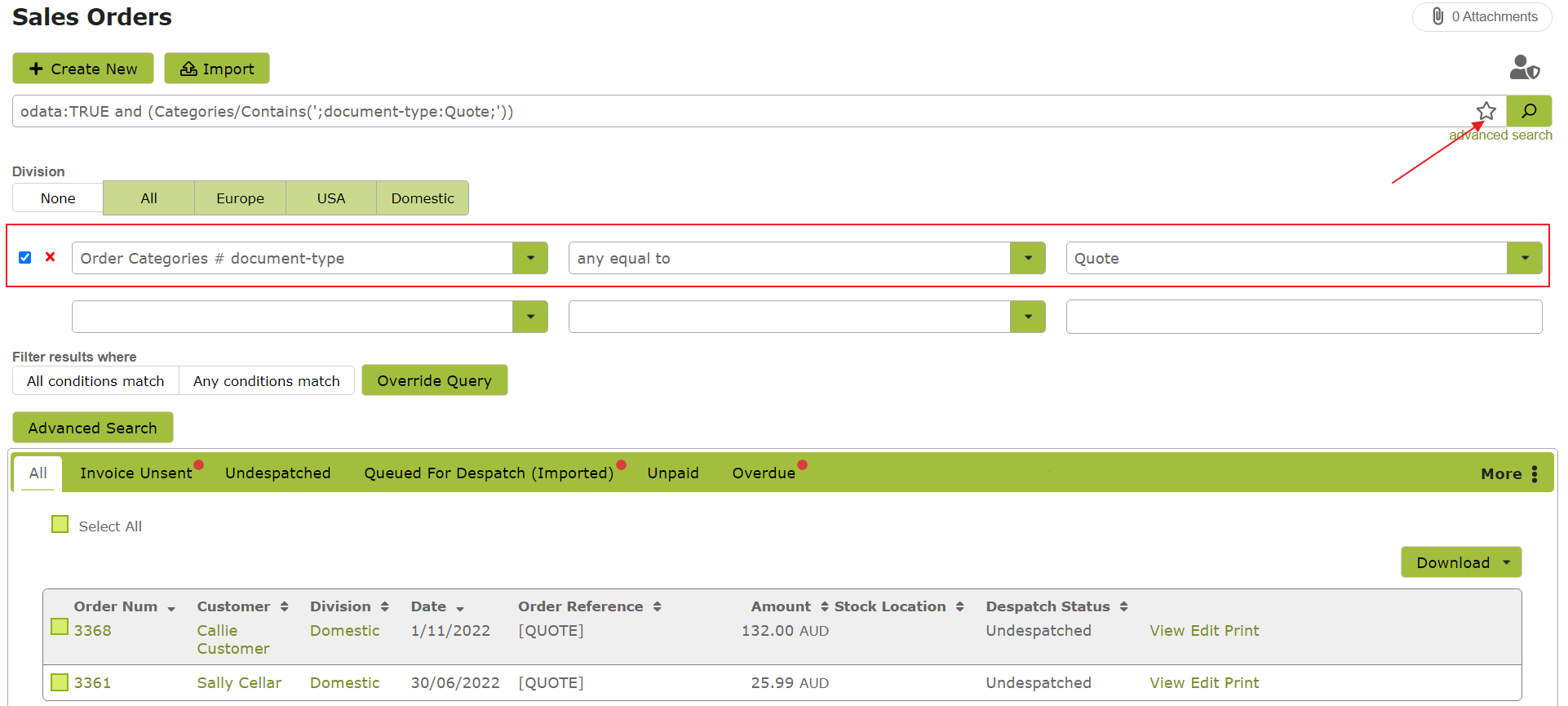
Printing a Quote
You can also create a new template to ensure that a Quote is appropriately labelled when being printed for, or emailed to, a customer. To do this, open one of your Sales Orders and then go to ‘Setup / Edit Print Templates…’
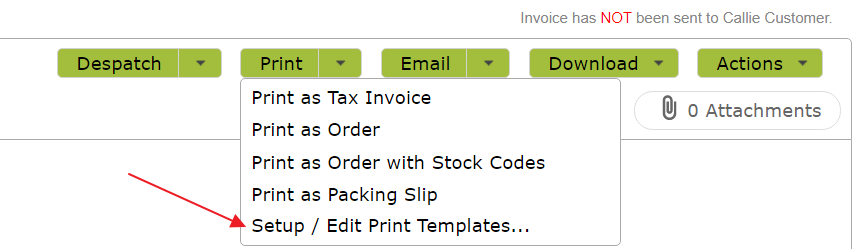
Set up a new template for your quotes. Setting a Custom Title will ensure that the resulting document is clearly marked as a quote:
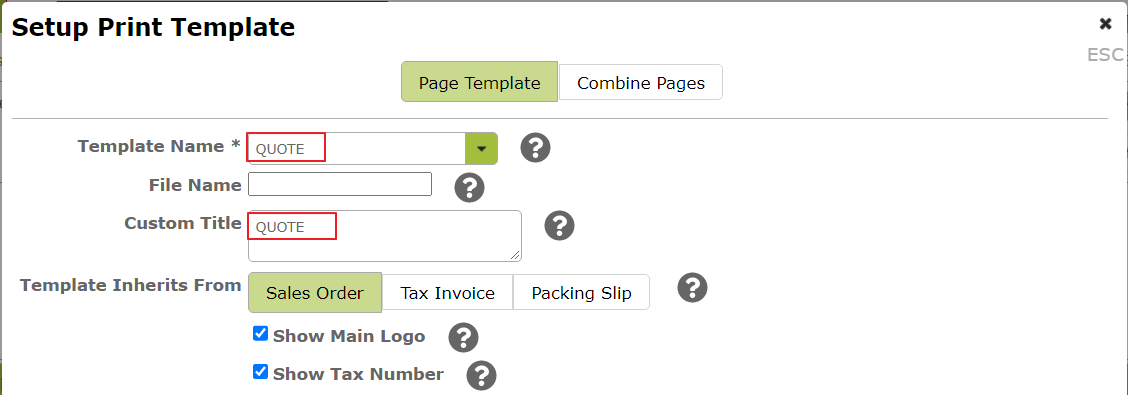
Once you have saved your template, you will be able to print and email it as follows:
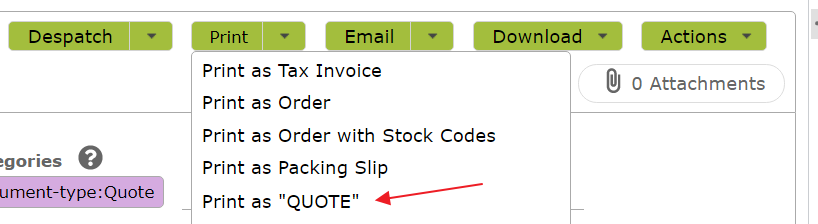
The resulting print-out will be similar to the following:
![]()
![]()