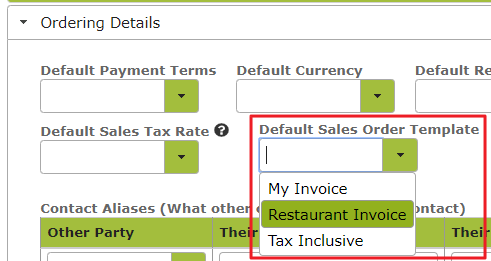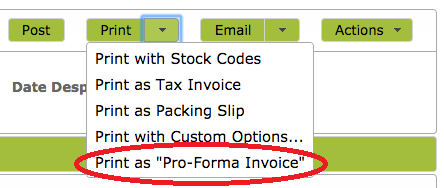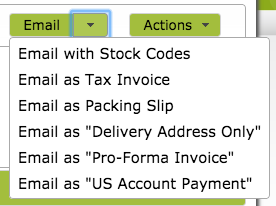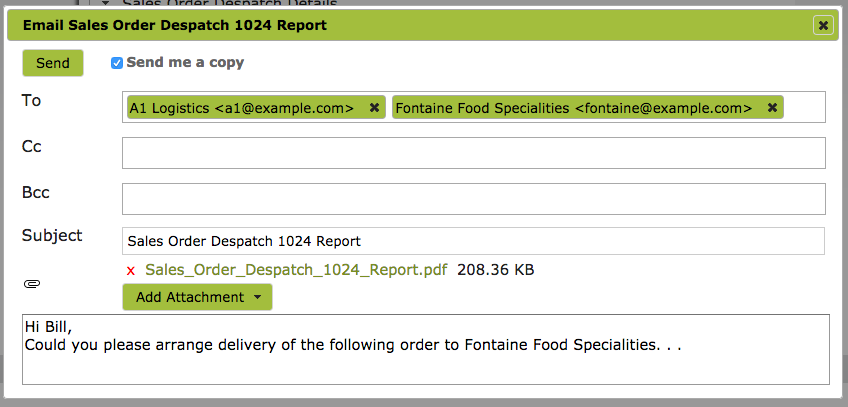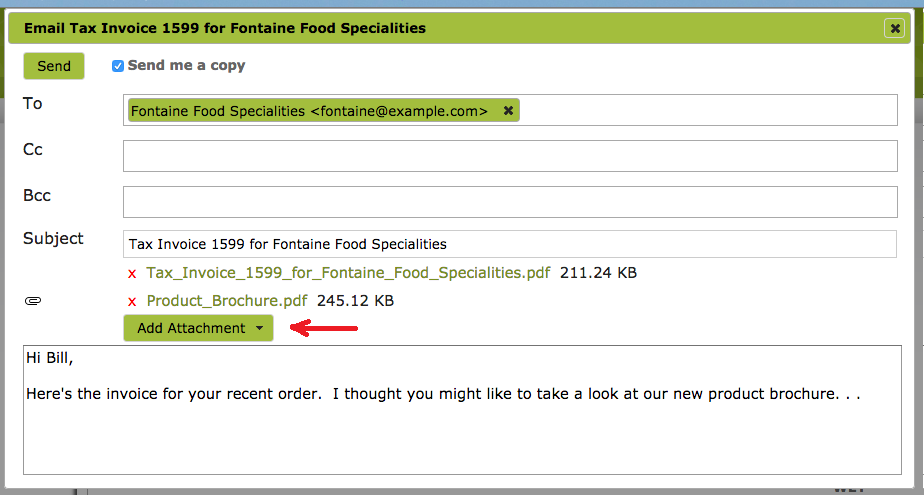Customising Sales Orders for Printing or Emailing -Invoice Templates
Overview:
You can customise a Sales Order before printing or emailing it and save that format for future use as an Invoice Template. This way you can use the Sales Order to create Tax Invoices, Packing Slips or similar and you can specify information to include or exclude. This could include changes for specific customers, markets or methods of payment. You can then set certain customers to prefer those invoice templates.
In this document:
Customising Sales Orders / Invoices
When printing or emailing an invoice, basic settings like the logo, addresses and payment advice are all inherited from the Company Settings/Divisions settings, however, you can customise the format further from the Sales Order page by clicking ‘Setup Print Templates…” on the ‘Print’ drop-down menu and save your settings for reuse later.
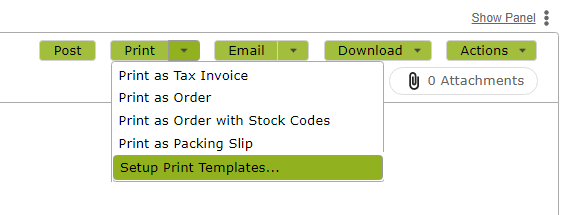
This will bring up the following a dialog box which you can then edit as you please. You can select the options you wish displayed and change the order of items by dragging them up or down the list to the desired position. In the following example, we have changed the Custom Title and added custom remittance instructions and a footer.
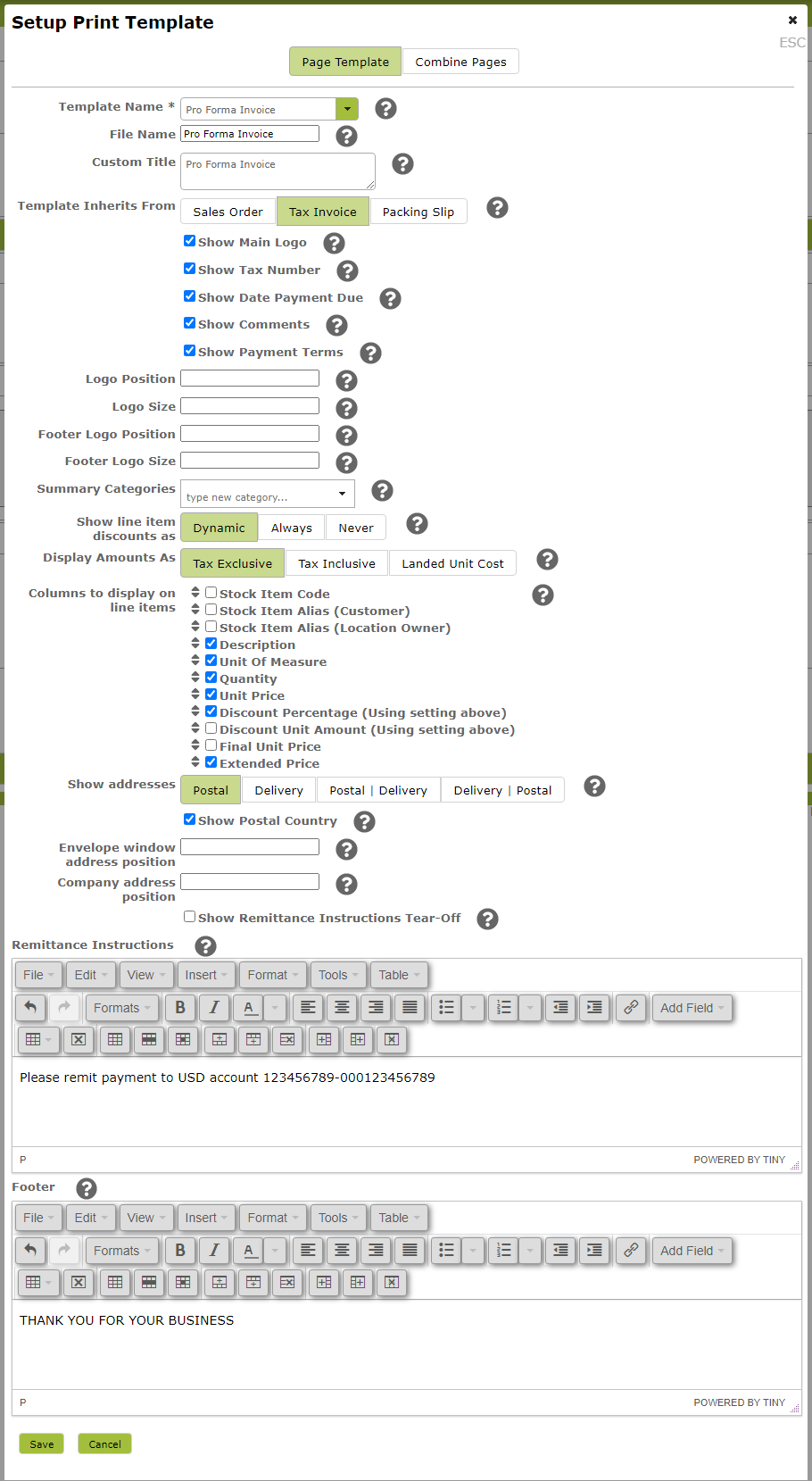
Clicking on the circled question-marks beside each item will give you more information about the item in question. For example, clicking on the question-mark next to the Custom Title text box will let you know that this is the title shown on the top of the report in large text.
Once saved, the ‘Template Name’ that you assign will become available as an option, the next time you print or email a Sales Order / Invoice.
The invoice you print or email will reflect the options you selected in the dialog box.
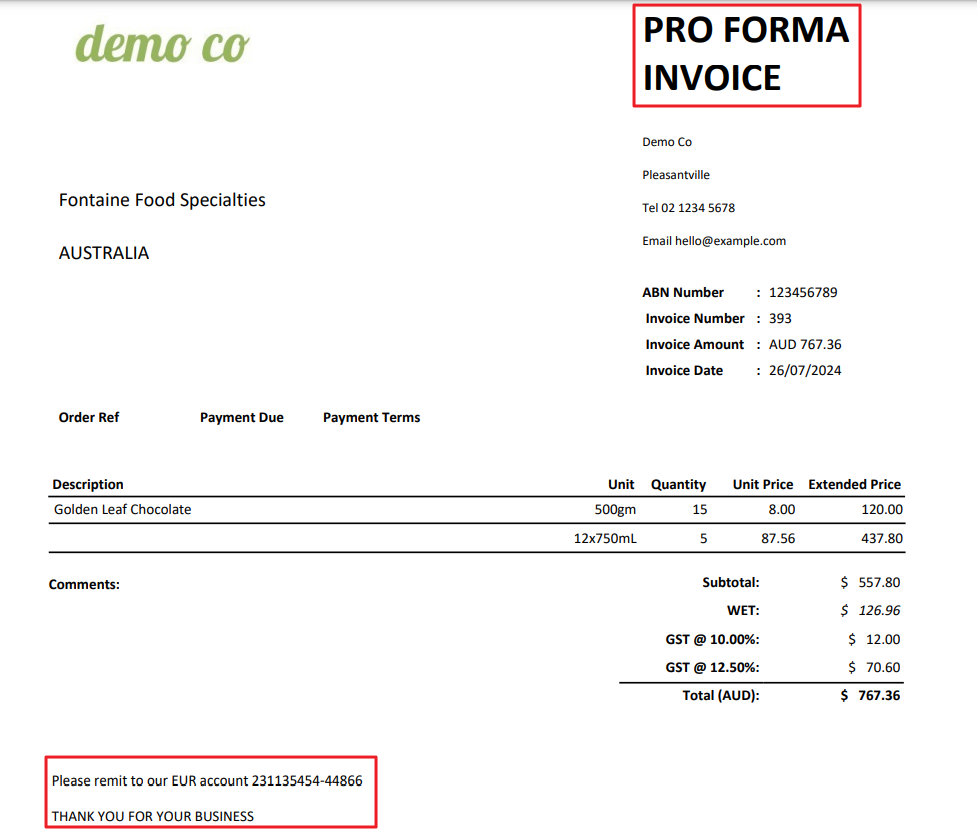
To edit a template you have already created, simply select the “Print with Custom Options…” menu item again, select the template from the “Template Name” drop down menu and edit as you wish.
Changing Default Templates Names
Save your new “Print Template” using the name of a “Default Template” and this will replace the “default template” name.
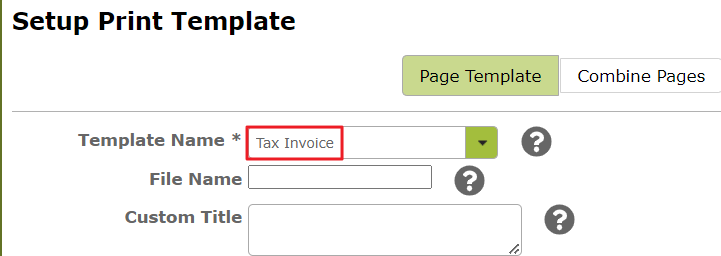
Emailing Sales Orders
Click ‘Email’ to email the Sales Order to any third party. If you wish to email the order as a Tax Invoice or a Packing Slip, simply select that option from the Email drop down menu.
If you have added further Custom Forms (See Customising Sales Orders / Invoices above) these will also appear as options in the Email drop down menu.
Sales Order despatch e-mails auto suggest both the customer’s e-mail and the e-mail of the stock location for third party warehousing, which makes it easy to arrange for orders to be picked and packed soon after they are placed.
You can add further attachments to emails, by simply clicking the ‘Add Attachment’ button and selecting another custom form or a document from your own file system.
Setting a Default Template per Customer
If you prefer not to use the default “Tax Invoice”, you can save which template to use for which customer on the Contact page under the Order Details section: