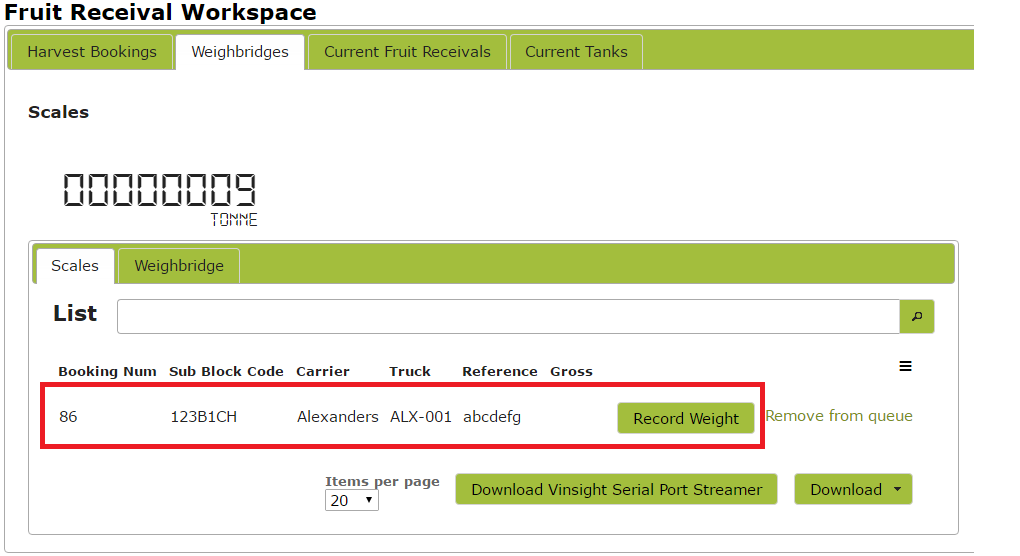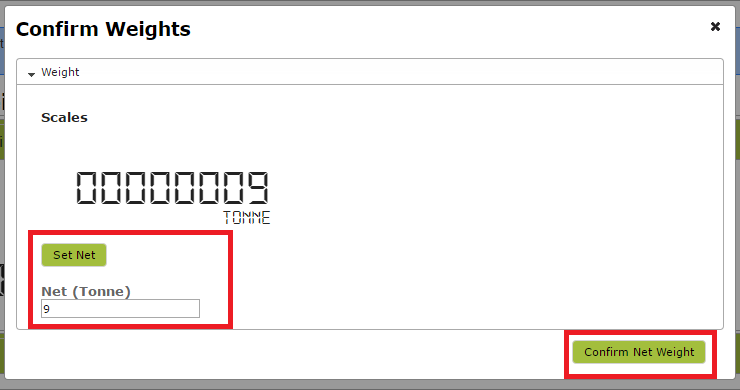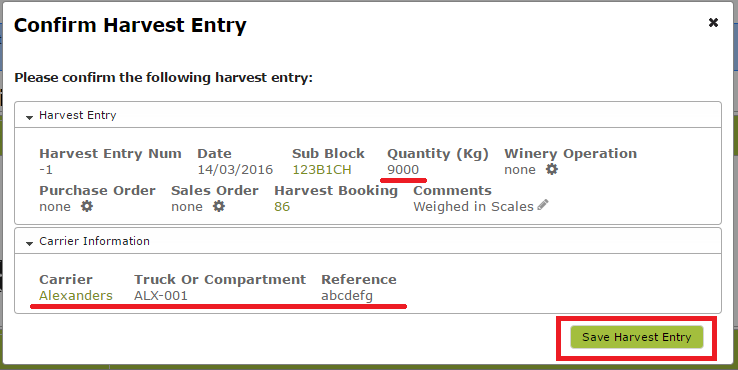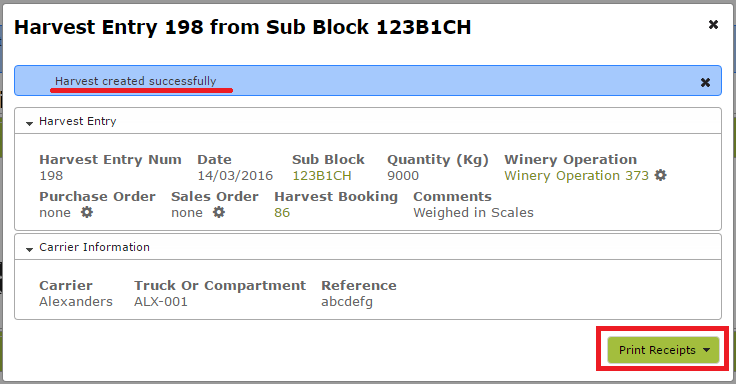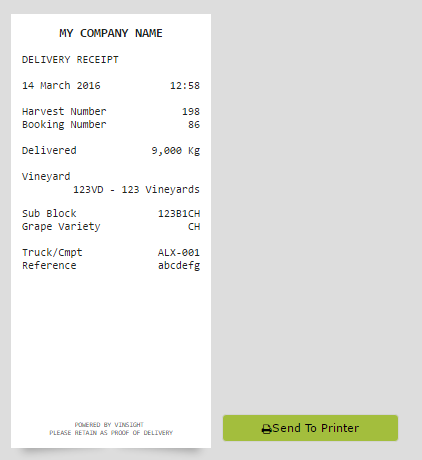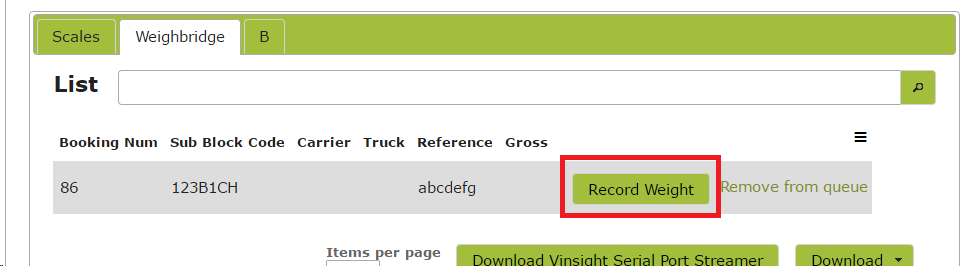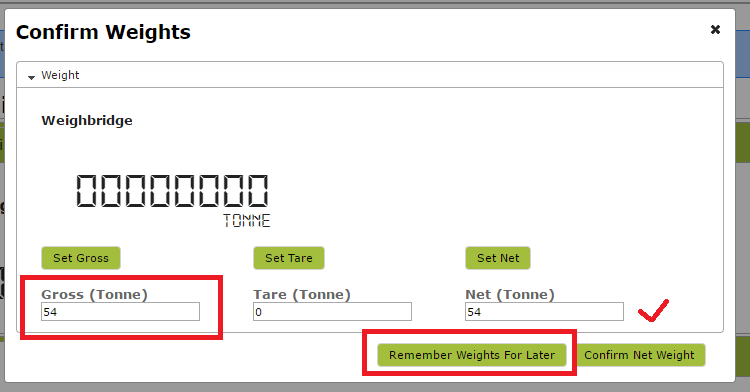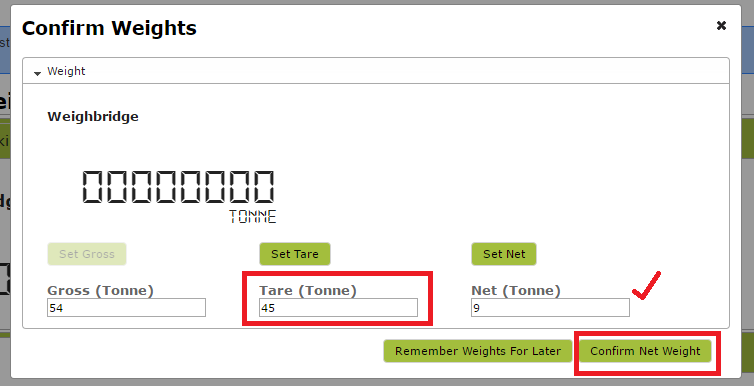Receiving a Booked Delivery
In this document
Receiving a Booked Delivery
Weighing a load that needs to be tared afterwards
This document assumes you have already got Harvest Bookings entered in Vinsight that are now being processed.
Receiving a Booking Delivery
Open Fruit Receival Workspace in the Grow > Pre-Harvest area.
Click on the current Harvest Booking:
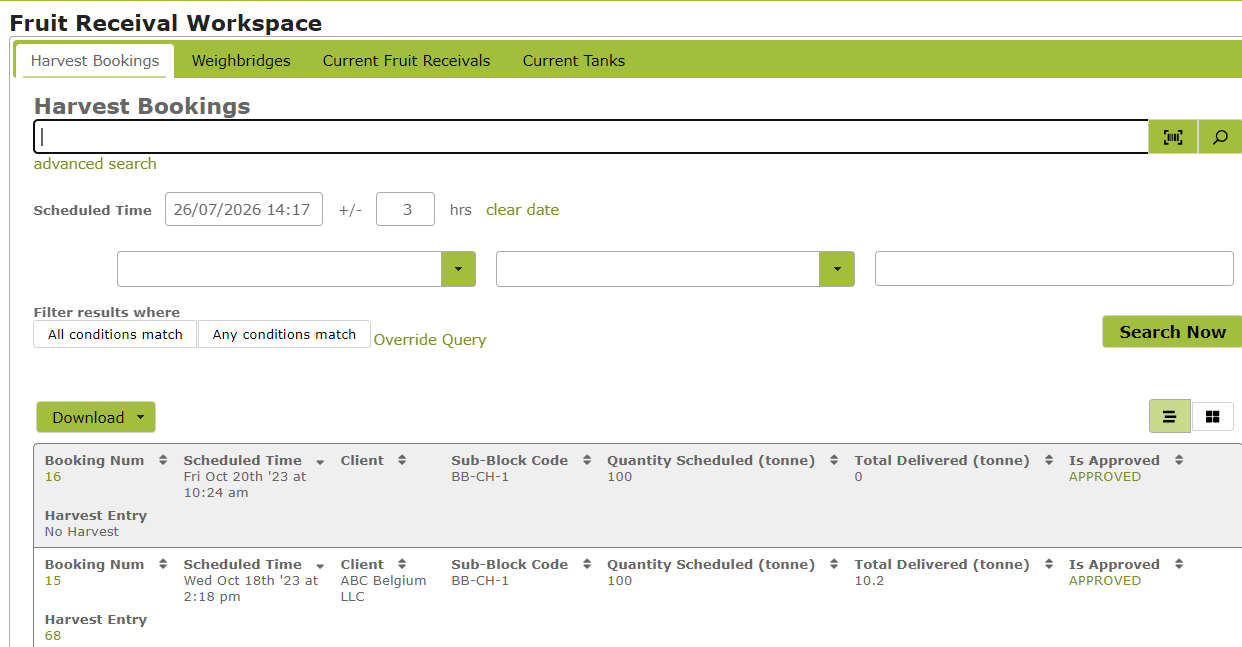
Add a Reference and add this booking to the correct weighbridge queue. You may also fill in the Carrier and Truck information at this point:
You will see a message telling you the booking was added to the queue. Now click on the Weighbridges tab:
Select the weighbridge that this truck is queued at. In this case, we have added a truck to the "Scales" weighbridge which is currently reading 9 tonnes. From here, you can press "Record Weight" to record this weight against the load. If you need to record a Gross weight then later on a Tare weight see Weighing a load that needs to be tared afterwards later in this document.
You will be given a chance to double check the weight of the load before confirming. You can also manually override the weight if necessary:
Vinsight will generate a new Harvest Entry with the net weight of the load recorded. To save, press "Save Harvest Entry":
You will see a message confirming the save was successful. From here you can either move on to the next load or print a receipt for the truck:
Weighing a load that needs to be tared afterwards
If you are weighing trucks on a weighbridge, Vinsight will allow you to remember a gross and tare weight in between a truck arriving and leaving:
When the truck is on the weighbridge, you should record the current gross weight:
If your scale head is reporting to Vinsight, you can press "Set Gross" to have the exact weight saved. However you can also enter the gross weight manually if your scales are not reading correctly. Then press "Remember Weights for Later":
Note that the gross weight you added will then show up in the list of trucks:

After the truck has dropped off its load and is back on the weighbridge, you can click on the truck in the queue again and set the Tare weight. Again you can either ruse "Set Tare" if your scale data is coming through to Vinsight, or you can override this by simply typing the Tare weight in the box.
Your Net weight will update to be the weight of the load dropped off. Press "Confirm Net Weight":
You will then be taken to the new Harvest Entry page as per usual.