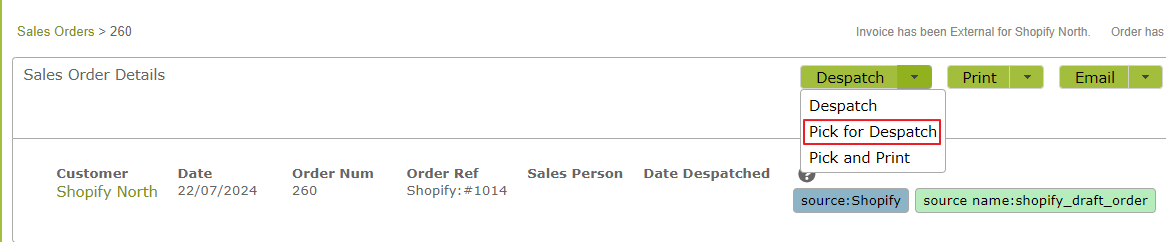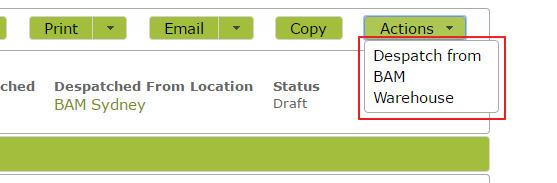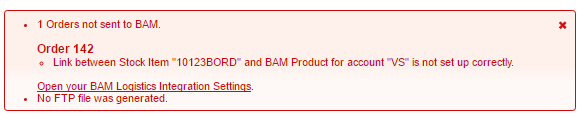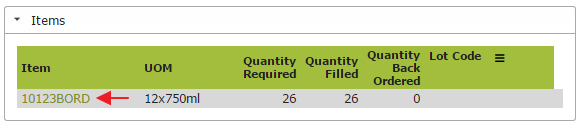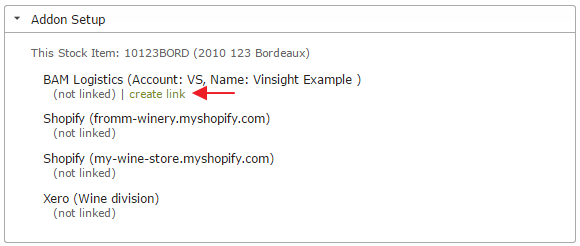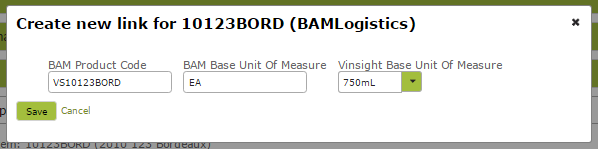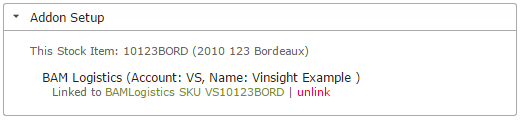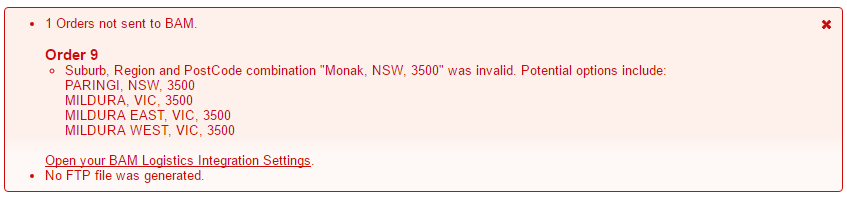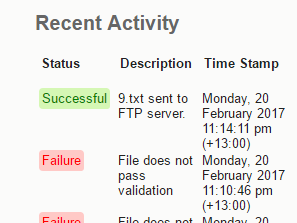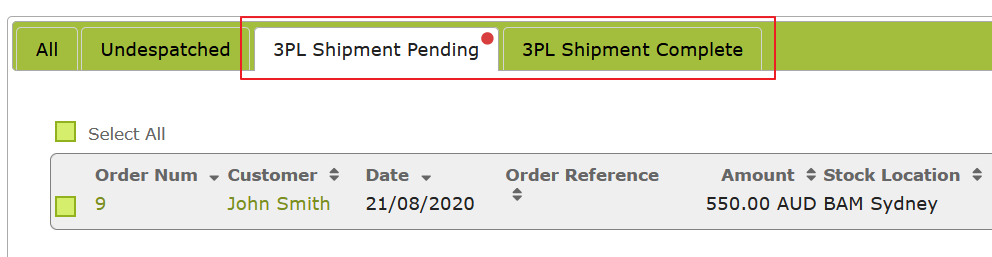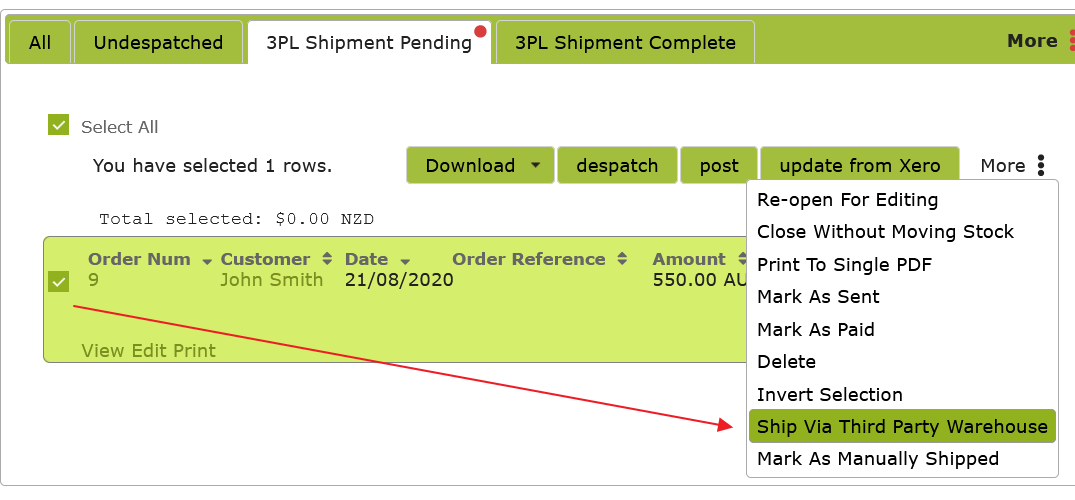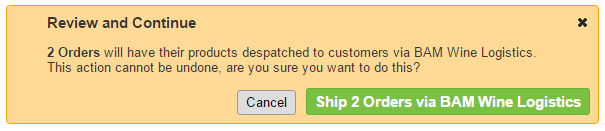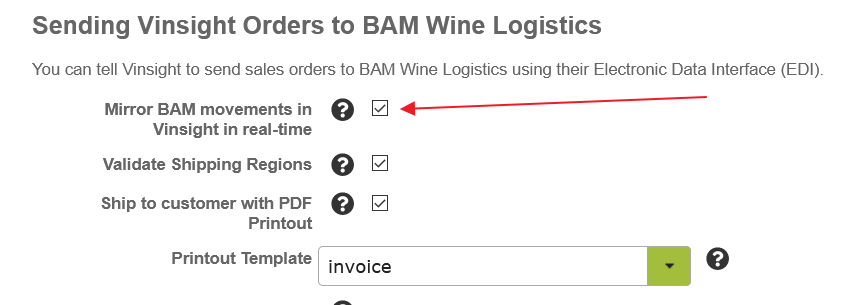Connecting Vinsight to BAM Wine Logistics
You will need to contact Vinsight Support requesting us to set up your connection between Vinsight and BAM Wine Logistics. We will then collaborate with BAM Wine Logistics to enable their Electronic Data Interface for your account. This work would be billable to you as a one-time setup fee.
Contact us now for a quote and to get started.
Shipping Products from BAM Wine Logistics via Vinsight
Once the connection between Vinsight and your BAM Wine Logistics account has been activated, you can then use a Sales Order in Vinsight to ship your products directly from a warehouse belonging to BAM Wine Logistics to your customer.
You can do this either from a single Sales Order, or in bulk from the Sales Order list.
Shipping a single Sales Order
To ship the products on a single Sales Order, you will need to have a Despatch Note available. You can generate a Despatch Note for a Sales Order using the “Pick For Despatch” action:
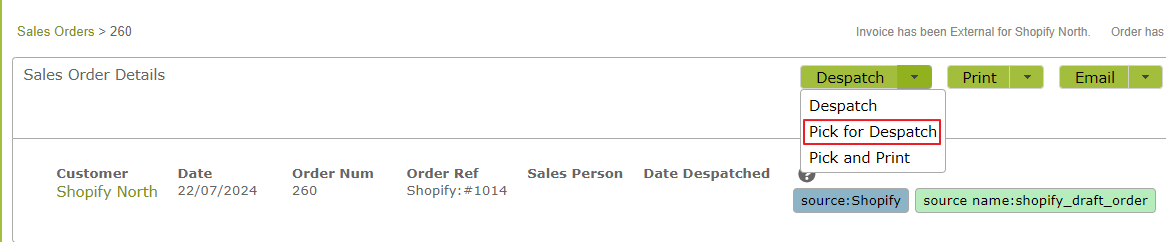
This will generate and open up a new Despatch Note for this order. Check that the Despatch Location and item amounts are what you expect. Then save the Despatch Note, and then press “Despatch from BAM Warehouse”.
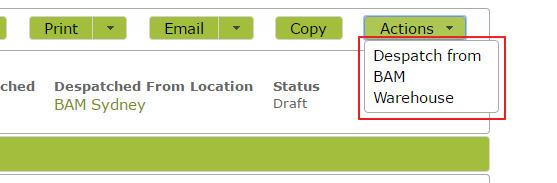
Vinsight will ask you to confirm that you want to ship your products to the customer. Press the green button to confirm:

If you receive an error message like this indicating there is no link between have stock item in question and BAM Product, you will need to take the steps set out below to set up this link. 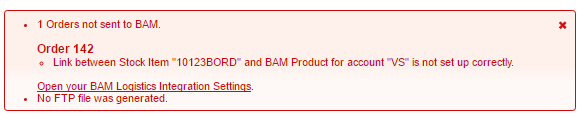
Setting Link Between Stock Item and BAM Product
First right-click on the stock item link in the Items area of the Sales Order and open the Stock Item in a new tab.
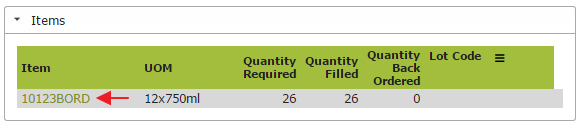
Go to the Addon Setup area of the Stock Item and click ‘create link’ in the BAM Logistics line.
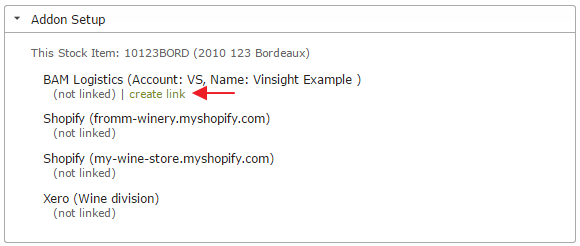
Enter the BAM Product Code for the item in question and set the Vinsight Base Unit of Measure that corresponds to the BAM Base Unit of Measure. Then click ‘Save’.
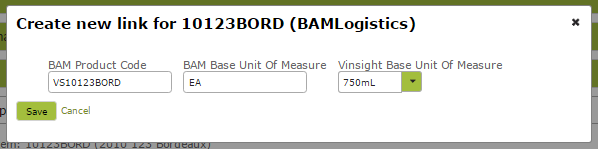
You will now be able to view the link on the Stock Item page.
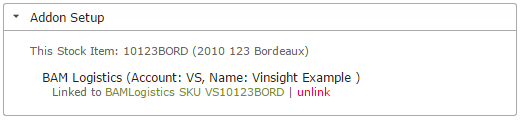
Return to the Sales Order and select ‘Despatch from BAM Warehouse’ from ‘Actions’ drop down list again. You will again be asked to confirm that you want to ship your products to the customer. Click the green button to continue.

You will receive the following message:

After a while, you should receive another message detailing either success or failure. In this example, we have received an error stating that the Delivery Address uses an invalid combination of suburb, state and post code:
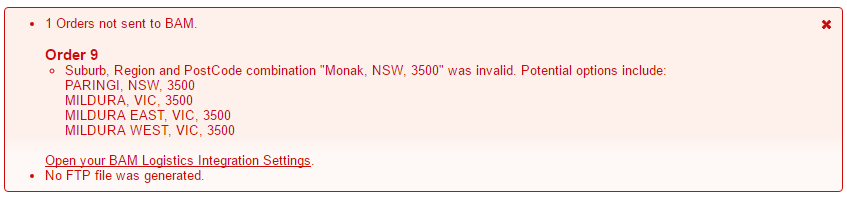
To fix this, you would need to update the suburb listed in the Despatch Note to one of the available options. In this case, the suburb has been entered as MONAK instead of PARINGI, which is one of the available options. By changing the Delivery Address Suburb in the Despatch Note, Vinsight will be satisfied that the address adheres to BAM Wine Logistics requirements.
Pressing “Despatch to BAM Warehouse” again will ask Vinsight to try again now that the address has been updated. This time is is successful:

You can also see the results of this on the Recent Activity area on your Integration Settings page:
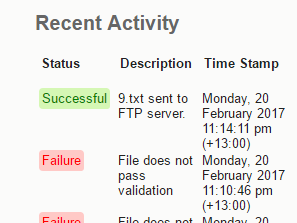
Shipping multiple Sales Orders in bulk
If you need to ship multiple Sales Orders at once, you can do this from the Sales Orders list. When using this method, it is not required that you start with a Despatch Note, Vinsight can generate one for you if you start on the “Undespatched” tab.
With the BAM Wine Logistics Addon activated, Vinsight will have two new tabs available to you in the Sales Orders list:
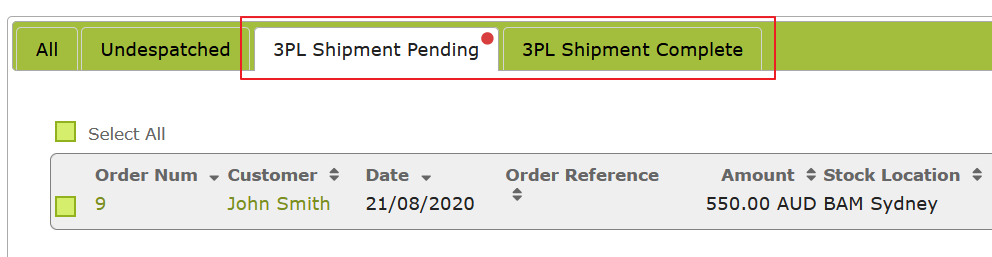
To start with, you will probably want to work from the “Undespatched” tab. When you have an order that has not been despatched, you can use the “Despatch” Bulk Action to generate pending Despatch Notes. Usually this action would complete the despatches for you but if a Despatch needs to be sent to a Third Party Warehouse (e.g. BAM), then Vinsight will leave the Despatch Note as “Pending” until it has successfully notified the warehouse.
This process allows you to fix any errors returned by the warehouse, before completing the Despatch in Vinsight, without having to void any movements.
You can then move to the “3PL Shipment Pending” tab. This will list all orders that have despatch notes waiting to ship via a Third Party Warehouse, based on their set Despatch Location. This will also list any orders with despatches that are connected to any integrated carrier systems (e.g. Smart Freight).
From here you can select the orders you want to ship via BAM Wine Logistics (Third Party Warehouse), and use the bulk action menu:
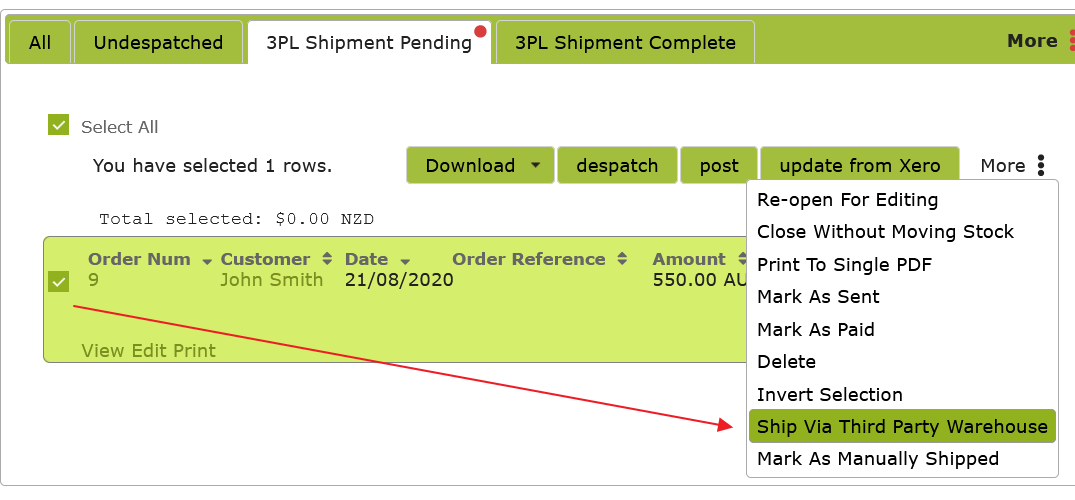
Again, you will be asked to confirm the shipping of orders:
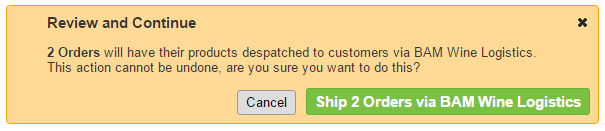
You can also use the “Ship via Third Party Warehouse” action from inside the “Undespatched” tab. Vinsight will combine the two steps of generating a pending despatch with sending that despatch to the warehouse. In this example, both orders did not have a Despatch Note. You can see Vinsight has generated one for each order:

If you would like Vinsight to also automatically complete the pending despatch as soon as it has been successfully sent to the Warehouse, this can be done in your addon settings:
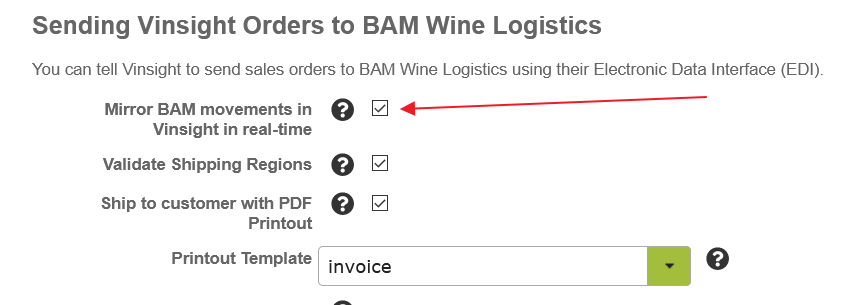
Note: When an order has already been shipped via BAM Wine Logistics, Vinsight will never send it to BAM Wine Logistics again. This means if one or more orders failed, but some succeeded, you can just keep pressing “Despatch via BAM Wine Logistics” with the same orders selected until there are no more errors.
If you need to make changes to an order after sending it via their EDI, you will need to contact BAM Wine Logistics directly and ask them to change it. They may charge you a manual processing fee.
Making sure everything is working correctly
You can ask BAM Wine Logistics to send you a periodic summary of the latest orders they have shipped for your account. We recommend requesting that they send you these summaries so that you can compare what Vinsight has recorded to what BAM has sent out.
You can also check your Addon Integration Settings Page for Recent Activity to make sure that files are being uploaded to BAM successfully.
If any errors happen during the running of your Addon (e.g. an invalid or missing suburb), an email will be sent to one or more nominated address for you review and take action on.