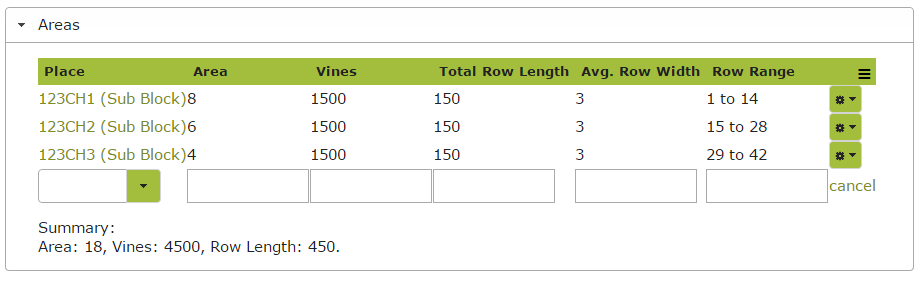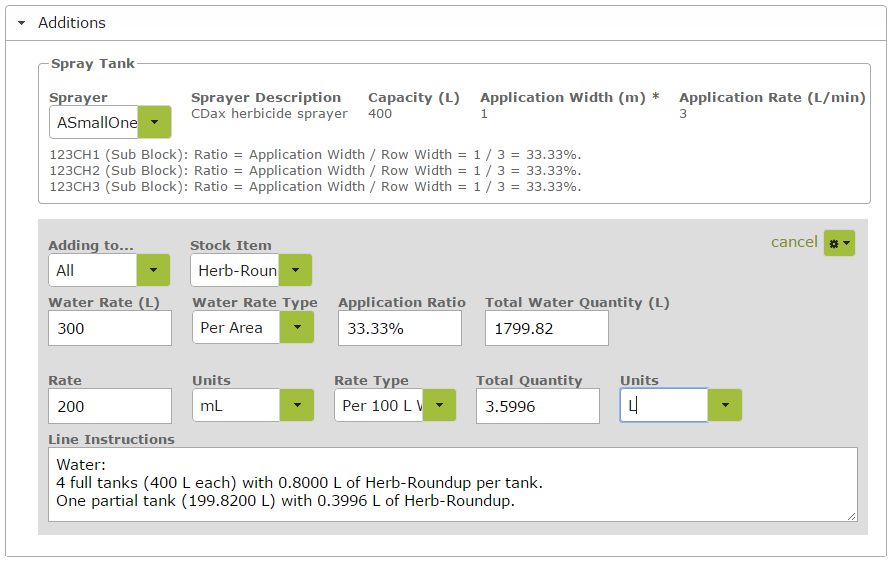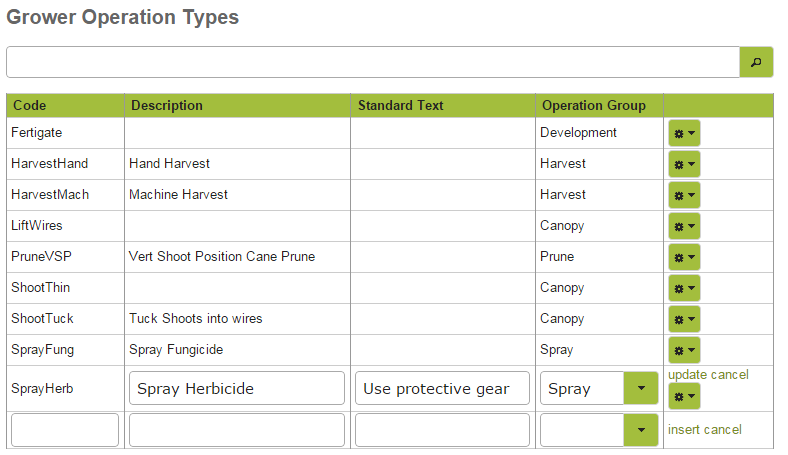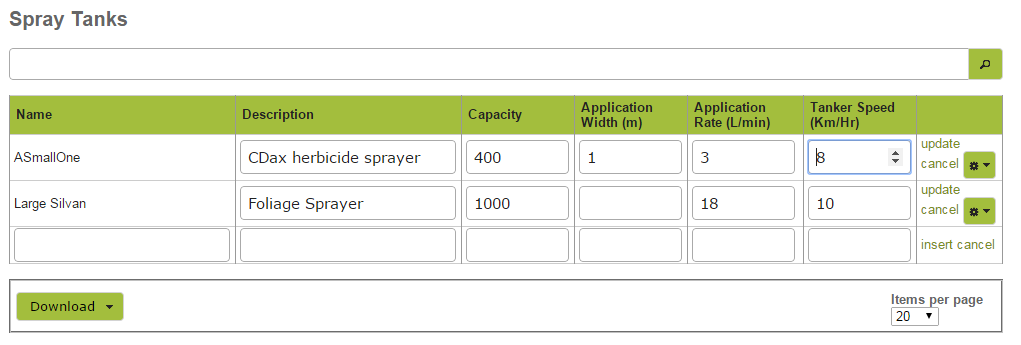Grower Operations
Overview
Grower Operations are for recording things such as planting, pruning, and maintenance on your vineyard or orchard. A completed Grower Operation entry will provide detailed and useful instructions for the person assigned with completing the task. ‘Completing’ the entry once the physical operation has been completed will ensure appropriate stock depletions are performed and the ‘Spray Diary‘ of each sub-block is up to date.
In this document:
Listing and Searching Grower Operations
Navigate to the Grower Operations list by clicking Grower Operations in the Grow > In the Vineyard area . This list works in the same way as all other major lists in Vinsight. You can search for particular grower operations by using the search box located next to the ‘New’ button near the top of the screen.
Creating New Operations:
To create a new Grower Operation click on the ‘New’ button at the top of the Grower Operation List.
Details
First, change the date (if necessary) and select an Op Code from the drop down list. (To set up new ‘Op Codes’ or edit existing ones, see Grower Operation Types below.) Complete the remaining fields. The product you use for the operation (for example, herbicide) will be deducted from your stock at the ‘Stock Location’ chosen.

Areas
Next, select all the sub-blocks or vineyards, that you are performing the operation on, by selecting them from the ‘Place’ drop down list. (Use the ‘delete’ option on the cog in the green box at the end of the line if you make a mistake in selecting the place.) Selecting the sub-block / vineyard should autofill the remaining sections with the correct area, number of vines, row length, average row width and row range (provided this information has been accurately entered in the ‘Sub Blocks’ /’Vineyards’ areas of the ‘Vineyard’ tab). A summary of the total area, vines and row length involved is detailed in the ‘Summary’ at the bottom of this area.
Additions
Sprayer
If the operation is of a type that requires a sprayer, select the sprayer you wish to use from the Sprayer drop down list. (To set up new ‘Sprayers’ or edit exising ones, see Spray Tanks below.) If the operation does not require a sprayer, simply leave this box empty.
Adding to, StockItem, Water Rate, Water Rate Type
Next select the sub-block or Vineyard to which you are applying the process. You have the option of selecting ‘All’ or a specific sub-block in this area. Select any product used from the Stock Item drop down list. In the ‘Water Rate’ section, enter the amount of water needed to cover the area you have selected in the ‘Water Rate Type’ drop down list. In the example below, we have estimated that 300L would be needed to cover one hectare.
Application Ratio, Total Water Quantity
Vinsight will automatically calculate the ‘Application Ratio’ by dividing the ‘Application Width’ (for the particular sprayer selected) by the row width (as entered in the Sub Blocks (Details) area in the Settings > Grow area). For example, if your vines are planted 3 metres apart and you are only spraying a 1 metre strip beneath the vines, the application ratio would be 33.33%, as the spray would only be applied to 1 metre out of every 3. You can over-write this ratio if you wish to change it from the automatically generated figure, or if your Sub-Blocks and Sprayers details do not contain sufficient information to enable Vinsight to perform the calculation for you. The total water quantity required for the operation will be calculated automatically.
Product Concentration
On the next line you need to enter the product concentration rate. For example if your herbicide instructions advise that it should be diluted at a rate of 200 mls per 100L of water, you should enter this information in the ‘Rate’, ‘Units’ and ‘Rate Type’ boxes as shown in the example below. Vinsight will then calcuate the total quantity of product you will need for the operation.
Line Instructions
Vinsight will then generate specific instructions in the ‘Line Instructions’ area detailing how much water and product you will need to carry out the operation. In the example below, the Line Instructions advise that to complete the spray, you will need to use 4 full tanks (400 L each) of water with 0.8 litres of herbicide in each tank, and one partial tank with 199.82 L of water and 0.3996L of herbicide.
If there are further operations you wish to perform on the some or all of the sub-blocks detailed, make a further addition in the ‘Insert New:’ area beneath your original entry.
Operators/ Comments
Finally, complete the optional Operators area to record the ‘Supervisor’ of the operation and the ‘Comments’ section with any further comments or notes you wish to record about the operation.
Saving/ Emailing/ Printing/Completing
Remember to ‘Save’ the entry once it is complete. You can also regularly save as you work on the entry as you go, by selecting ‘Save and Continue Editing from the ‘Save’ drop down menu.
Once the entry is completed, use the ‘Email’ button to email a pdf of the entry to the person responsible for carrying out the work required, or simply print the instructions using the ‘Print’ button.
Once the required operation (e.g. spraying) has been performed, remember to record this fact in Vinsight by ‘completing’ the operation using the ‘Save and Complete’ button.
Grower Operation Types
Grower Operation Types are found in the Settings > Grow area. To add a new type, simply enter a’Code’ and an optional ‘Description’ and ‘Standard Text’ on the next free line. The ‘Standard Text’ is where you should record any instructions you would like to be noted on any Grower Operation of this type, such as a warning to wear protective clothing. Ensure that you select an appropriate ‘Operation Group’ from the Operation Group drop down menu. (To edit or add new Operation Groups, see ‘Grower Operation Groups‘ below).
Finally click ‘insert’ to add the new type to the list.
To edit the list, simply click somewhere in the line that you wish to edit. Make any necessary changes and click ‘update’ to retain them. To delete the entire entry, select the ‘delete’ option on the cog in the green box at the end of the line.
Grower Operation Groups
Grower Operation Groups are found in the Settings > Grow area. To add a new group, simply enter a’Code’, an optional ‘Description’ and click ‘insert’ to add the new group to the list.
Spray Tanks
Spray Tanks are found in the Settings > Grow area. To add a new tank, simply enter a ‘Name’ and an optional ‘Description’ on the next free line. Ensure that you complete the ‘Capacity’ field as this figure is used to calculate how many tanks will be needed to complete an operation. Complete optional ‘Application Width’, ‘Application Rate’ and ‘Tanker Speed’ fields for your reference. Click ‘insert’ to add the new tank to the list.
To edit the list, simply click somewhere in the line that you wish to edit. Make any necessary changes and click ‘update’ to retain them. To delete the entire entry, select the ‘delete’ option on the cog in the green box at the end of the line.
Spray Diary
The Spray Diary is found in the Reports > Grow area. To view a history of spraying on a particular sub-block, simply enter the date range you wish to view and the sub-block you wish to look at. To include a custom title on your report, simply enter this into the ‘Custom Title’ box. Click ‘Preview’ to generate the report.
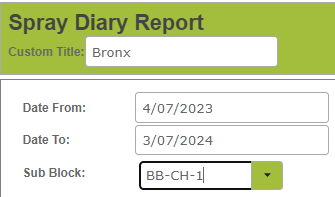
A pdf report will be downloaded to your computer detailing all spray applications on that sub-block within the specified time frame. This report includes details of the sub-block and the date of the spray, as well as the type and quantity of spray used.
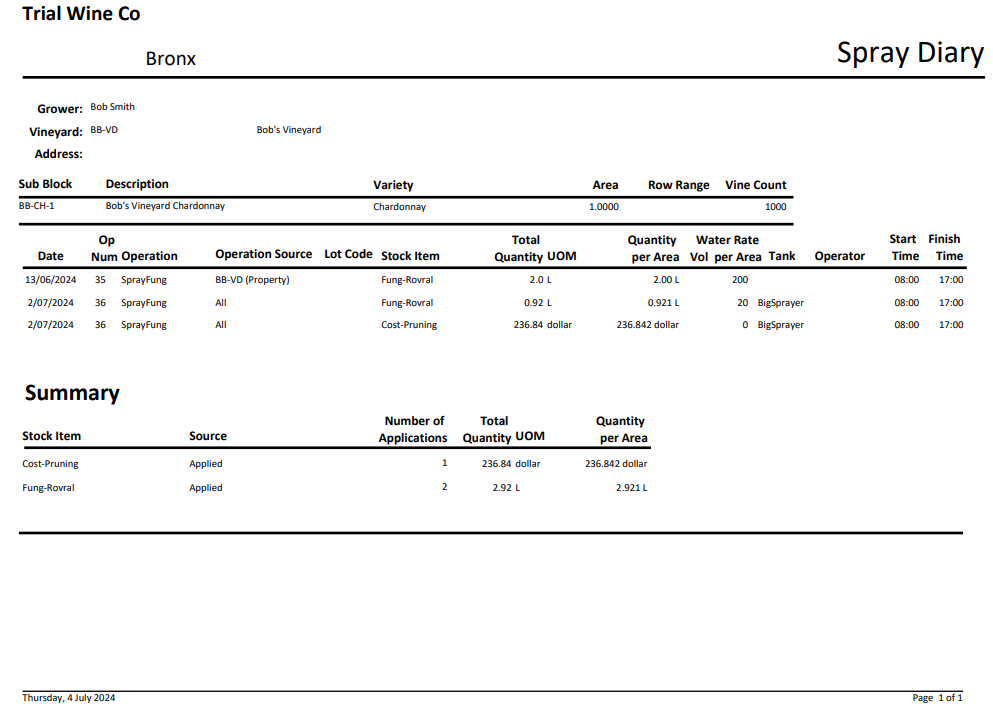
>> Winemaking