How Operation Categories work
Overview
When making products you may have certain specifications or target products in mind that require you to be careful with the manufacturing process and additives that you use. Vinsight has introduced a range of features to help you manage this before you do operations and see this information at a time-critical point. One of these features is the use of Categories on Operations. These categories will carry from harvests, receivals to operations, and from operations to vessels and finally to despatches and packaged products, making it easy to see important compliance information about products as you work with them.In this document:
Also have a read here for some specific examples on how to make use of this feature: https://docs.vinsight.net/using-categories-for-tracabilityCreating Categories
You start with Categories in Bulk Receivals or Harvest Entries
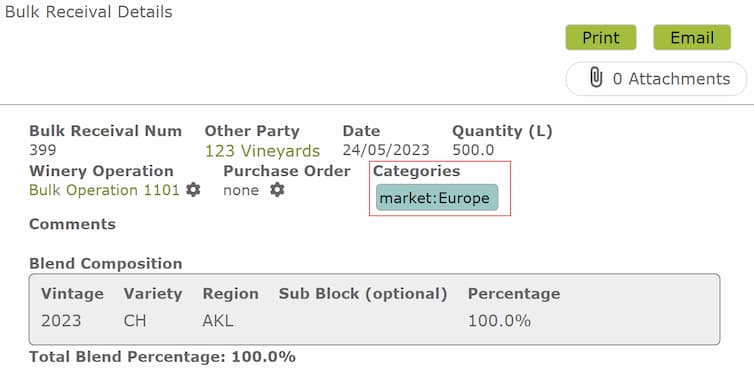
These Categories will carry over to any Operations created or allocated to
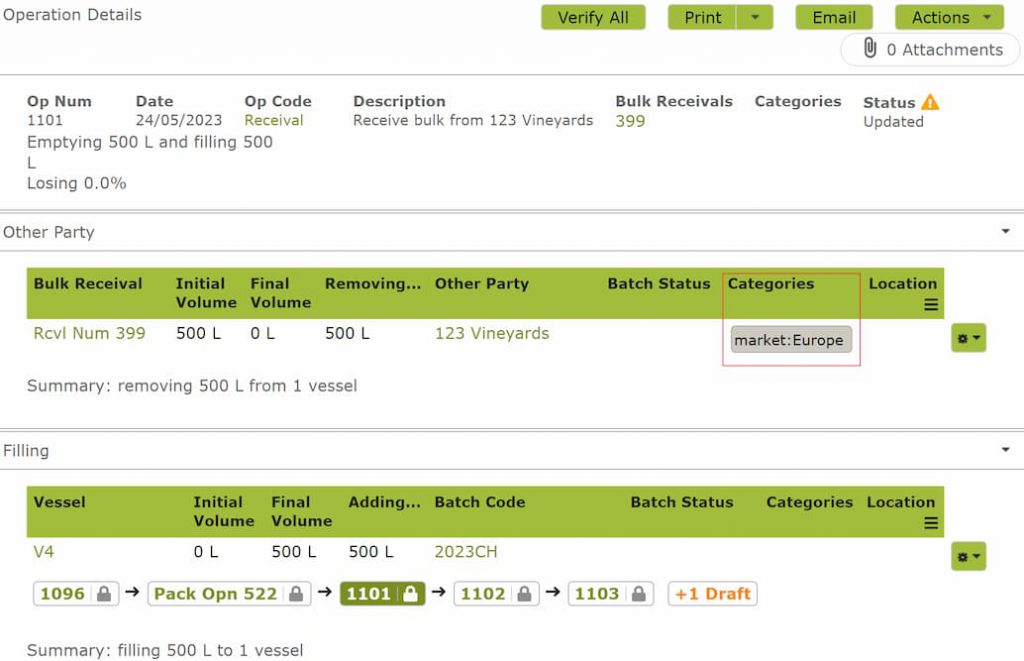
You can also just create Categories on the Operation
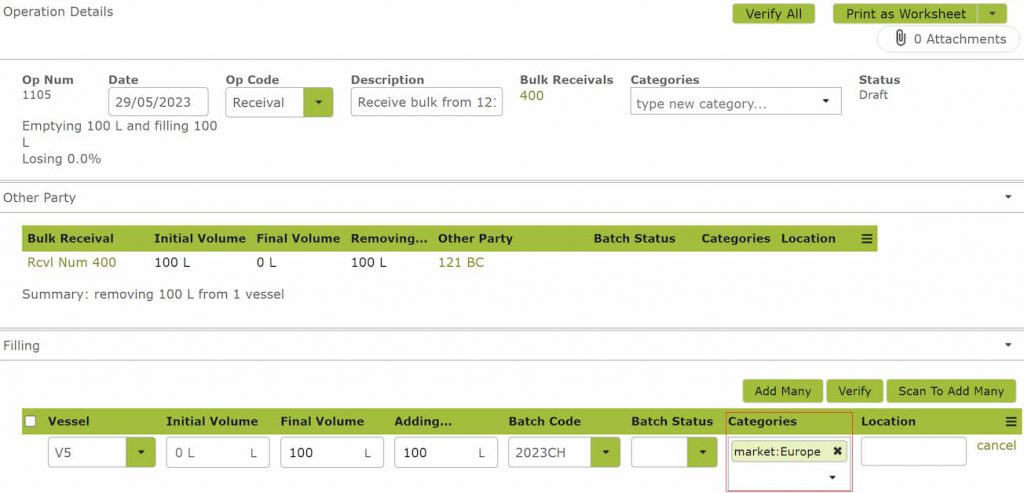
Once an Operation is completed all created and edited Categories will be applied to the Vessel and carried to the next Operation.
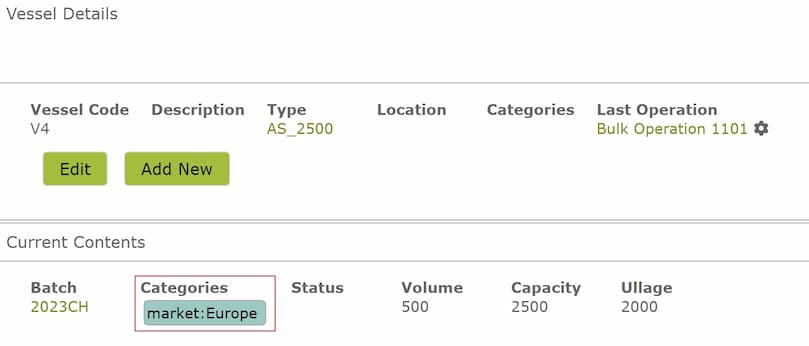
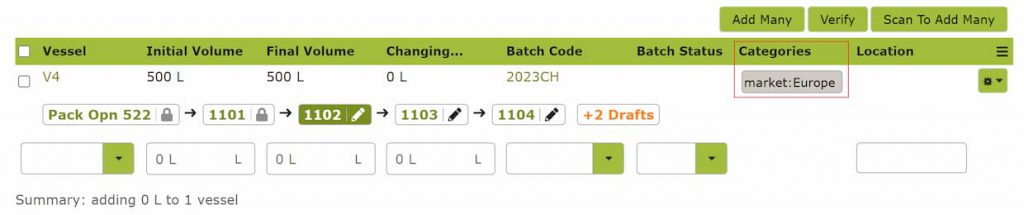
Editing Categories
You can add or delete any Categories related to a vessel in an Operation

It is noted that you can’t change existing Categories, to change existing Categories you have to delete the existing Category and then add a new one

You will see that we keep the changes made to these Categories as an audit trail. When you complete the Operation, the changes will be applied to the Vessel and carried to the next Operation
Addition Categories
You can manually add and edit Categories to Additions

On the contrary you can set it up so that when you select an Additive it will autofill the Categories from certain Product Categories setup on the Additive
You can set Categories that you are interested to bring over to Operations in Settings > Advanced Settings > Winery/Bulk Operations
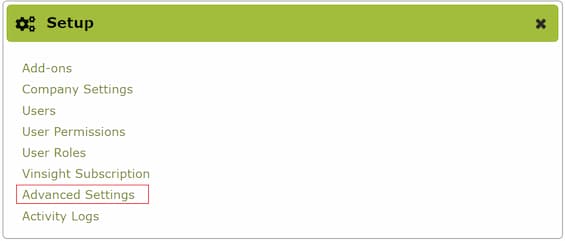
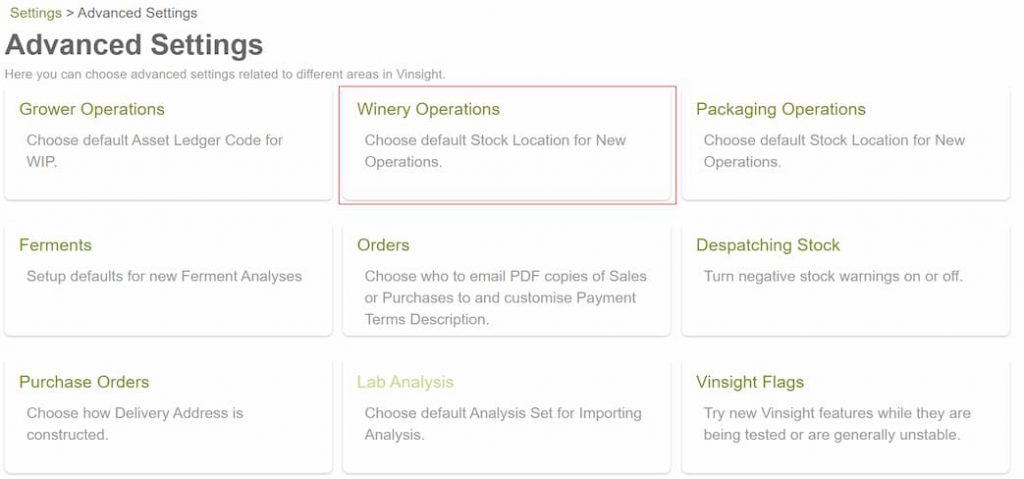
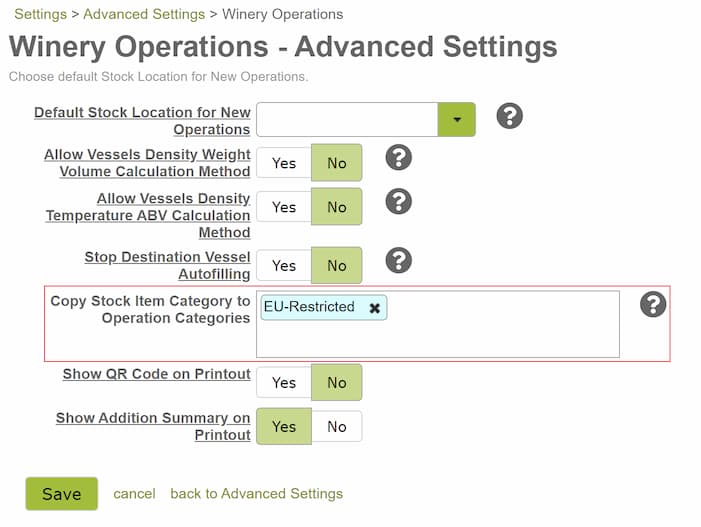
Additives with Categories that are set in the settings will be automatically populated when used in an Operation
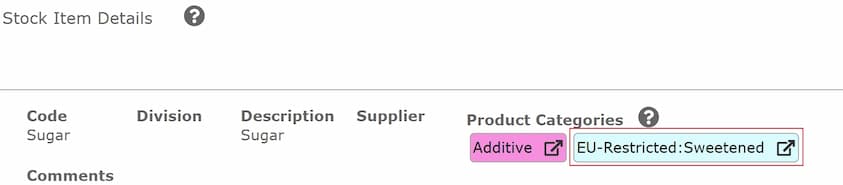
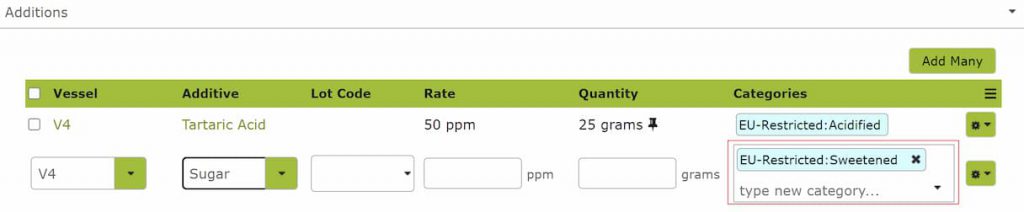
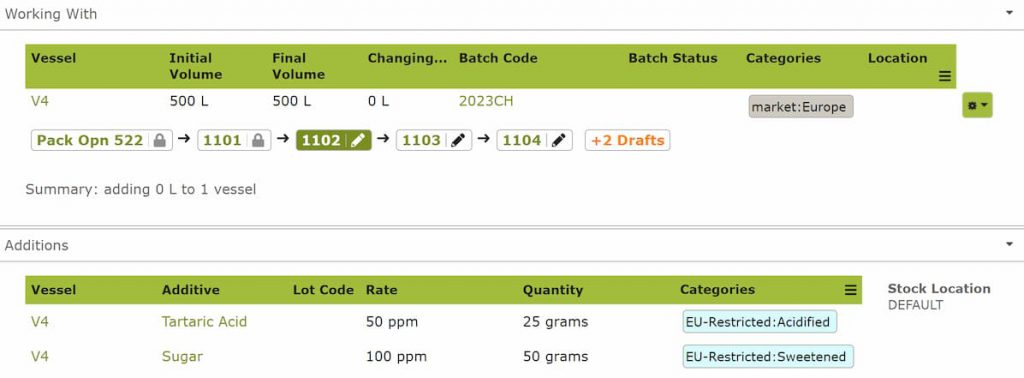
When you complete this Operation, the Vessel will add any Categories from Additive Categories that was added to that Vessel. Categories that are the same will just be merged into one.
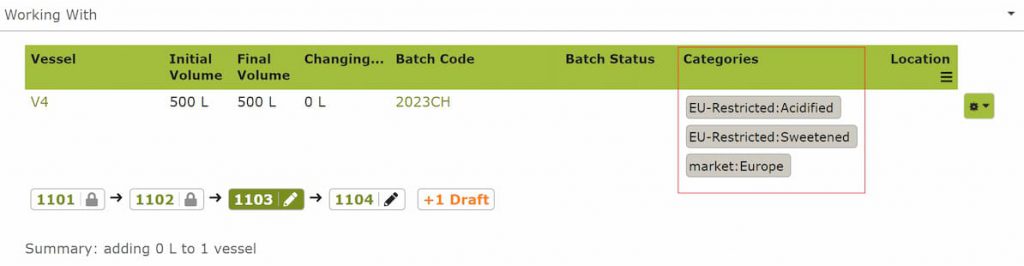
Transfers and Blends
When you do a Transfer it just simply copies the Categories from one Vessel to another Vessel
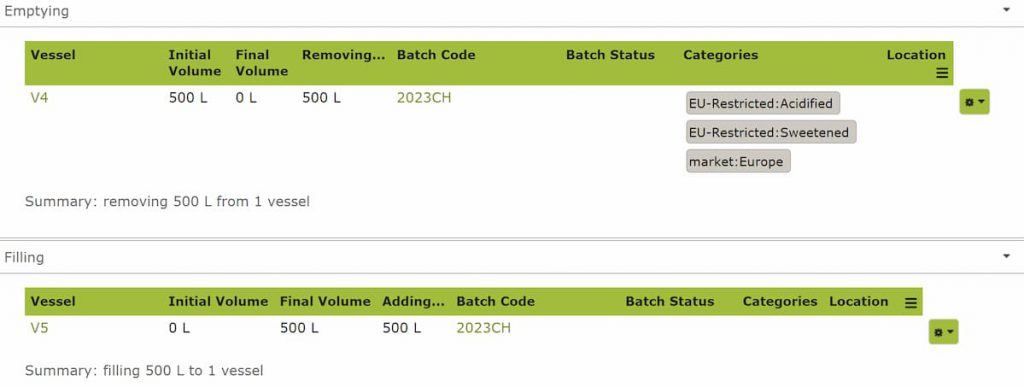
Completing the Operation results in
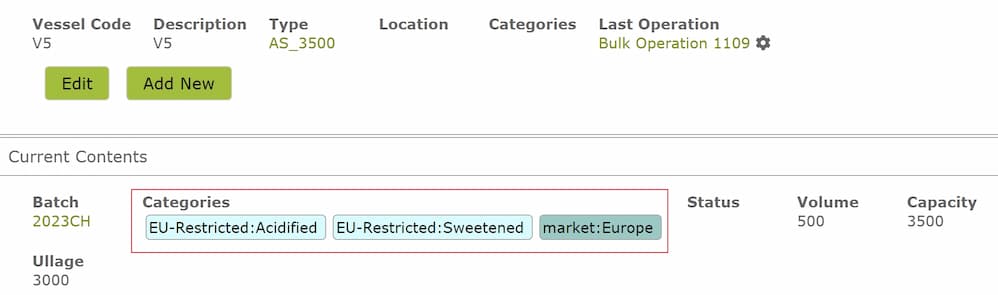
Blends work similar to Additions where the filling Vessels will just combine all the Categories of the emptying Vessels
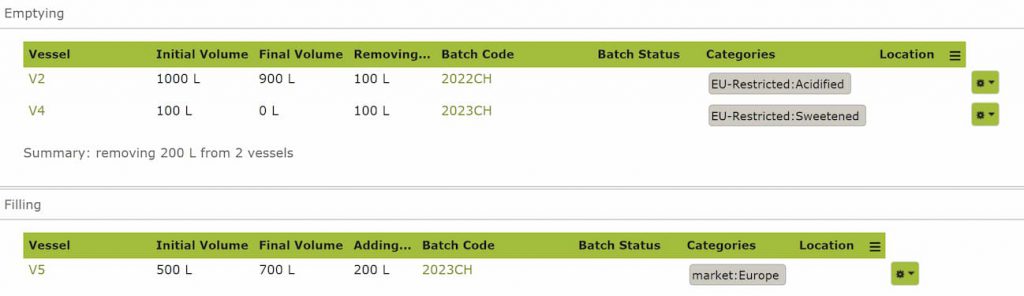
Completing the Operations would result in
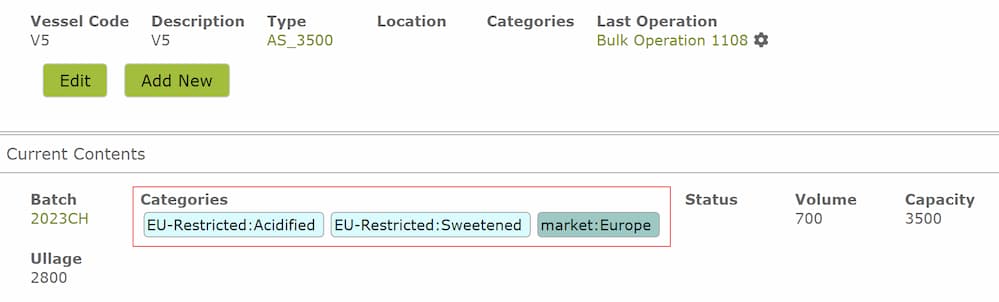
Bottling/Packaging Operation
Categories from the Vessel would also be carried over when used in a Packaging Operation
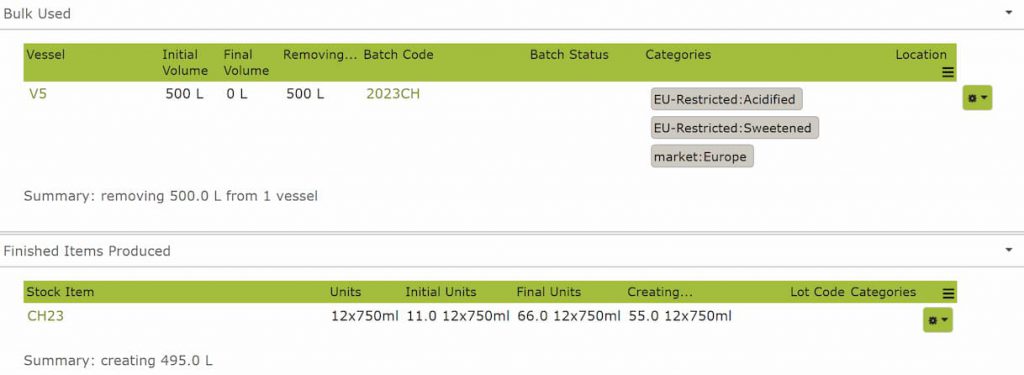
When you complete a bottling, the Categories would be applied to the created finished item
