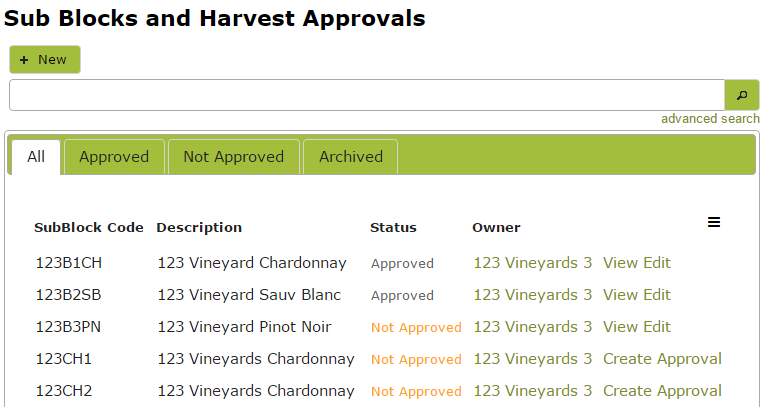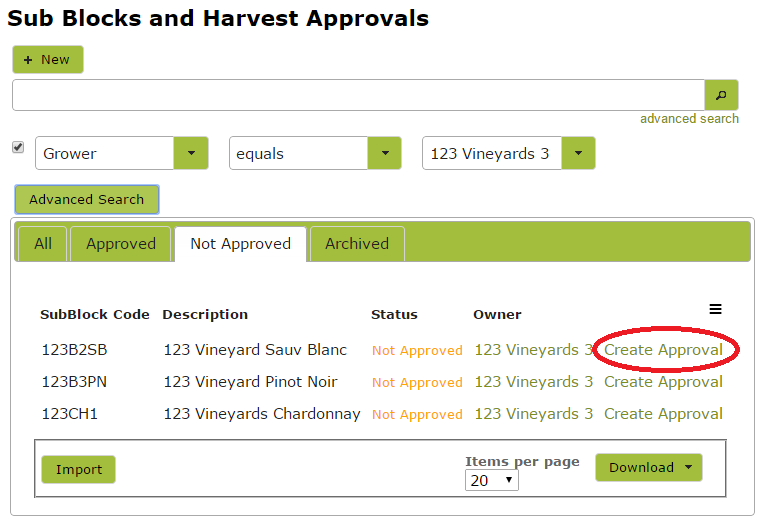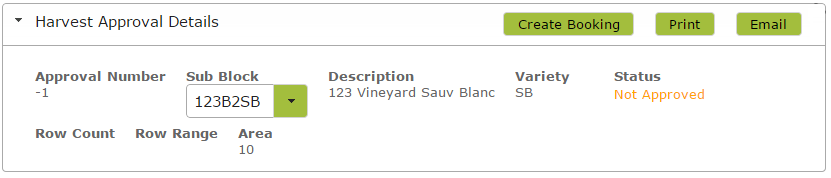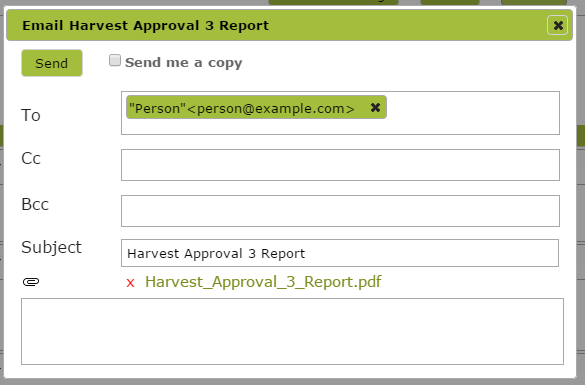Harvest Approvals
Overview
Harvest Approvals are an optional control point where you can document any company or regulatory requirements for example, receipt of Spray Diaries, determination of pre-harvest intervals, organic or other certification requirements. It is available to all customers on our “Premium Wine Business” subscription.
In this document:
Viewing Harvest Approval List
The Harvest Approvals List is really a list of all your active Sub Blocks showing whether they have approvals for the current calendar year.
The above list shows that Sub Blocks 123B1CH and 123B2SB have been approved for harvest. It also shows that a draft approval has been created for Sub Block 123B3PN but that it has not yet been approved. No draft approval has been created yet for Sub Blocks 123CH1 and 123CH2.
Creating a Harvest Approval
Click on Harvest Approvals in the Grow > Pre-Harvest area to be taken to the Sub Blocks and Harvest Approvals list. To create a new approval either click the “+ New” button directly below the heading. Alternatively search for the Sub Block you wish to approve for harvest and click ‘Create Approval’ next to that Sub Block
In the above example, we used ‘advanced search‘ to search for sub blocks belonging to a particular grower.
Complete the ‘Harvest Approval Details’ by selecting a Sub Block from the Sub Block drop down list or, if automatically inserted, check that the Sub Block information is correct.
You can now (optionally) open and complete the ‘Yield Predictions’ area. Simply insert an estimate of the Berry Weight, Number of Berries Per Bunch and the Number of Bunches per Vine to generate an estimate of the expected yield of the Sub Block. You can choose to adjust the total estimate by changing the ‘Calculation Factor’ (a simple multiplier). For example, at veraison many people use a factor close to 2.0. If you don’t want any adjustment leave the Calculation Factor as 1.
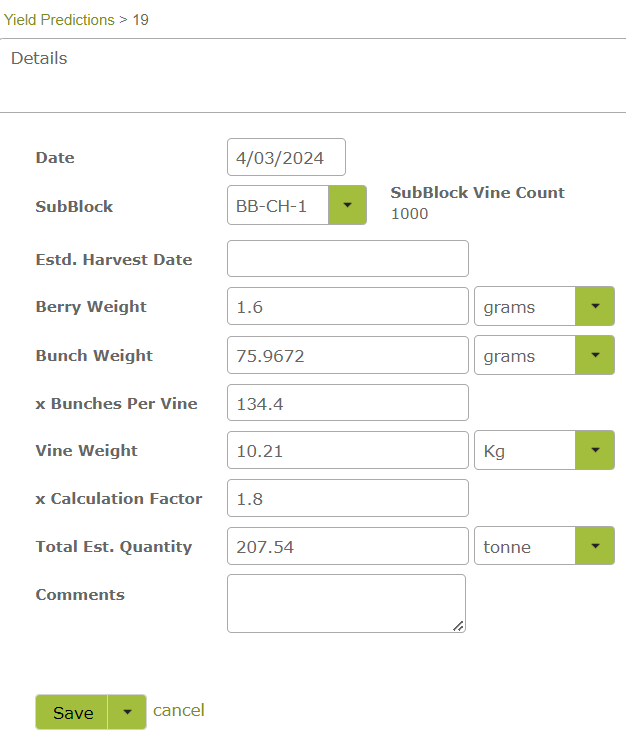
Click ‘save’ once completed. You can revise this estimate closer to harvest by simply adding in a new ‘yield prediction’ with a new date.
Use the ‘Spray Diary Details’ area to record receipt and approval of Spray Diaries, PHI and Yield Variance.
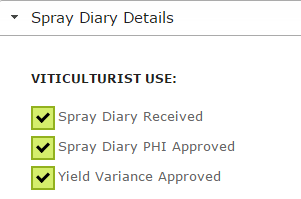
Add any comments in the ‘Comments’ area. Finally remember to save the approval. You can leave this as a draft approval by not entering anything in the ‘Person Approving’ box.
When ready to approve, simply select the person, upon whose authority the harvest may go ahead, from the ‘Person Approving’ drop down menu. You can then proceed directly to create a corresponding Harvest Booking by clicking the ‘Create Booking’ button at the top of the page. (See Harvest Bookings).

Exporting a Harvest Approval
To export the Harvest Approval as a PDF print out, simply click ‘Print’ and your browser will download the file for you to open.
To email the booking click ‘Email’. This will bring up a send email dialog with the subject and attachment entered for you.
If you start typing a new address in the ‘To’ text box, a drop down menu will appear from which you may select an email address. If the address you want is not on the list, add the desired address using the following format:
“Name” <email address>; “Name” <email address>; “Name” <email address>