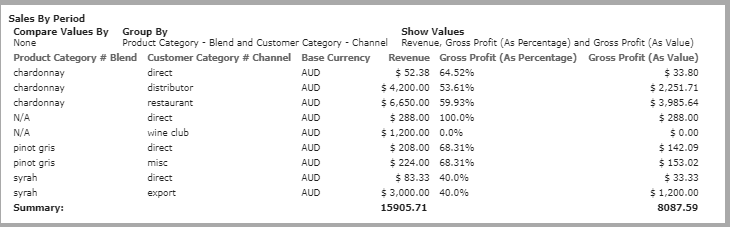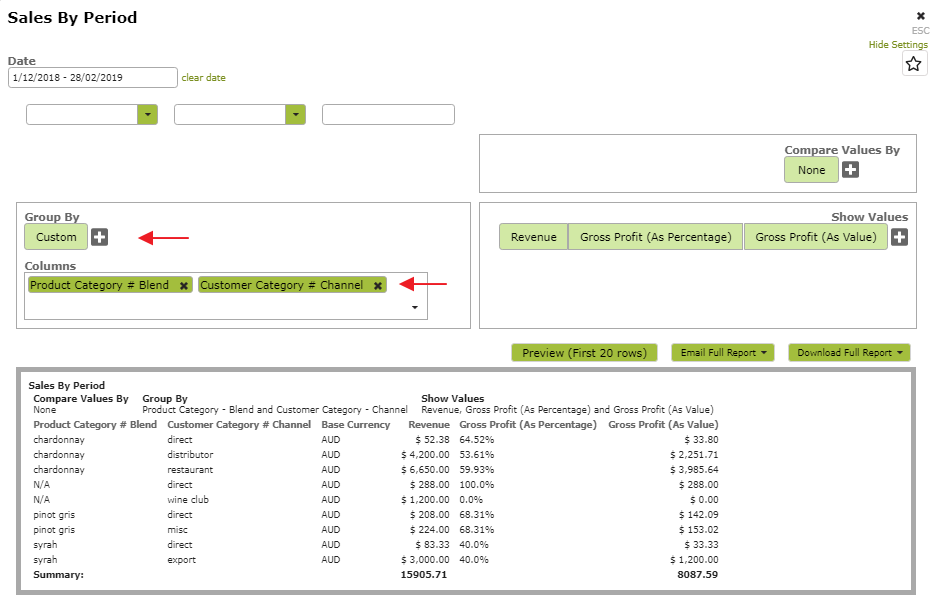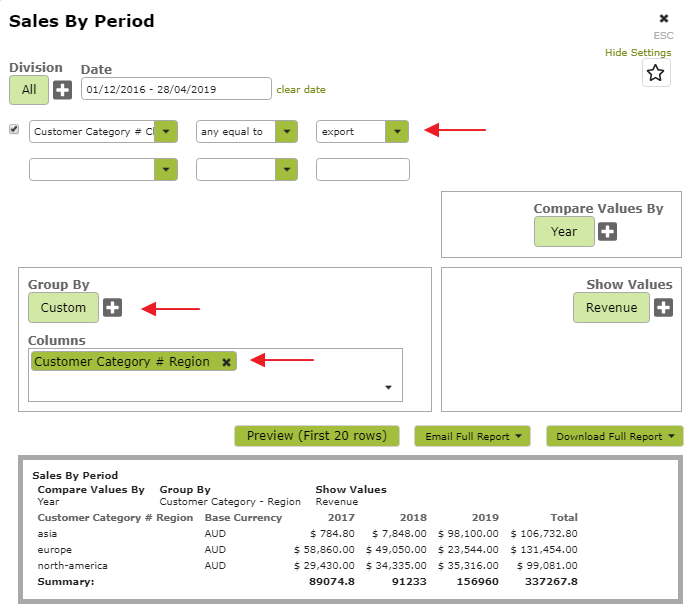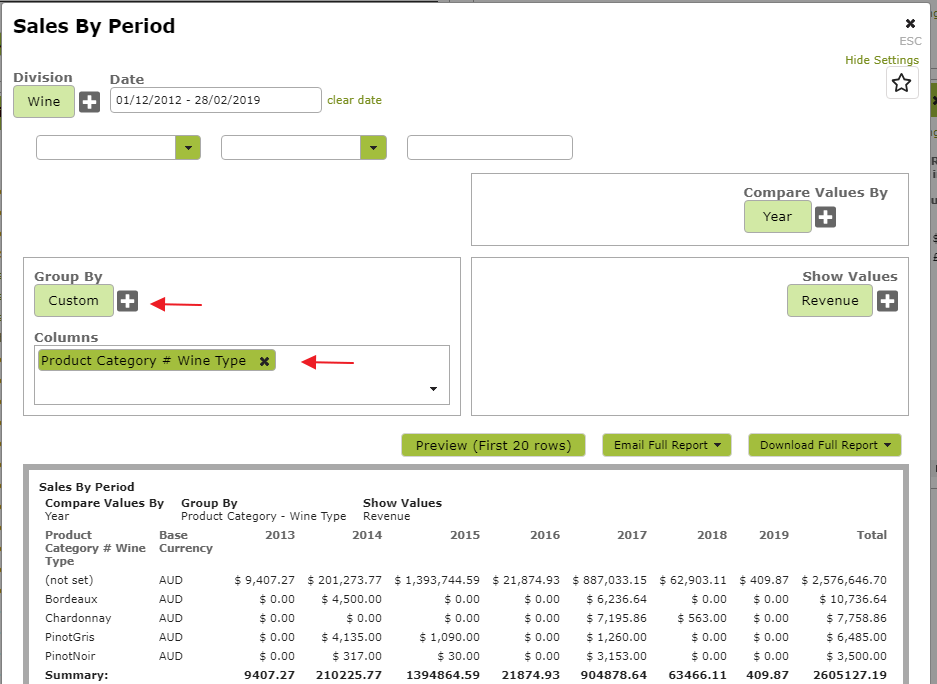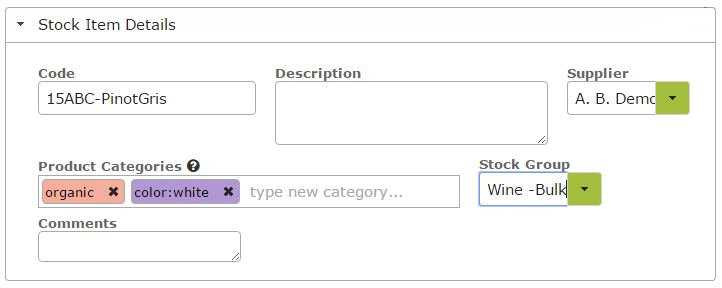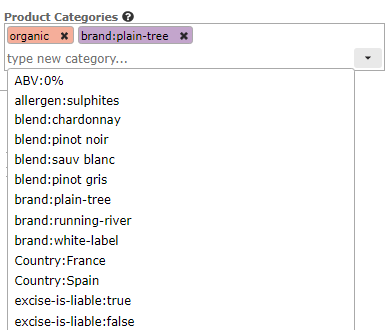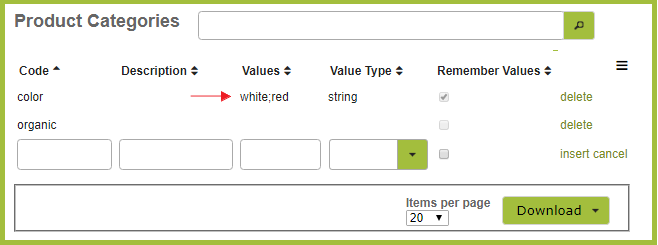Sales Reporting Using Categories
Overview
Adding categories to products or contacts enables you to group like products or contacts for reporting or operational use. This enables you to do detailed reporting. For example, you may want to see whether you make more profit selling chardonnay to restaurants or in direct sales . . .
Or maybe you want to track at annual export revenue growth by customer region?
These types of questions can be answered by adding categories to your customers and products and using these to create customised reports.
In this document:
Reporting with Categories
The Sales By Period Report is one of Vinsight’s most flexible and customisable reports. Provided you have added the categories you are interested in tracking, you can adjust the parameters to come up with whatever combination of results you are interested in.
We have set out below a few examples of the types of reports that you can generate and the parameters you might use to do this:
- Example 1 – Which Wine Blend and Sales Channel is the Most Profitable
- Example 2 – Track Annual Export Revenue By Customer Region
- Example 3 – Annual Sales By Wine Type
Example 1 – Which Wine Blend and Sales Channel is the Most Profitable
This report shows us that, while we make a better profit margin on our direct sales of chardonnay to consumers, we sell significantly more chardonnay to distributors and restaurants so these channels contribute a greater monetary value to our profit.
In the above example, we added a product category of ‘blend’ which takes the values ‘chardonnay’, ‘pinot gris’, ‘syrah’ etc to relevant stock items. We also added a customer category of ‘channel’ which takes the values ‘direct’, distributor’, ‘export’ etc to each customer. Information regarding how to go about doing this is set out in ‘Adding Categories to Products‘ and ‘Adding Categories to Contacts‘ below.
Example 2 – Track Annual Export Revenue By Customer Region
This report shows us that while sales to Europe are declining, and sales to North America are showing a steady growth, sales to Asia are increasing rapidly and currently represent our biggest export market.
In the above example, we added customer categories, ‘blend’ and ‘region’ to each customer Information regarding how to go about doing this is set out in ‘Adding Categories to Products‘ and ‘Adding Categories to Contacts‘ below.
Example 3 – Annual Sales By Wine Type
In the above example, we have added customer categories, ‘Wine Type’ (just another name for ‘Blend’ above) to relevant stock items. Information regarding how to go about doing this is set out in ‘Adding Categories to Products‘ and ‘Adding Categories to Contacts‘ below.
Adding Categories to Products
To add a new category to a Stock Item, simply type the category directly into the ‘Product Categories’ text box. Click ‘return’ or ‘enter’ after each new category that you add to ensure they are added separately.
You can use either a simple category like organic (which will simply be true or false) or a category that has a value, like color:white, region:north or year:2015. These latter categories could take multiple values, e,g, ‘region’ could be ‘south’ or ‘east’ instead of north.
You can see the difference more clearly when looking at a downloaded spreadsheet of the Stock Items. A category with a value will create a single column with multiple different values whereas each simple category would create its own column.
To add an existing category, simply select it from the drop-down list.
Any new categories you type will automatically be added to the ‘Product Categories‘ (found in the Settings > Count area ). In the following example we have added ‘color:red’ as well as ‘color-white’ and ‘organic’. You can see that, when you look at the ‘Product Categories’, the values ‘white’ and ‘red’ are both listed as options in the ‘color’ category.
You can add the product categories directly to Product Categories. Categories added here will automatically be available in the Stock Item product categories drop down list.
Some examples of product categories you could add are:
| Code | Values |
| brand | plaintree;running river |
| color | white;red |
| wine-type | chardonnay;pinot-noir;pinot-gris;bordeaux |
| is-excise-liable | true;false |
| organic | true;false |
| WARGL | Beer High;Beer Low;Wine High;Wine Low;Spirit |
| wet-product | grape-wine;grape-wine-product;fruit-wine;vegetable-wine;cider;perry;mead;sake; |
| year | 2015;2016;2017;2018 |
| packaging-type | glass;labels;cartons |
| allergen | sulphites |
We are not suggesting you add all of these. We have simply listed them to give you an idea of the types of things you can use categories for. What you choose to track depends on what information you find useful to you and your business.
Adding Categories to Contacts
Categories are added to Contacts in exactly the same way as they are added to Products. See ‘Adding Categories to Products‘ above.

The Contact Categories list is found in the Settings/ Contacts area and operates the same as the Product Categories list detailed above.
Some examples of customer categories you could add are:
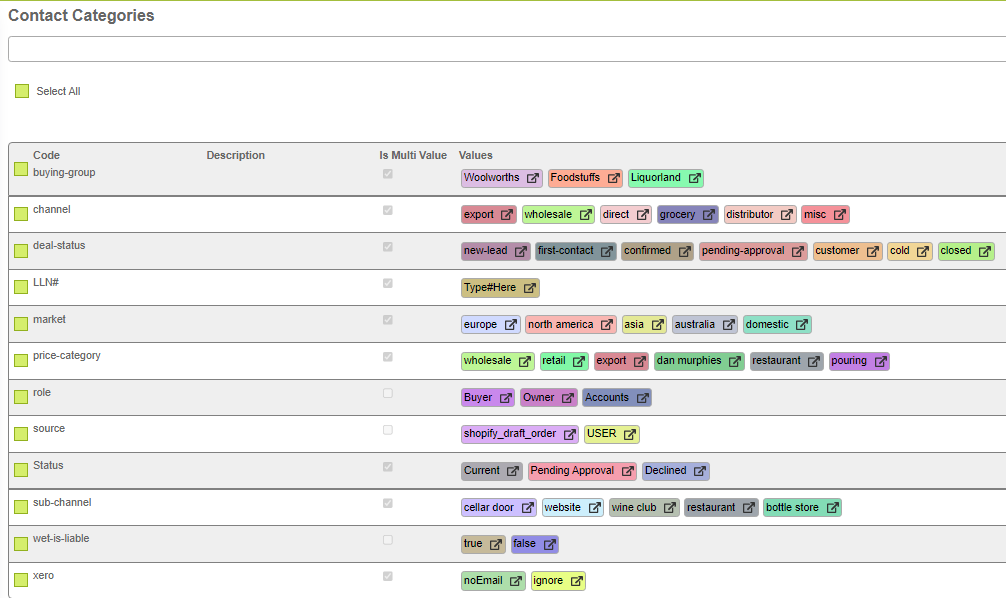
We are not suggesting you add all of these. We have simply listed them to give you an idea of the types of things you can use categories for. What you choose to track depends on what information you find useful to you and your business.