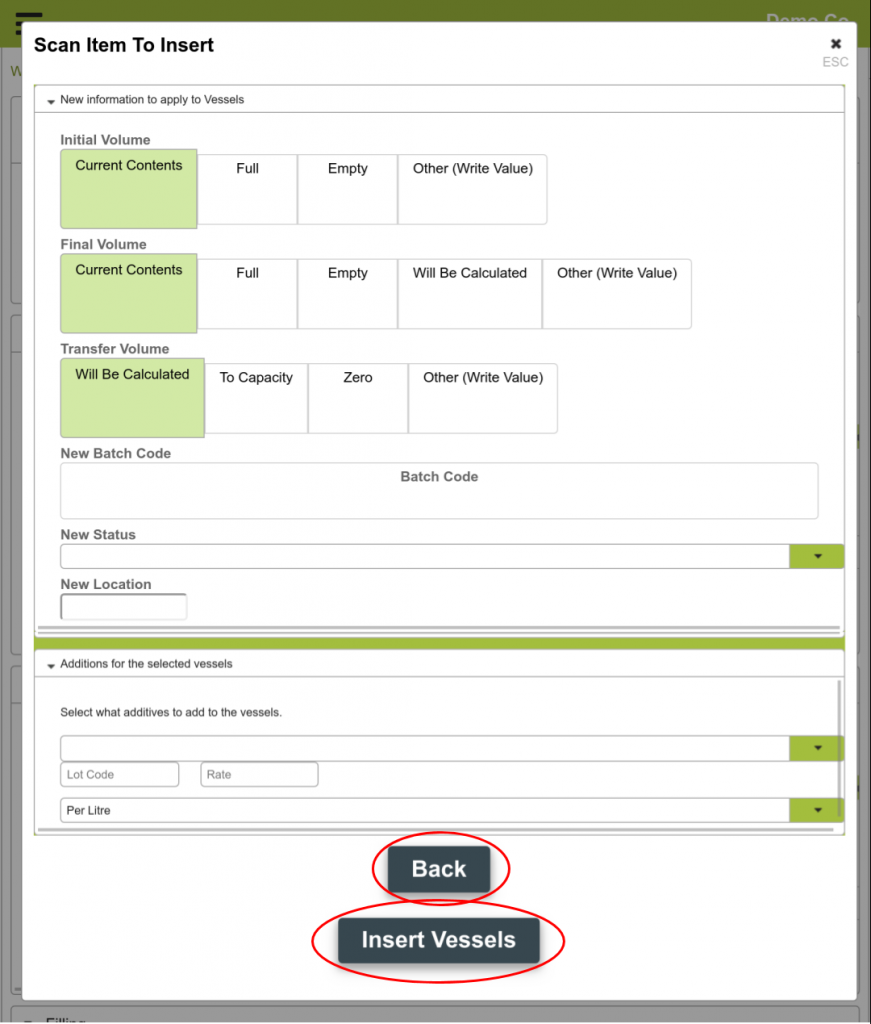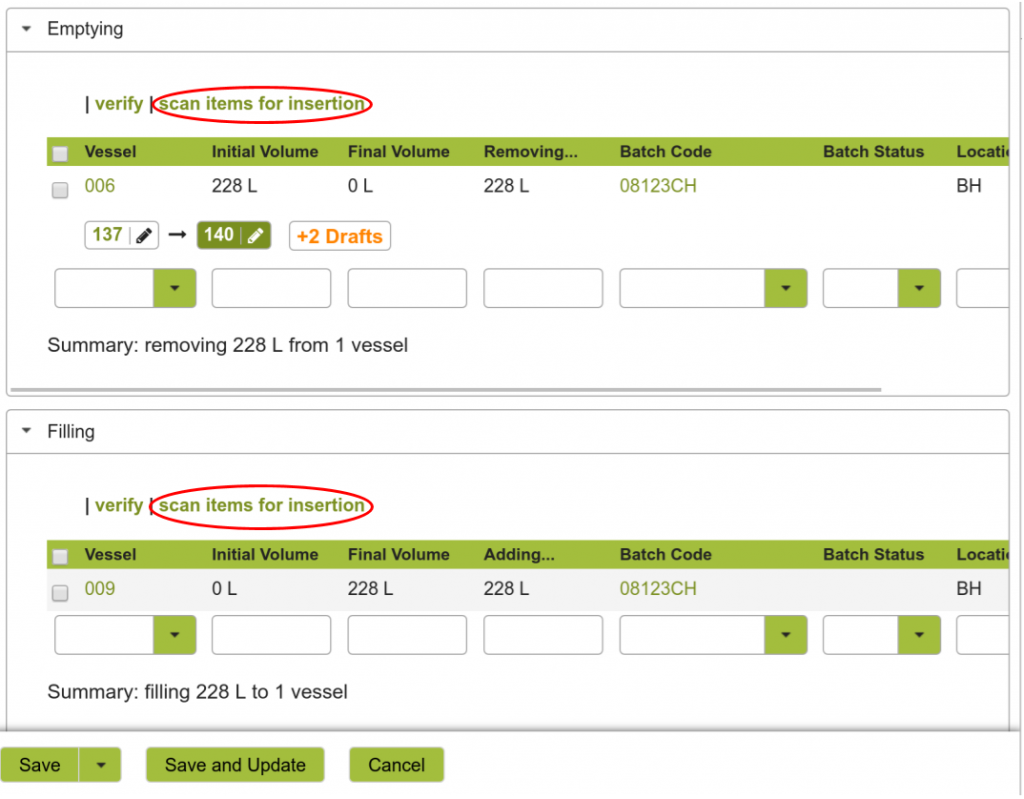Winery Operations Scan Items For Insertion In Vinsight
Overview
Are you sick of manually entering your long vessel codes into your phone every time you are in your warehouse and you just want to empty a vessel quickly? As a part of our new Barcode and QR Code scanning workflow, we have included the ability for Vinsight to quickly and easily add multiple vessels to your winery operation by simply scanning them on your phone.
In this document:
How To Insert Vessels By Scanning
-
Scan Items
Press the “Scan For Insertion” button and scan the desired vessel.
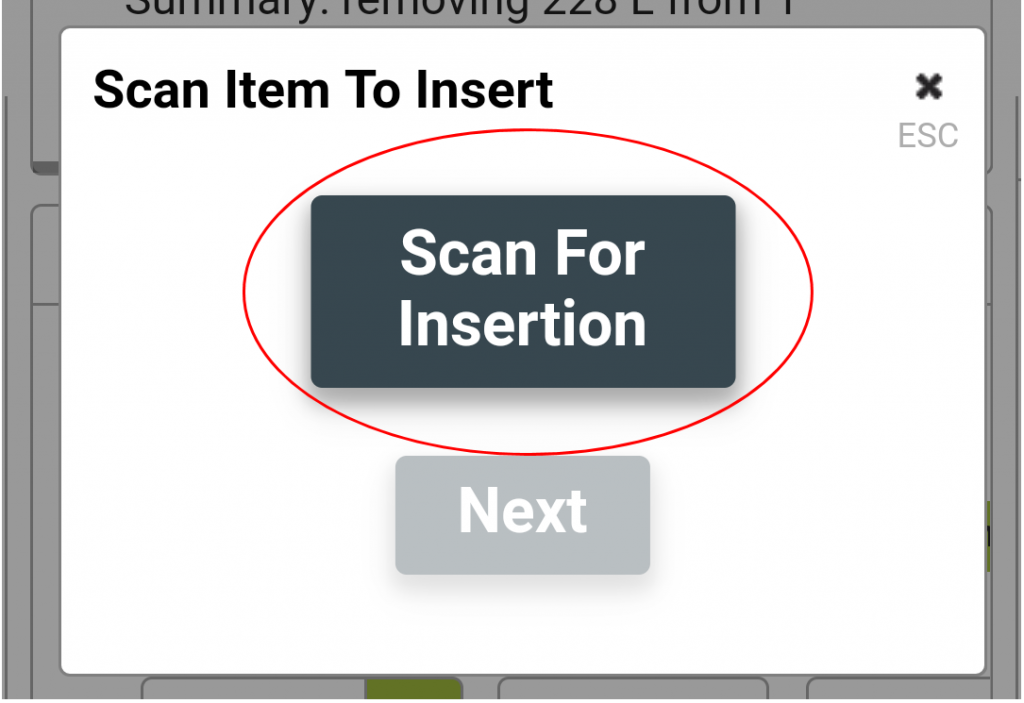
Once you have scanned an Item you can choose to scan another item for insertion, delete the existing item by pressing the “x” icon, or proceed to the next stage by pressing the next button.
NOTE: When there are enough scanned vessels, the list in this view will become scrollable.
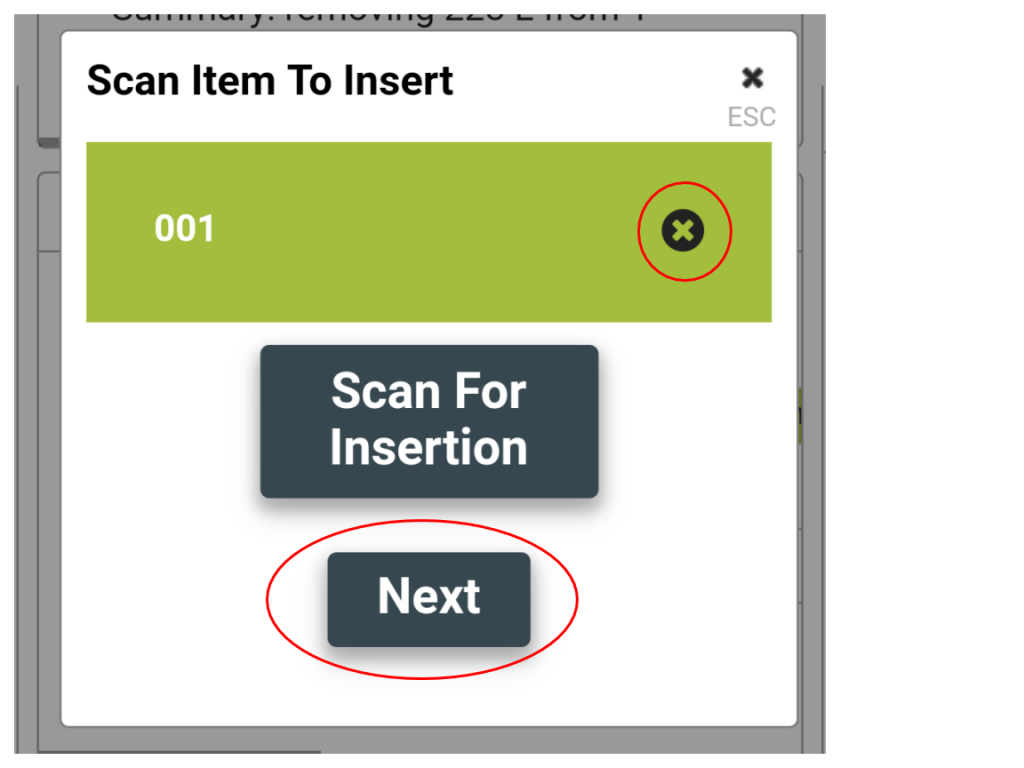
-
Choose the Bulk Vessel Insertion Options
For users familiar with the Advanced Vessel inserter which has long been available in Vinsight, this is functionally the same but with a mobile friendly interface. Instructions for the Advanced Vessel Inserter can be found here
Complete the Bulk Vessel Options Inserter form as appropriate and then choose to press the “Back” button and go back to scan more vessels into the winery operation (in case you missed any) or proceed with inserting the vessels into the winery operation by pressing the “Insert Vessels” button.