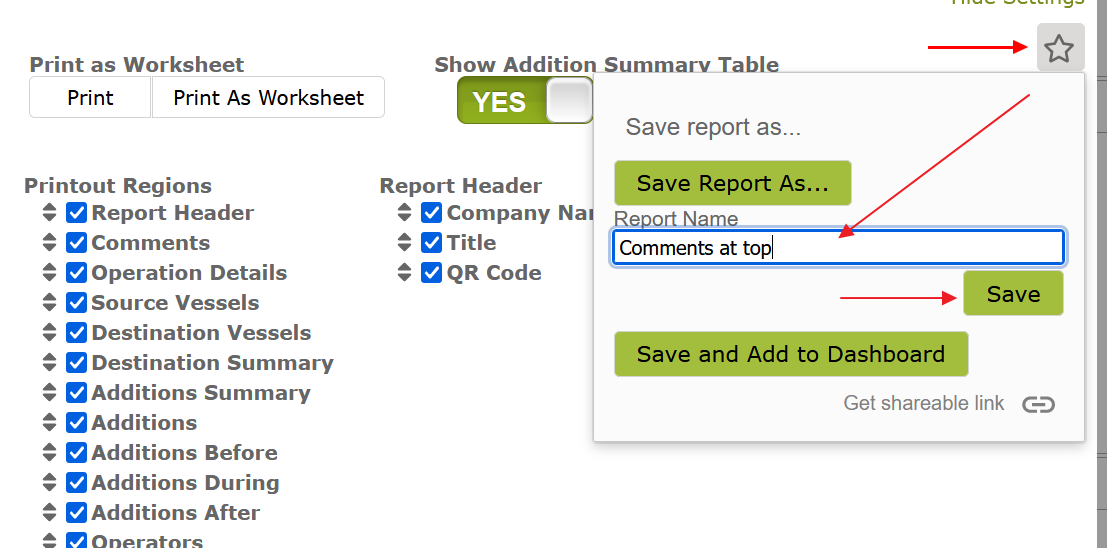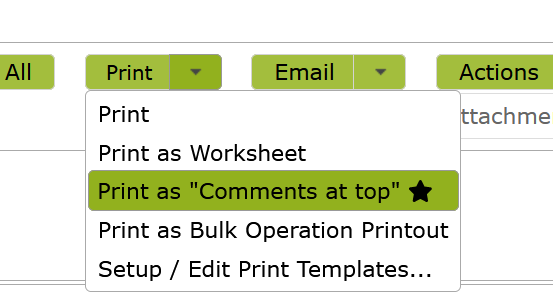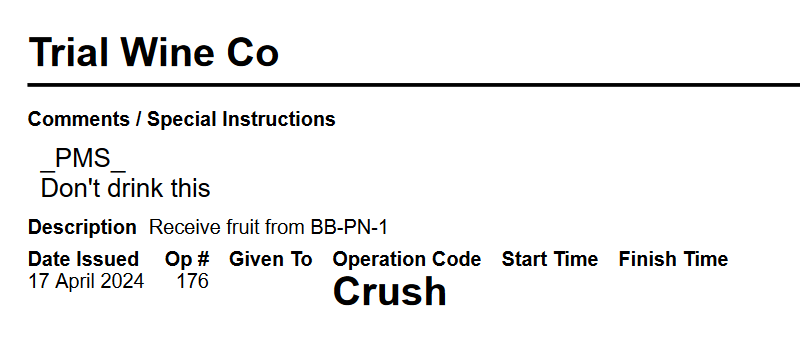Overview
When you want to print a Bulk Operation out as a PDF, there are many customisations available for you.
In this document:
Printing a Bulk Operation
To print a Bulk Operation as a PDF, click on the “Print” button, or use the drop down arrow next to it and select an option. This document will be covering how to use “Print as Bulk Operation” and the options available.
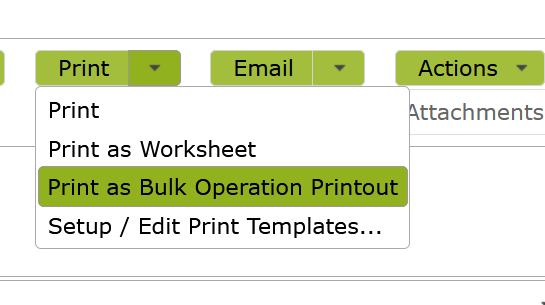
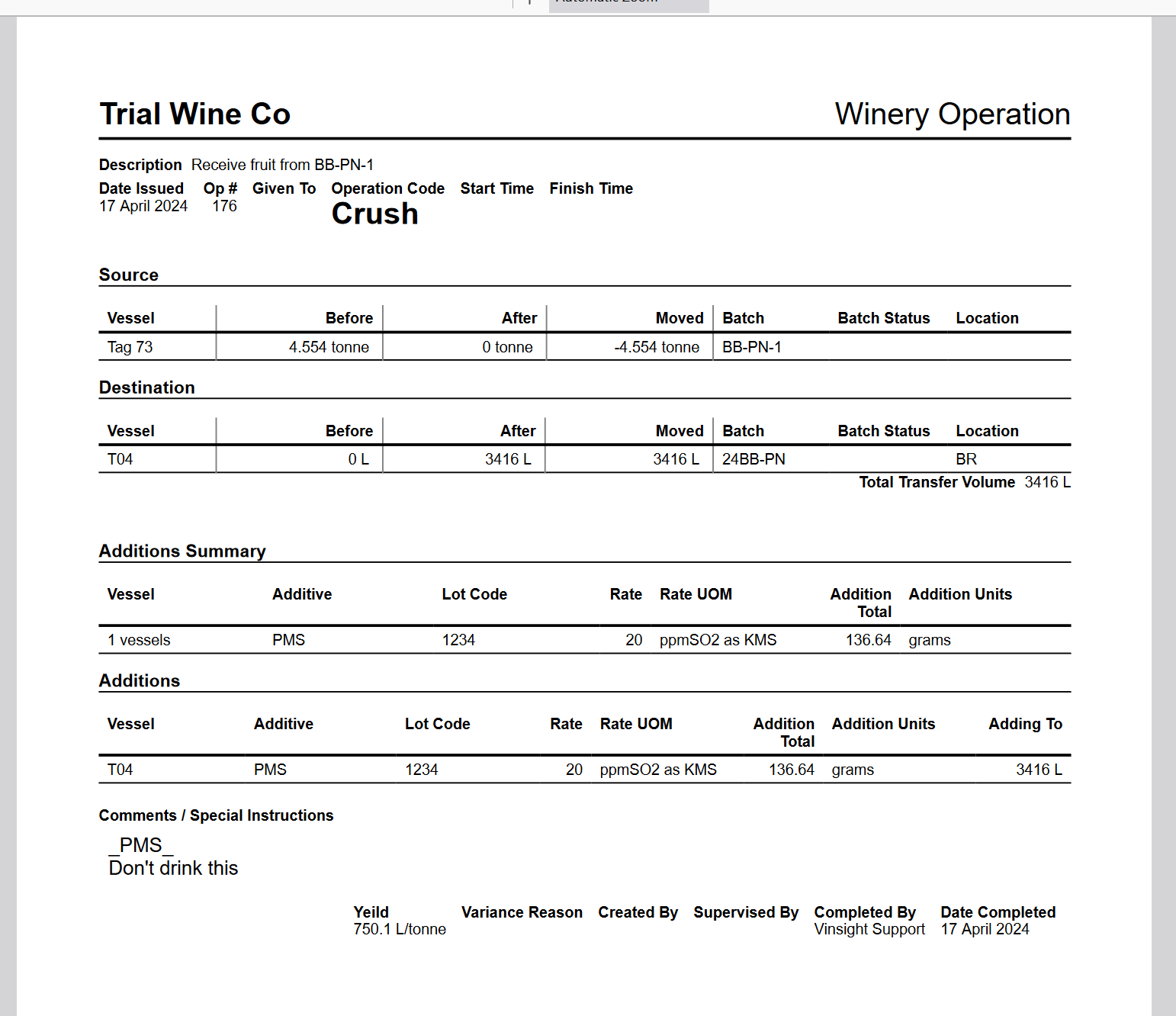
Customising the PDF
There are a lot of customisation options available for the “Bulk Operation Printout” PDF, which you can access by selecting the “Setup / Edit Print Templates…” option under the “Print” menu.
Once you have opened the setup area, you can select an existing printout to view, modify and subsequently save as a new printout.
You can toggle any section or property of the report on or off and change the order in which they appear.
This can be done using the check lists, by ticking items to toggle, and dragging them around to re-order.
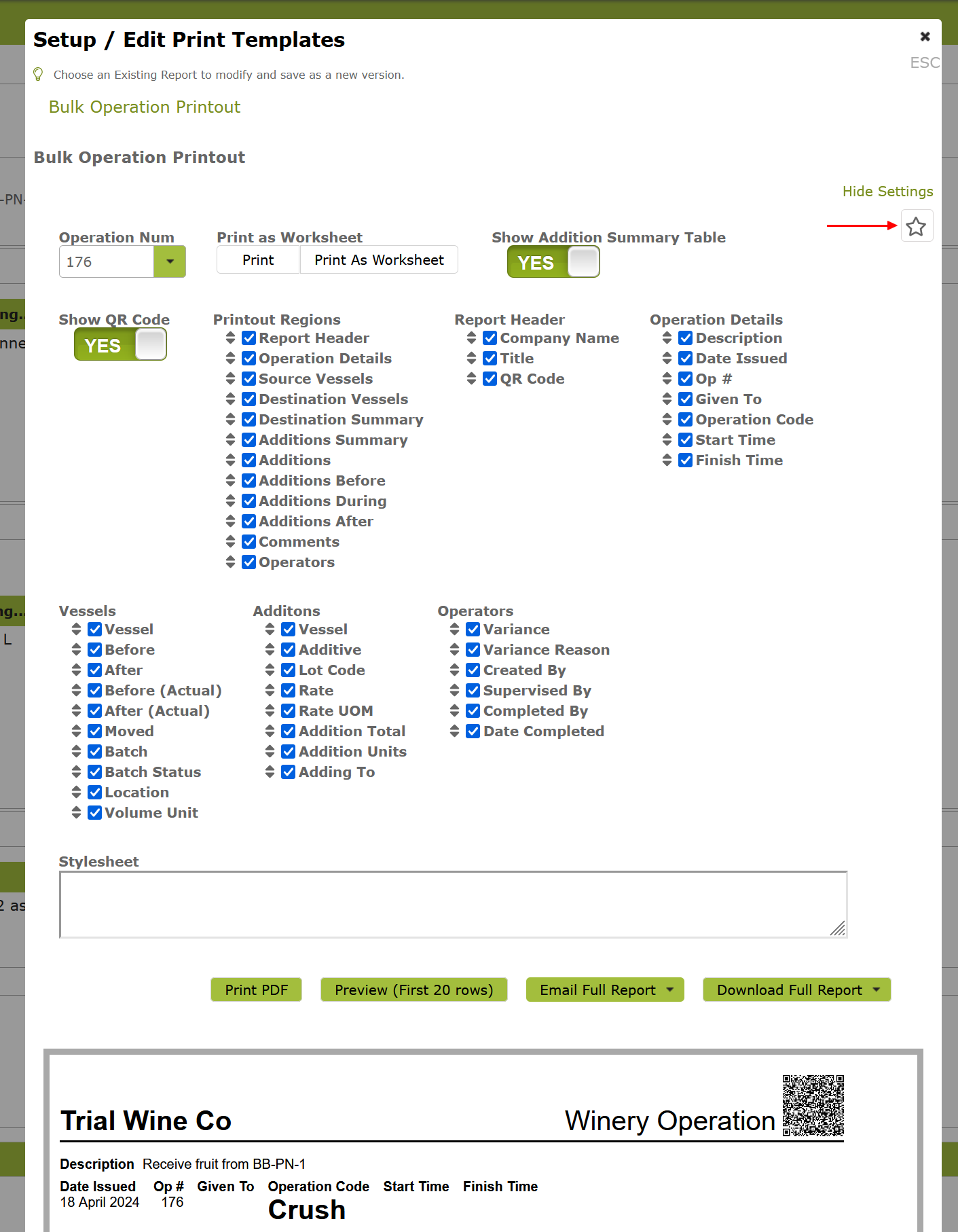
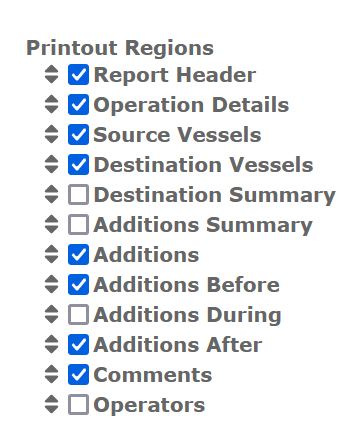
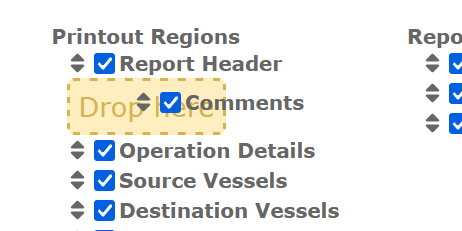
There is also an option to add custom CSS to modify the layout, if you are familiar with using stylesheets. You can click on an element in the PDF preview to “highlight” it and then use the “Add Rule” button to add a new rule targeting that element.
Once you are happy with the layout, you can use the Star icon on the top right to save this as a favourite. From there you will be able to see the new report in your “Print” and “Email” dropdown lists.