Winery Operations
Overview
Winery operations are for applying daily treatments and additions to tanks containing wine. You are able to select from a list of various operation types to track the life of your award winning wines.
In this document:
- Listing and Searching
- Creating New Operations
- Filling out a Winery Operation
- Preview Blend Composition
- Updating (Completing) an Operation
- Undoing an Operation
- Working with Batches
- Assigning Operators
- Useful Tips
Listing and Searching Winery Operations
There are two places to view and search lists of Winery Operations: the Workbench and the Winery Operations page.
The workbench will show you the most recent draft operations. Draft operations are able to be edited and deleted. Once an operation has been marked as updated, it is considered completed and will no longer appear in your workbench.
Also included on the workbench are graphical representations of the accumulated Harvest and Bulk Receival volumes over the current and past vintages. This gives you a bird’s-eye view of how production looks from year to year. Simply hovering your cursor over the graphical points will give you the figures over the months and years.
To get to the winery operations page, you can click the “View All” link from the winery workbench. This will take you to a page that has sorted lists of operations including Drafts, History, Harvests, Receivals, Despatches and Additions.
You can search within the winery operations or workbench pages by typing a keyword or words of your winery operation description in the space provided and clicking the magnifying glass.
Creating New Operations
To create a new winery operation, press the “New” button located at the bottom of any list of them. You will be taken to this page:
Required Info
You are required to select an Op Code or operation type. Then enter a short description of what you’re wanting to achieve. Select the ‘Save and Edit Operation’ to proceed to the winery operation.
Other requirements for processing operations are to have listed valid vessel codes and batch codes. Dry goods for additions also need to be pre-entered from the ‘Bottling and Inventory‘ tab.
Filling out a Winery Operation
The Op Code you have selected for the operation will determine what parts of this page you will see.
The ‘Emptying’ vessel table is where you select vessels containing the wine you want to work with. The ‘Filling’ vessels usually contain empty vessels you want to transfer wine into, or containing wine you want to blend with. Treat the Emptying vessel line as the ‘From’ and the Filling vessel line as the ‘To’.
Adding a Vessel to a table
To fill out an operation, you must add vessels to it. To add a vessel to a table, select it from the Vessel drop down list. Its current volume will be inserted under Initial Volume. Then you can change the Final or Transfer Volume and the other values will be calculated for you automatically.
Each vessel entry must include a Batch Code as well.
Preview Blend Composition
Using a winery operation, you are able to create a trial blend and preview the blend composition. This is very useful if you need to confirm that you will meet your vintage, variety and region criteria for your LIP/blend classification.
1) Simply add the tanks or barrels you want in the blend into the emptying side of a winery operation, and remove the wine you want to blend from them.
2) Put a single tank on the filling side of the operation to represent the blend, and fill it.
3) Move off the line to save it then use the context menu to select “Preview Composition”.
4) Make changes to the blend and see how the blend would change based on your trial blending. Once satisfied, you can use the operation as a work order in the winery.
WARNING: The Preview composition feature currently has limitations as to when it will produce the correct graph for you. You should only rely on it’s output when doing a simple blend or transfer like the one above. I.E. there are multiple vessels in the source table and only ONE vessel in the destination table.
Updating (Completing) a Winery Operation
When you save an operation, it is still just in a draft format. None of the changes you have specified will actually happen until you press “Save and Update” at the bottom of the page. This completion is referred to as Updating an Operation. When you update an operation, the wine will be blended and move between tanks and stock items will be taken out of your inventory to be used as additives.
Undo an Update
If you have updated a Winery Operation and you need to edit some of the details, then you will have to undo the update before you can make changes. This can be done by pressing the “Undo Update” button at the bottom of an updated Winery Operation.
However there are a few caveats to undoing an operation:
- It must not have any updated operations further down the chain. For example: If you updated Operation 1 that moved some wine into Vessel A, then you created and updated Operation 2 that adds PMS to Vessel A, you would have to first undo Operation 2 before undoing Operation 1.
- An undo operation will not restock any additives that have been used in that operation. For now, you will need to restock them manually by creating a Purchase Order.
Working with Batches: Batch Inserting Source Vessels and Bulk Inserting Destination Vessels
Batch Inserting Source Vessels
You can add vessels to the “emptying” table based on batch code by following these steps:
Click this icon which is on the entry rows for the tables:
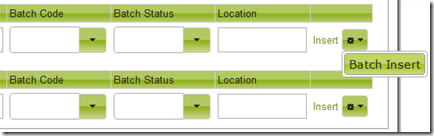
Then all you have to do is select the batch code you want. Vinsight will tell you how many vessels this relates to and their total current volumes:
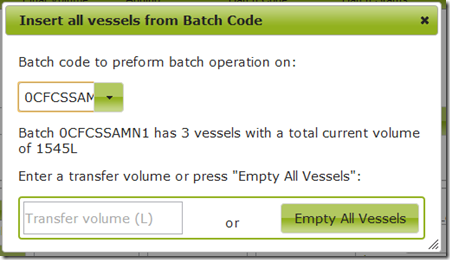
You can enter a volume to transfer or leave it blank to completely empty the vessels.
When you press the button you will be asked for confirmation. Then it will go and do that operation to every vessel in the batch.
Bulk Inserting Destination Vessels
You can add multiple vessels at once to the “Filling” table using the “Bulk Insert” feature:
This menu item will bring up a dialog box in which you can type in a list of vessel codes. They can be separated by commas, lines, or a mixture of the two:
When you press “Fill vessels from source” they will be inserted into the table automatically and filled up to capacity or until there is no more source volume:
Assigning Operators
You can assign three types of operators for any one job (if you have a large subscription). To do this, go to the Operators section at the bottom of the winery operation and pick names from the drop down lists.
Useful Tips
You can use the keyboard shortcut CTRL + ” (like ditto speechmarks) to copy the value of the row above the one you are editing at the moment. This will work whenever you have your cursor in an input box while editing a winery operation.
UOM for Winery Operations
In Vinsight we work with liters not tones. If you currently work with tones, you might need to do a nominal conversion until you do your pressing.
Eg. If you use 750L/tone, and you harvest 10 tones, this would nominally be 7500L. Then, if you drain off some juice for Rosé, this will leave less nominal liters behind. So if you ran off 1000L for Rosé you would leave the 6500L in the other tank.
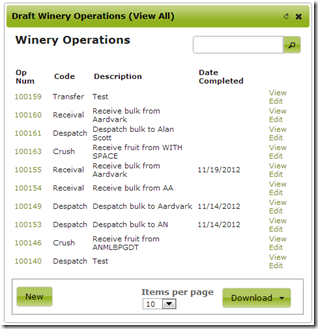
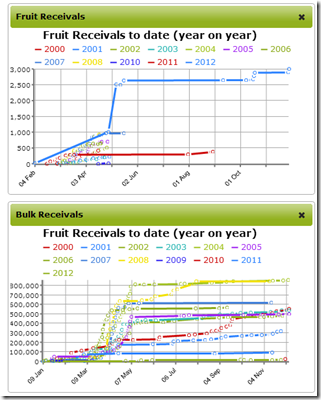
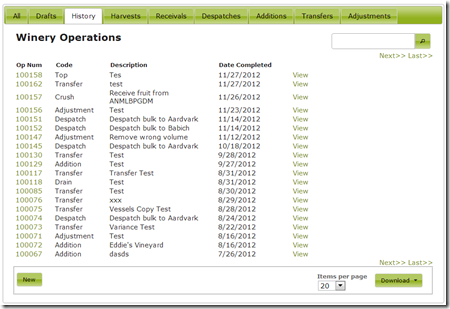
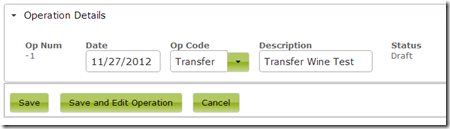
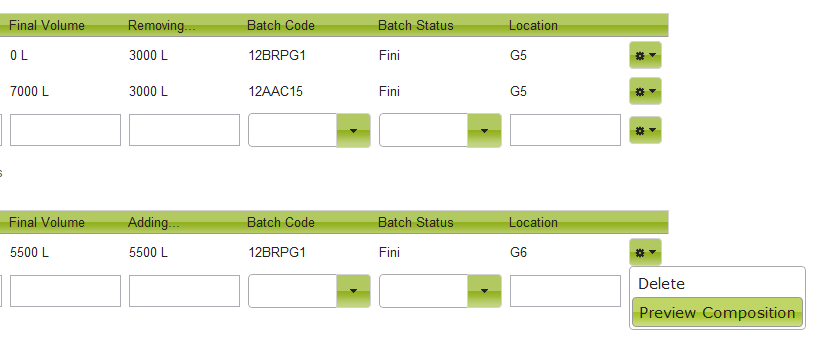
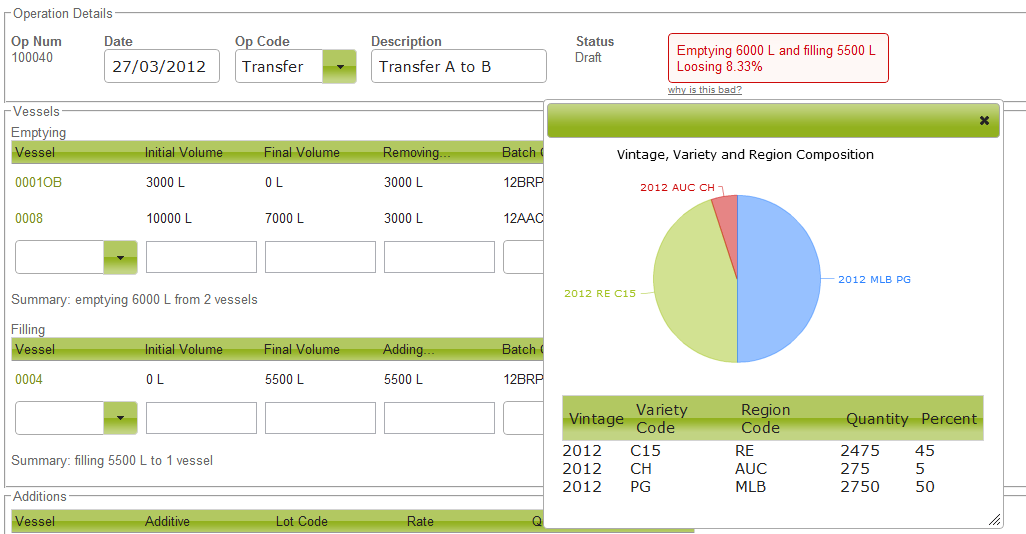

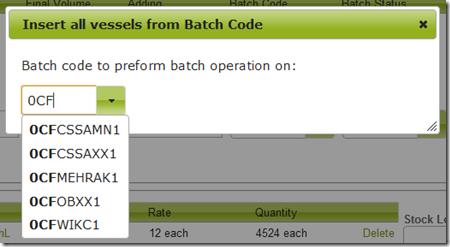

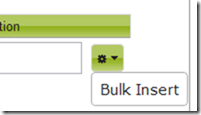
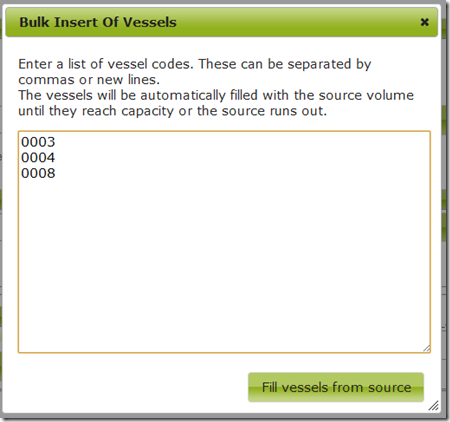
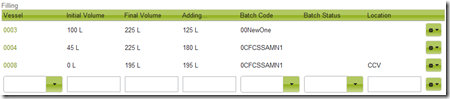
![image_thumb[1] image_thumb[1]](https://docs.vinsight.net/wp-content/uploads/2013/01/image_thumb1_thumb.png)