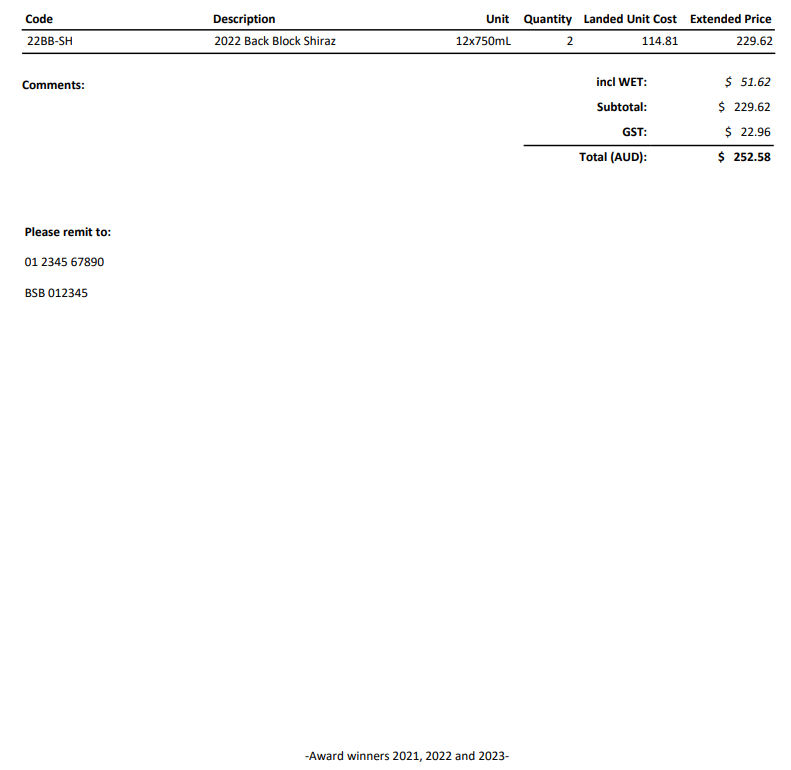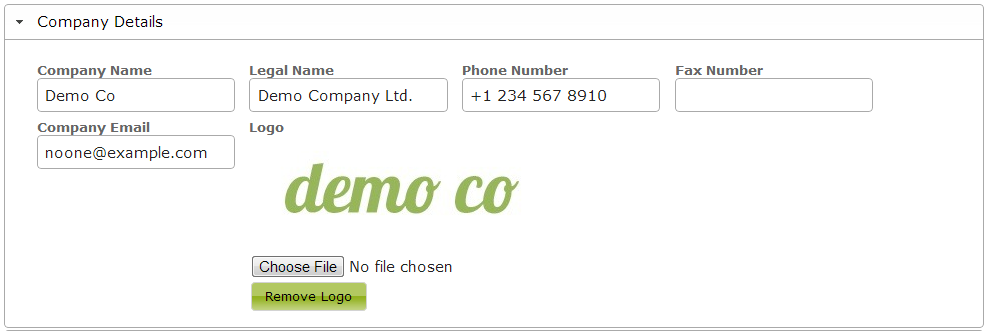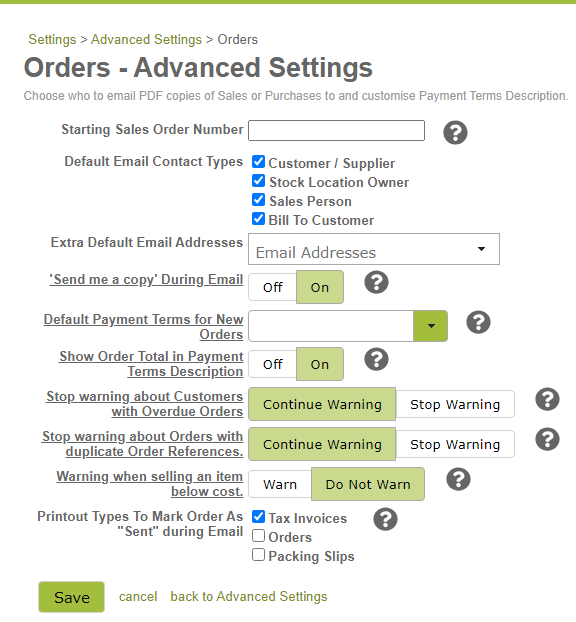Company Settings
Overview
Company Settings are found in the Settings > Setup area. This is where you set your company’s name, logo, and culture preferences (to ensure appropriate date and measurement formats). This is also where you customize your invoice and sales orders to reflect desired payment instructions or other information.
In this document:
Basic Settings
In Company Settings you can set all the information like your company’s name and address as well as upload a logo for use with invoices and other reports.
Invoice customizations
As well as creating entire new templates, some company wide invoice settings are set here. You can edit the invoice address, remittances instructions and the footer of Tax Invoices and Sales Orders so you do things like add your Romalpa (retention of title) clauses or, indeed, anything you like. The Display Address allows you to have more control over the way the address appears on the invoice.
Do this in the Accounting Details area in the Invoice Settings. Be aware that the fonts and alignment may not be the same in the finished pdf so you may need to edit the settings, print a test invoice and repeat a few times until you are happy with it.
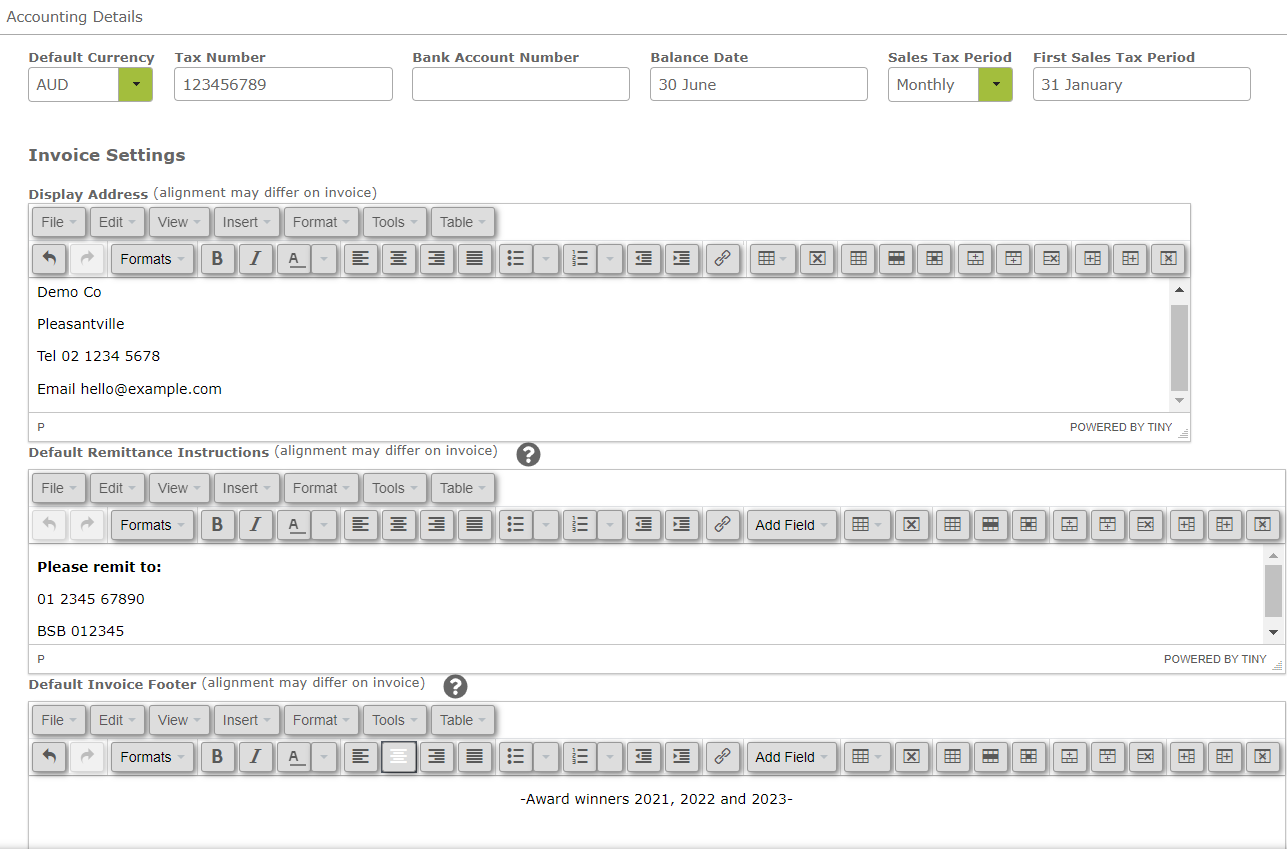
The example above ends up looking like the this: