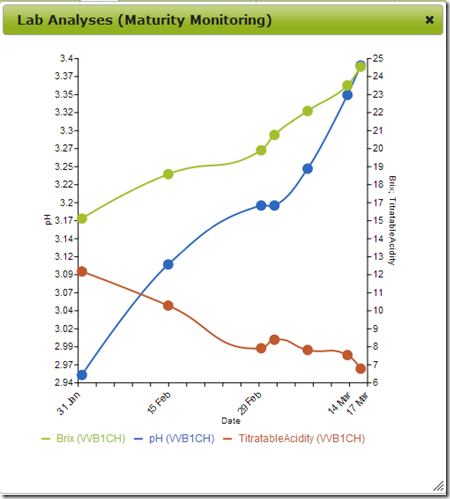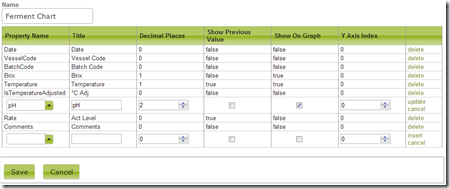Graphing Lab Analyses
Overview
In Lab Analyses, you can view the progress of things like your ferments and maturity monitoring on a graph. Here’s an example:
In this document:
How to Graph
1. Go to Lab Analyses.
2. Filter the data that you want to show on the graph, eg: type a batch code or sub block code into the search box and click the search button.
3. If you have a lot of data you may also want to change the “Items per page” at the bottom to more than the default which is 20.
4. To show the graph, open up the gear icon and choose “Graph from table”:
This will take any data that is on the table at the time and show it on the graph.
Configuration
You can configure what lines to show on the graph for which Analysis Sets by editing the Analysis Set and ticking “Show on Graph.” See below:
>> Inventory