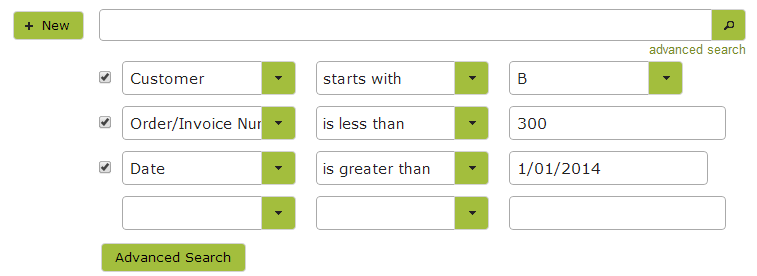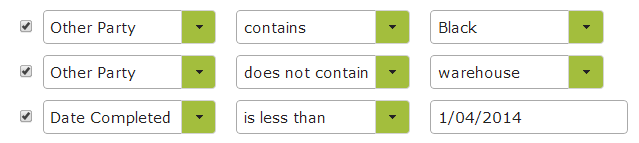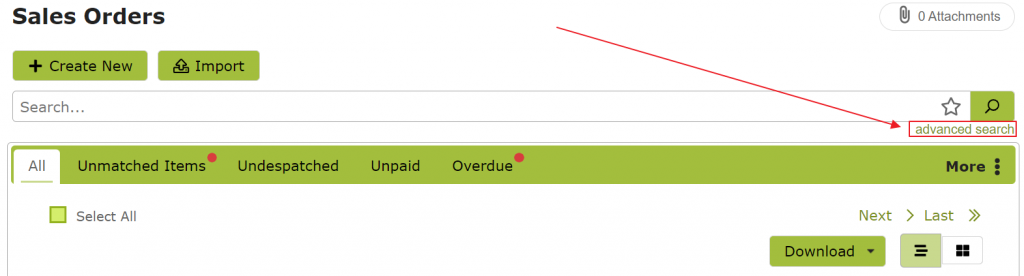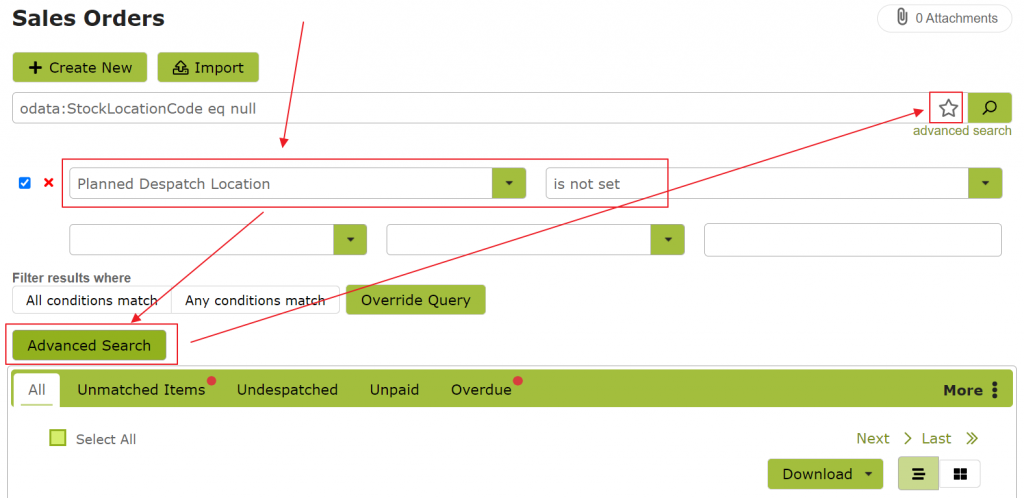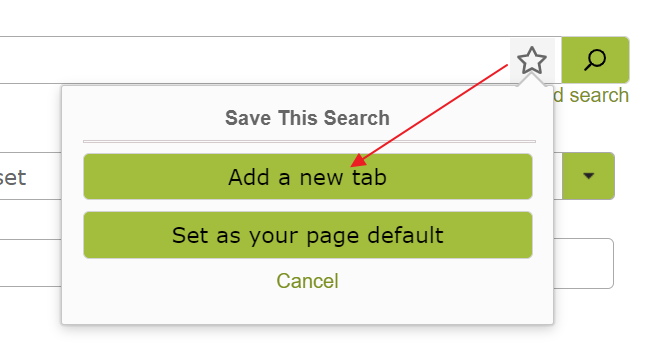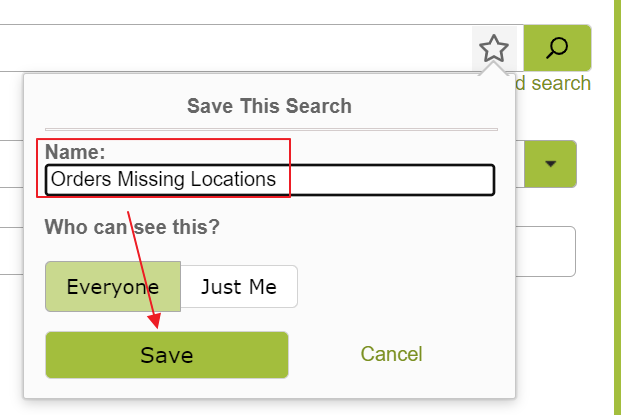Searching
Overview:
On many lists within the system, such as Sales Orders, Purchase Orders, Harvest Entries or Vessels, you will want to locate a specific item, or group of items, quickly without scrolling through each individual entry. Using the search functions will enable you do this.
In this document:
Search
To search for a specific item, simply enter a part of what you are looking for (without spaces) into the search box and press enter. For more complex searches using the advanced search feature.
Advanced Search
The advanced search enables you to specify more criteria for your search. Click the ‘advanced search’ label directly under the search icon to bring up these options. Then use the drop down menus provided to further refine your search. Finally click the ‘Advanced Search’ button to begin the search.
Tips/ Sample Searches:
There are many possible ways to combine search criteria and enable you to quickly isolate the entries you are after. Some examples are set out below:
Looking for all the sales orders for a particular month?
Go to the Sales Order page, click on ‘advanced search’ and include both start and end date criteria in your search.
Looking for all Bulk Receivals completed before a particular date from Blacks Vineyard but not Blacks Warehouse?
Go to the Bulk Receivals page, click on ‘advanced search’ and input ‘Other Party’ contains ‘Black’, ‘Other Party’ does not contain ‘warehouse’ and ‘Date Completed’ is less than the date required as your search criteria.
Your search unexpectedly brings up no results?
Try de-selecting some of your criteria by clearing the tick from the criteria selection box and click ‘Advanced Search’ again to see the same search without that particular criteria.
Saving Searches, Favourite Tabs
If you find yourself doing the same search again and again, or you want to separate out certain items on a list, try using our “Favourite Tabs” feature. This allows you to easily
You can use the Advanced Search techniques above to identify the group of items you want, then save this search as a new tab like this: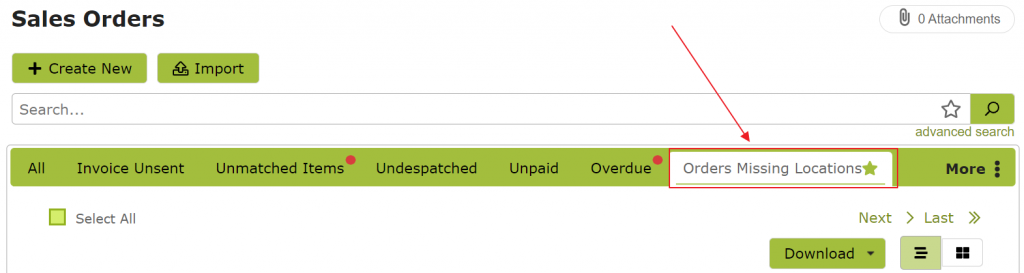
To do this, start with an advanced search…
Filter for the items you are interested in…
The save the search as a new tab.