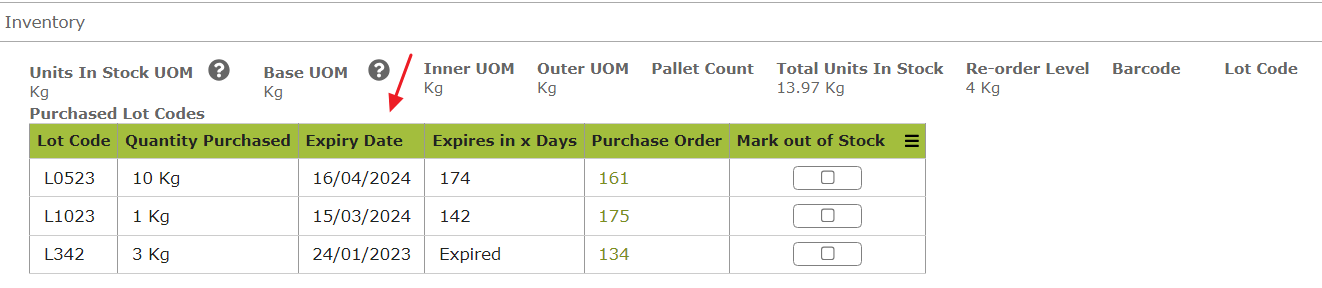Stock Item Expiry Dates
Overview
You can set lot-codes and expiry dates for items that you purchase to ensure you do not mistakenly add an expired product to your wine or brew.
Setting Expiry Dates
Expiry dates and lot codes for are set in the purchase orders for that product. When you receive a purchase order, you should edit that order to ensure that any relevant expiry dates and lot codes are set.
![]()
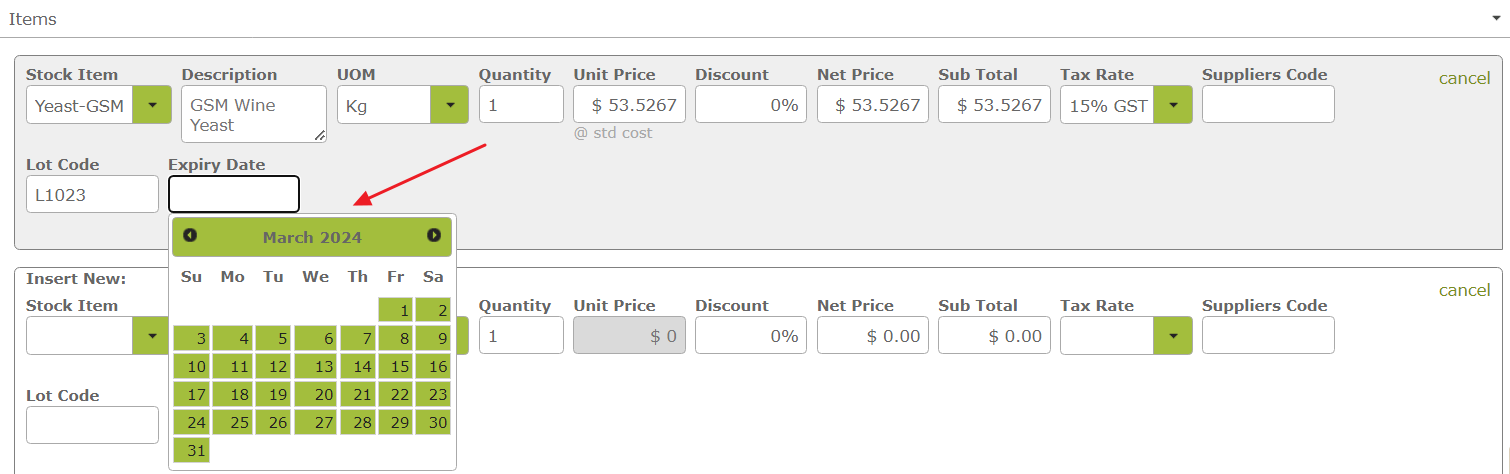
Once you have set these in the purchase order, you will be able to see a list of the relevant lot codes and expiry dates in the ‘Inventory’ area of the Stock Item.
![]()
Expiry Dates and Operations
When adding the stock item to an operation you will see all the different lot codes, together with relevant expiry dates in the Quantity drop down list.
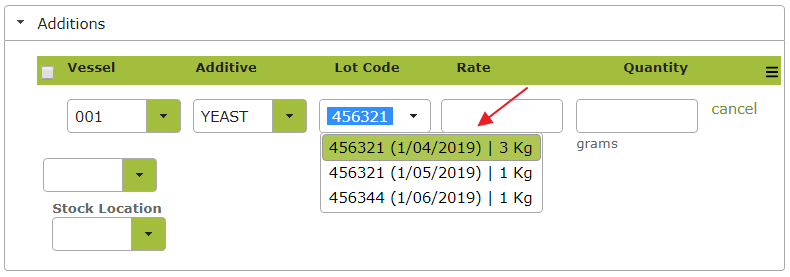
Vinsight will warn you if you attempt to add an expired item in a bulk operation.
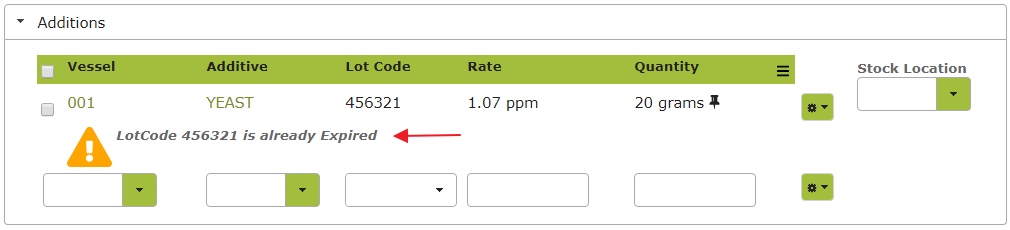
Similarly, you will see a warning if the expiry date is close. . .
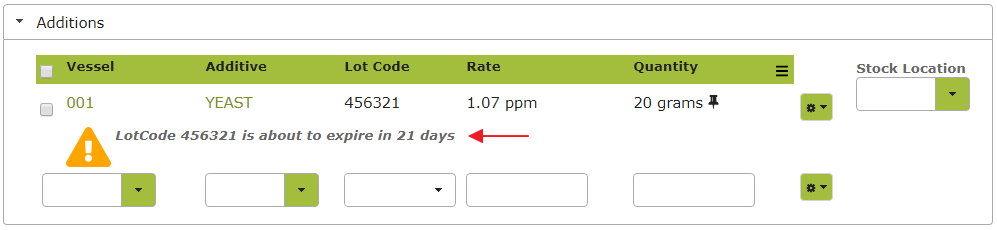
Expiry Dates Extension
When receiving an ‘expiry date extension’ by the supplier you will have to record this change to update the current expiry date on a certain product. To extend the expiry date, you should create a new Purchase Order with a negative and positive lines on it, basically to remove and re-add the item.
You will have the same lot code for an item but with different expiry dates.
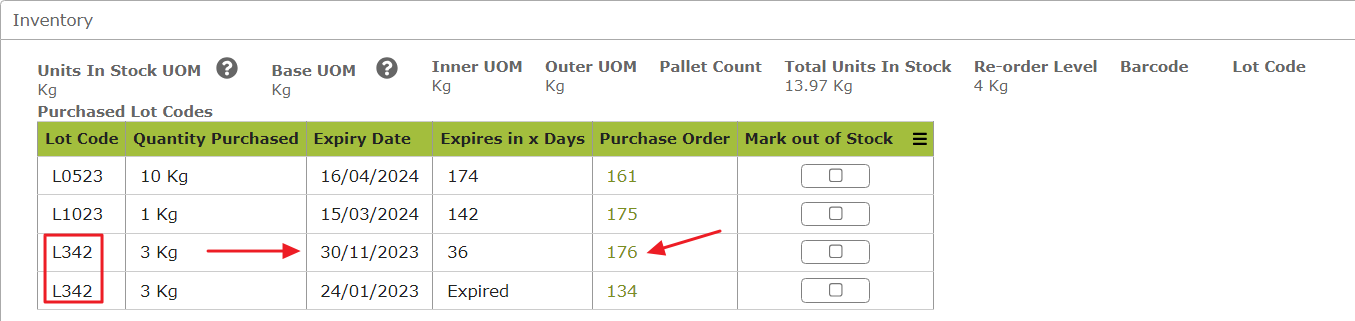
Eventually, you will mark the “expired” stock as “Mark out of Stock”.