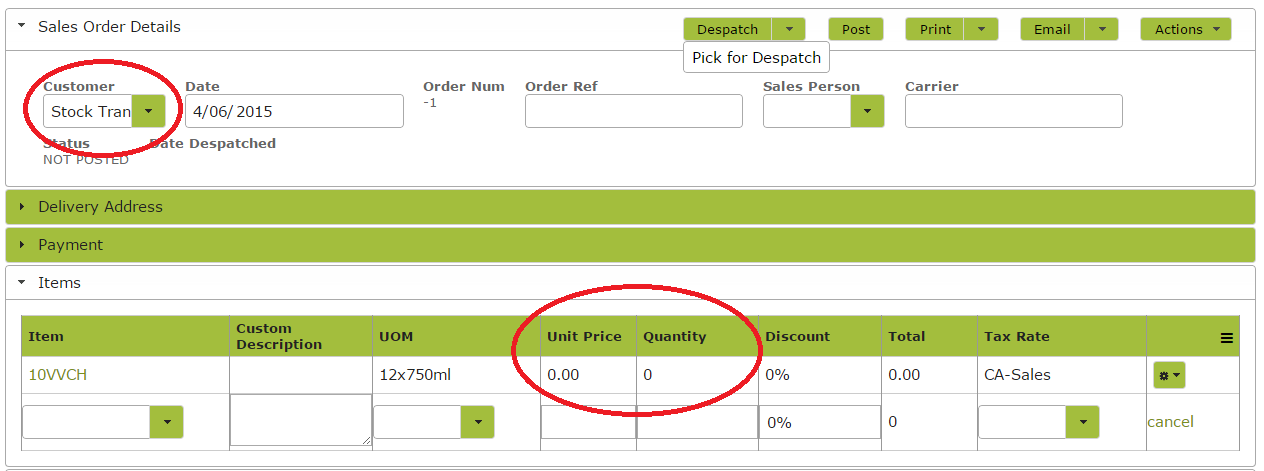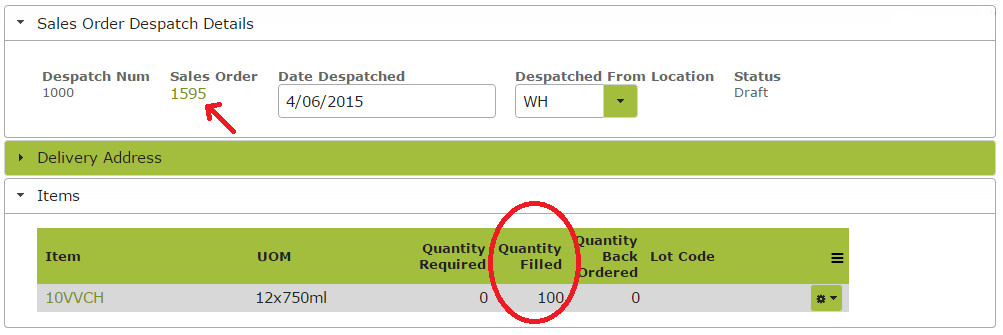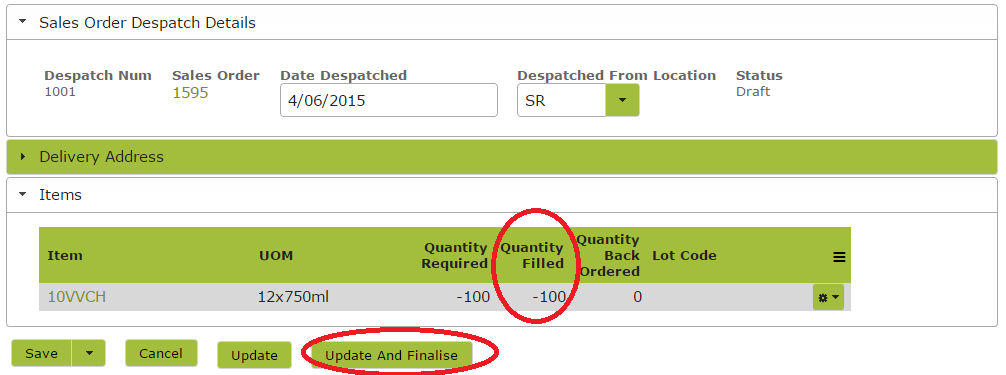Stock Transfers
Overview
Transfers between Stock Locations are most easily be recorded in the App using a zero value sales order. You simply create one shipment/despatch with a zero order quantity and zero amount that removes quantities from one location and another shipment/despatch with a zero order quantity and zero amount that returns them to another location. The net effect is that you still have the same inventory levels but they are at different locations.
Example Stock Transfer
If you wanted to, for example, transfer 100 cases of wine from the warehouse (WH) to the Storeroom (SR), you would take the following steps:
First create a new Sales Order. Select ‘Stock Transfers’ from the Customer drop down list. In the ‘Items’ area, select the Stock Item, set the Unit price to ‘0.00’ and the quantity to ‘0’ and Save the Sales Order.
Then select ‘Pick for Despatch’ from the ‘Despatch’ button drop down menu. You will then receive a warning the following warning message:

Ignore this warning and select the ‘create despatch note’ option.
Select the source location ‘WH’ from the ‘Despatched From Location’ drop down menu and fill in the Quantity Filled to reflect the amount leaving this location. Click ‘Update’. This has completed the “removing” half of our movement, now we to “return” the stock to the other location.
Click on the Sales Order link on the Despatch Note (see arrow on above image) to return to the Sales Order. Select ‘Pick for Despatch’ again.
On this new despatch note, select the destination location (SR) (from the ‘Despatched From Location’ drop down menu. Edit the Quantity Filled section in the ‘Items’ area so that it reflects the amount arriving at this location. This will be a negative number to reflect the fact that the product is being received rather than despatched. Click ‘Update and Finalise’.
These two despatches will result in the 100 cases being removed from inventory at the source location (WH) and added back in at the destination location (SR).