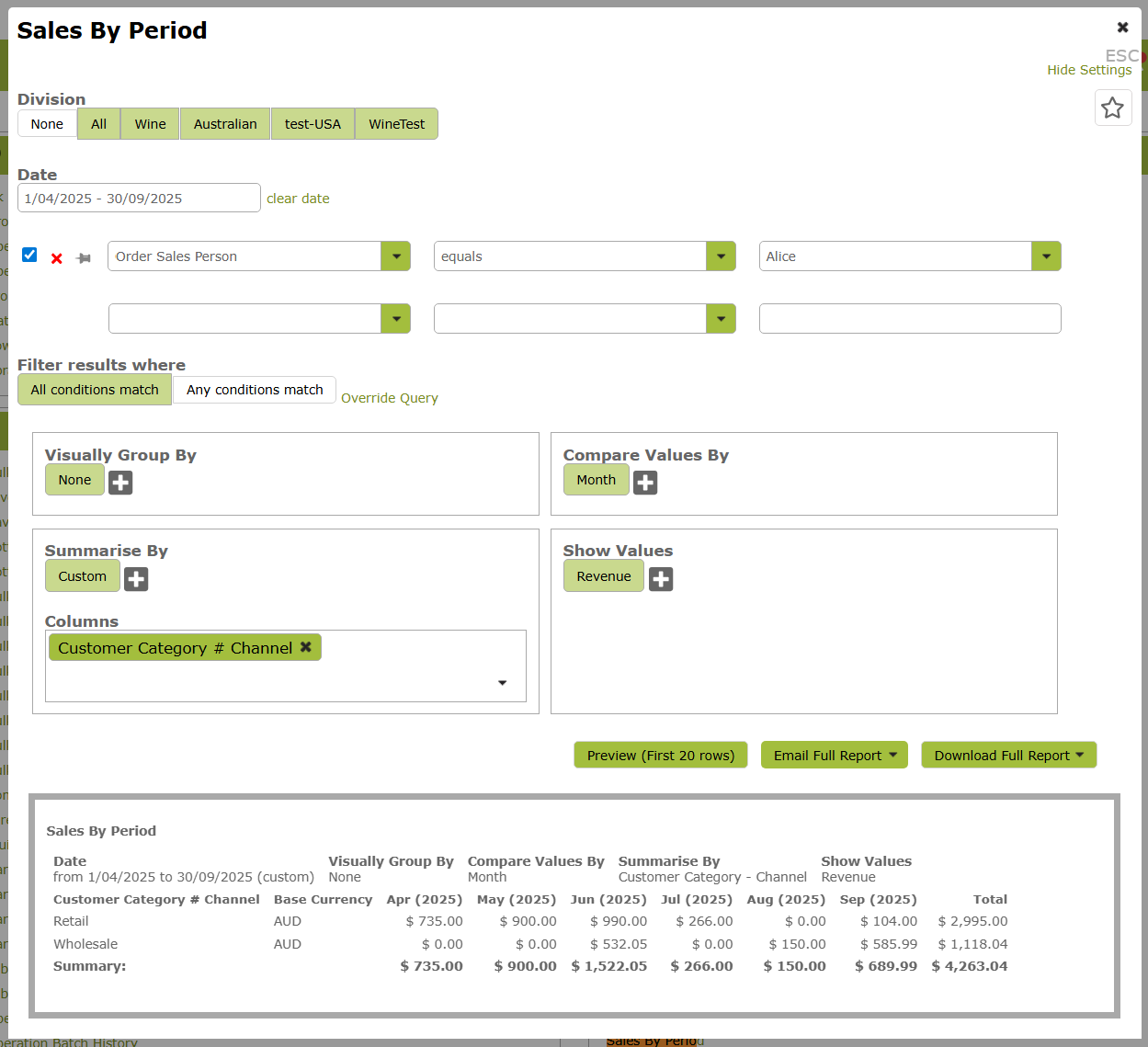Reports for Sales People
Overview
The reports in Vinsight provide salespeople with valuable insights to monitor performance, identify trends and focus their efforts more effectively.
In this document:
Identifying Inactive Customers – Sales By Period
To identify customers who haven’t made recent purchases, use the Sales By Period report.
- Select the date period you wish to review;
- Ensure ‘Compare Values By’ is set to ‘None’,
- Set Summarise By to ‘Customer’, or alternatively, use the ‘Custom’ option (as shown below) to include other useful values,
- Set “Show Values” to Select ‘Latest Sale Within Period’
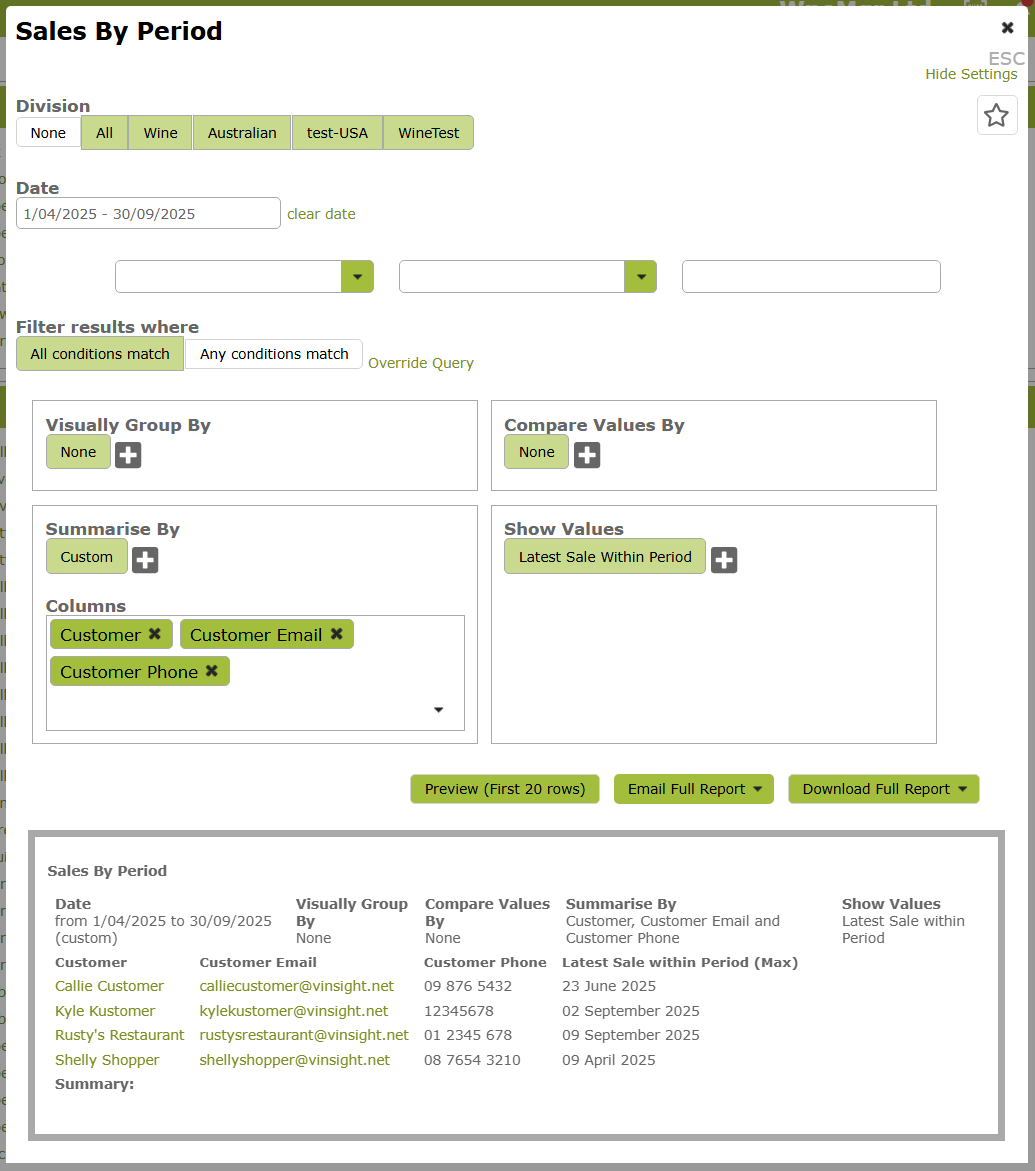
After previewing the report to ensure it meets your requirements, we recommend, downloading it as a spreadsheet. This allows you to further manipulate the data as needed. For example, you could sort the data by the ‘Latest Sale within Period’ column, to prioritize customers with the least recent purchases.
If you are likely to use a report like this often, click the ‘star’ icon at the top right of the report to save the settings. (See Favourited Reports) .
Note: As the Sales By Period report is derived from sales data, it will not identify customers who have had no sales in the time frame you have selected. You can get similar information from the Contacts Report that will also include customers with no sales. You would just need to select the “Last Sale Date” option in the ‘Summarise By’ section to display this information.
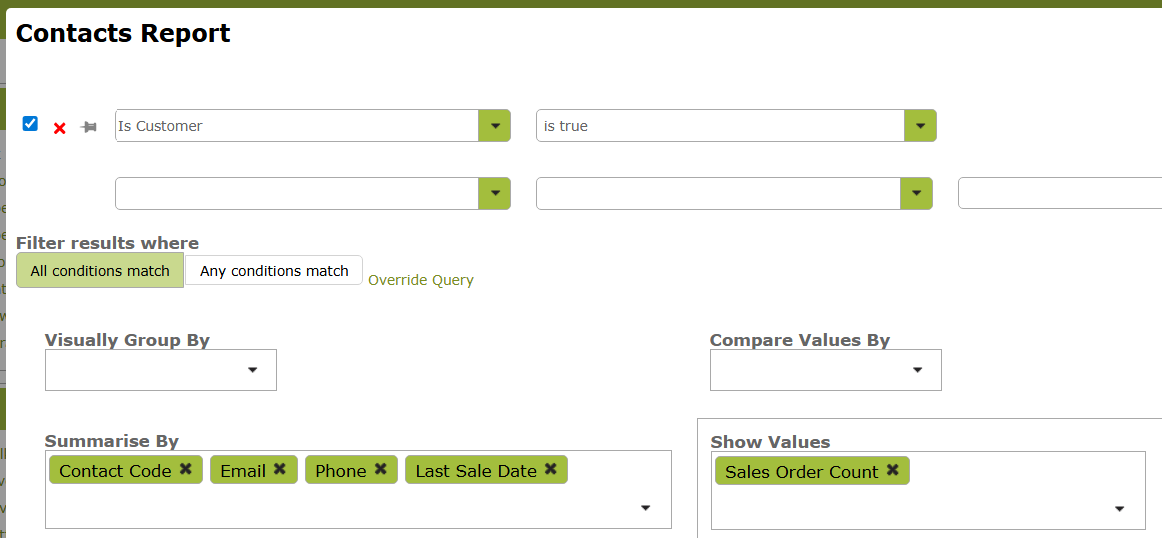
Viewing Ordering Trends
The Sales By Period report is a very flexible tool that provides multiple ways to analyze your customer’s ordering trends. Below are some examples of report options that you might find useful:
1. Tracking Order Count Over Time
The report includes an ‘Order Count’ option that helps you analyze ordering trends over time. In the example below, the report compares the number of sales orders place by each customer across different quarters.
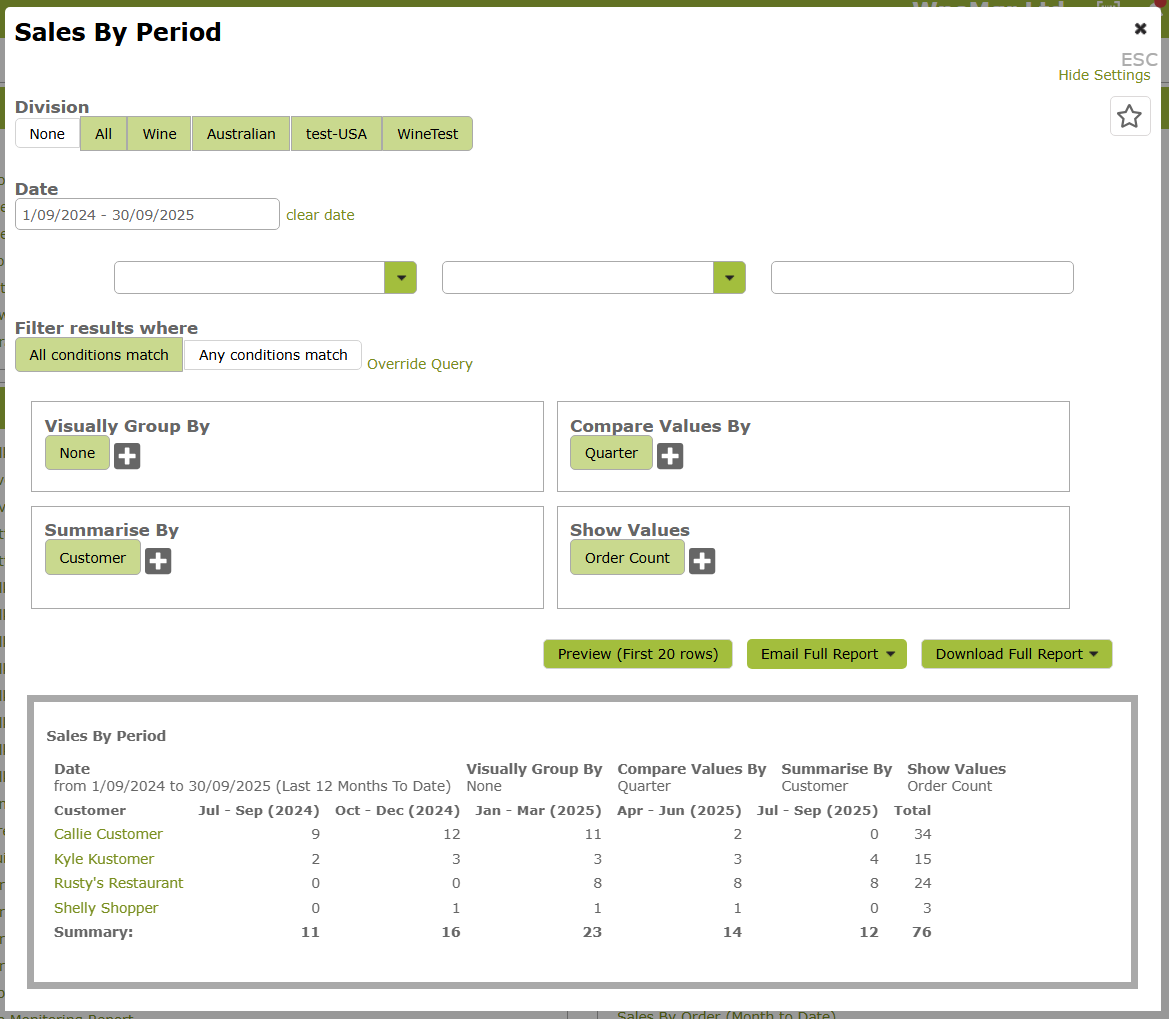
2. Tracking Revenue Over Time
Total revenue is another key metric to monitor when tracking sales trends, as it reflects the overall value of orders placed. In the example below Sales Person, Alice breaks down her sales by the two regions she manages, allowing her to compare revenue on a month by month basis.
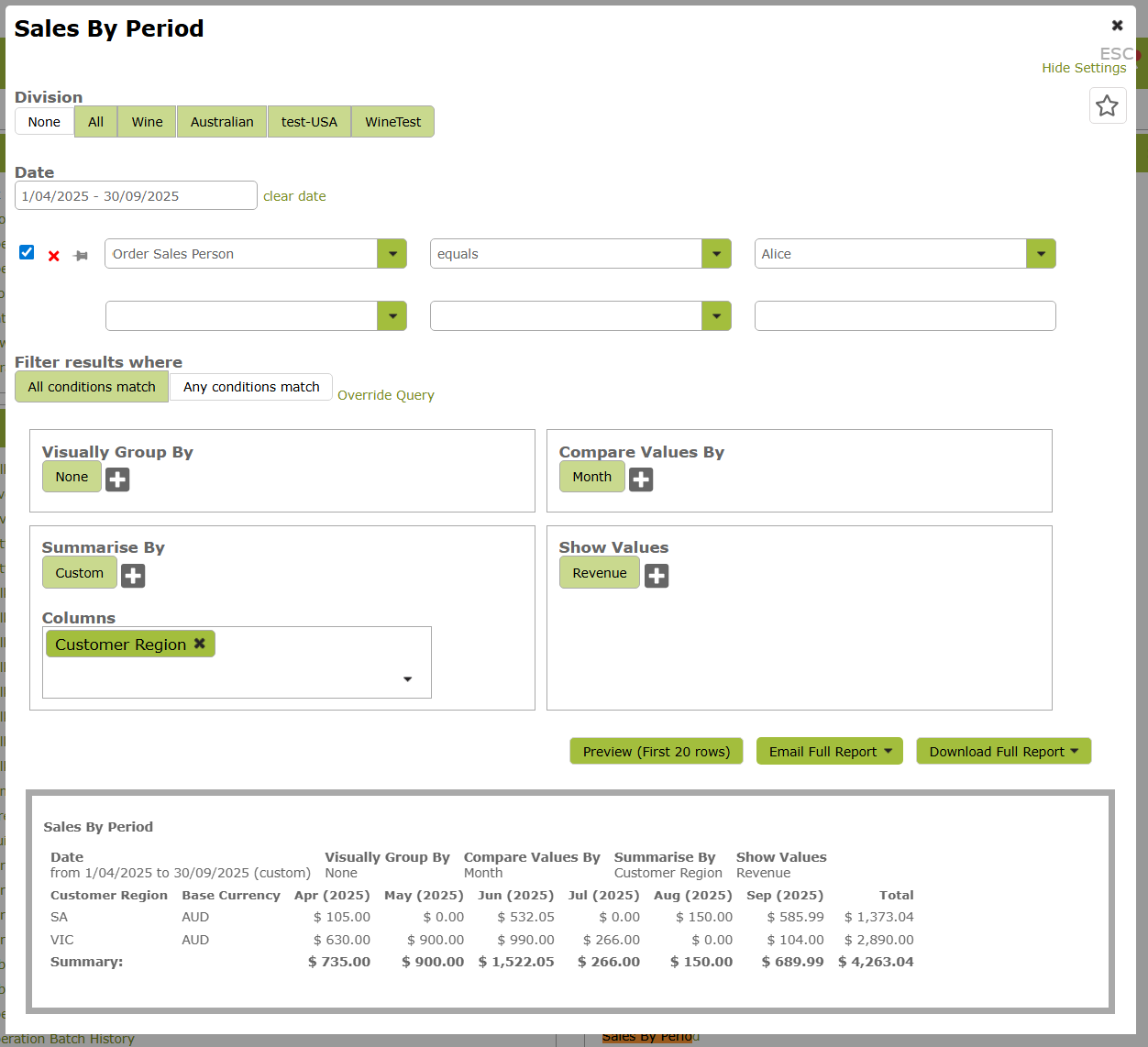
3. Using Categories to Better Understand your Sales
Setting up ‘Categories’ on your customers and products, enables you to track your sales in numerous ways. For example, assigning a “Channel” category to your customers lets you group them accordingly when reviewing order counts or revenue over time. You can find some good examples of how these work on the following pages, Flexible Sales Reporting and Sales Reporting Using Categories.