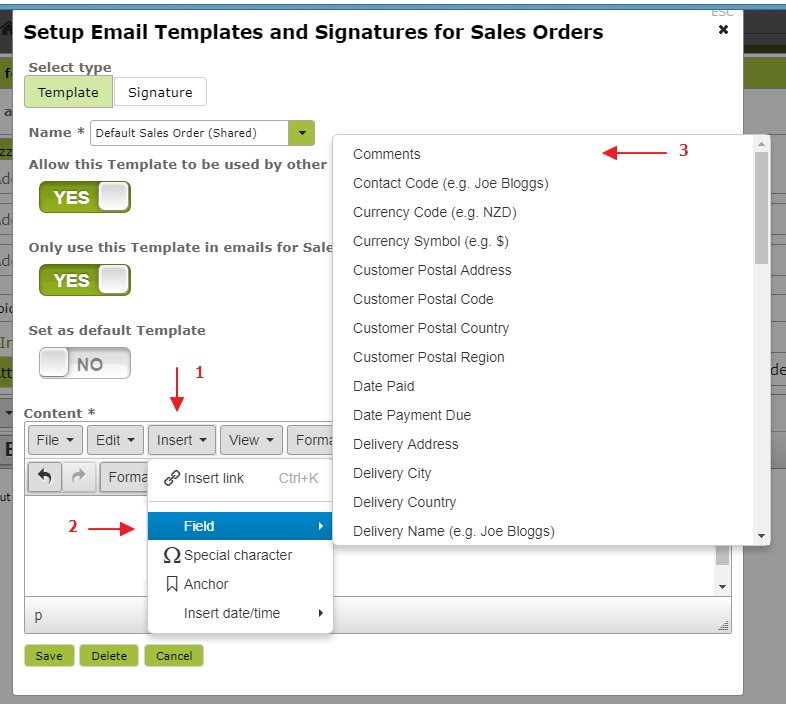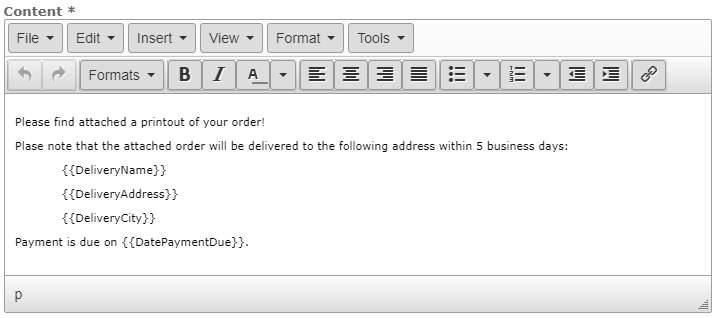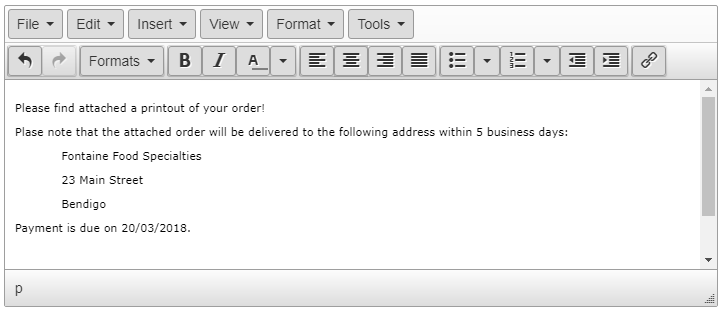Email Templates and Signatures
Overview
Email Templates and Signatures allow you write your most common emails ahead of time, and then use them again and again, reducing human error and saving you a lot of time.
In this document:
Setting up Templates and Signatures
Whenever you are composing an email from within Vinsight, you will be able to edit your templates and signatures from within the email composition area:
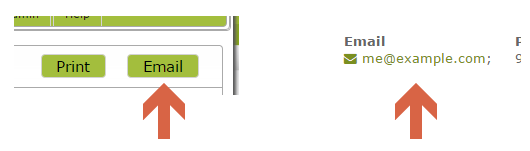
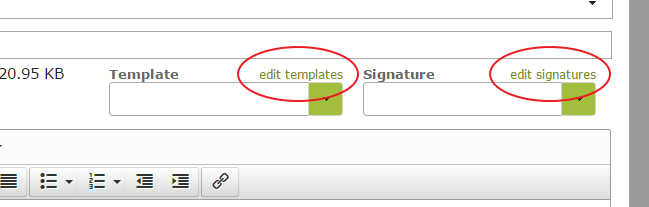
To create a new template or signature, simply fill in the “Name” with a new name that does not already exist. You will also need to fill in “Content” as well:
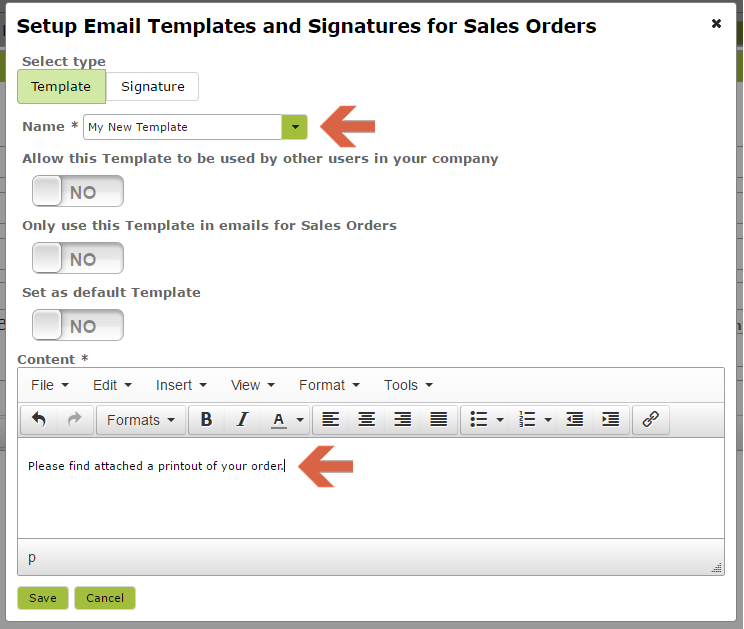
To edit an existing template or signature, simply select it from the drop down list of Names:
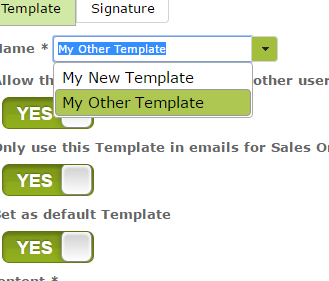
Once you are editing a template, you can delete it by pressing “Delete” at the bottom of the editing area:
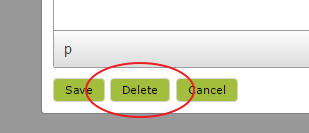
Using Templates and Signatures in your emails
Once you have saved some templates and signatures, you can use them in any of your future emails by selecting them from the drop down list during email composition:
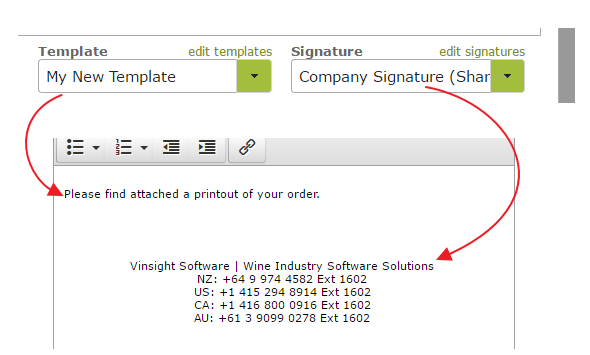
If you have chosen the option to set a template or signature as a default one, then it will be inserted for you automatically as soon as you go to write a new email.
Email Merge Field Options
To create a template that uses customer and order specific information use the Insert > Field option and select fields from the list provided. Scroll down the list for additional field options.
For example, using fields to create the following template . . .
will result in a customer/ invoice specific email like the following:
These fields can also be inserted directly into an email (without using the templates) by simply clicking ‘Insert’ then ‘Field’ from the email view.