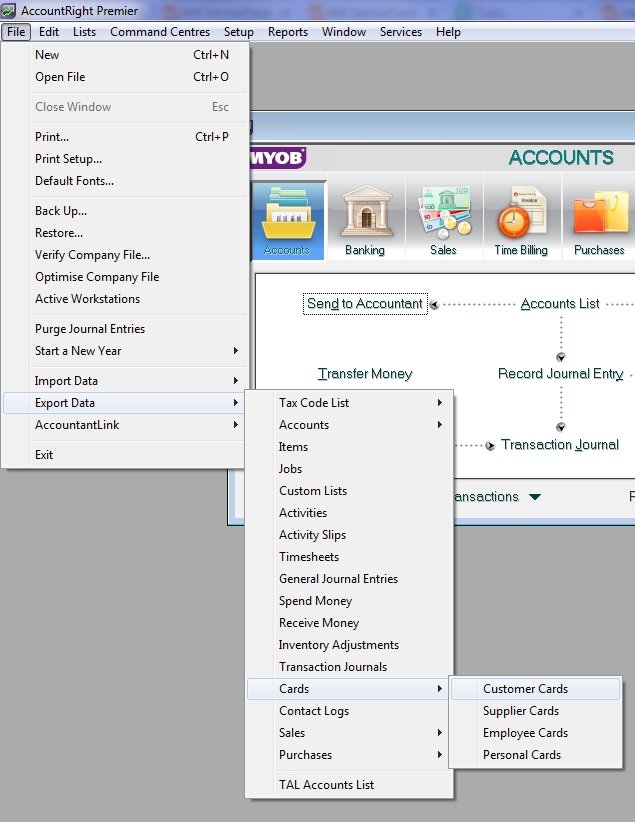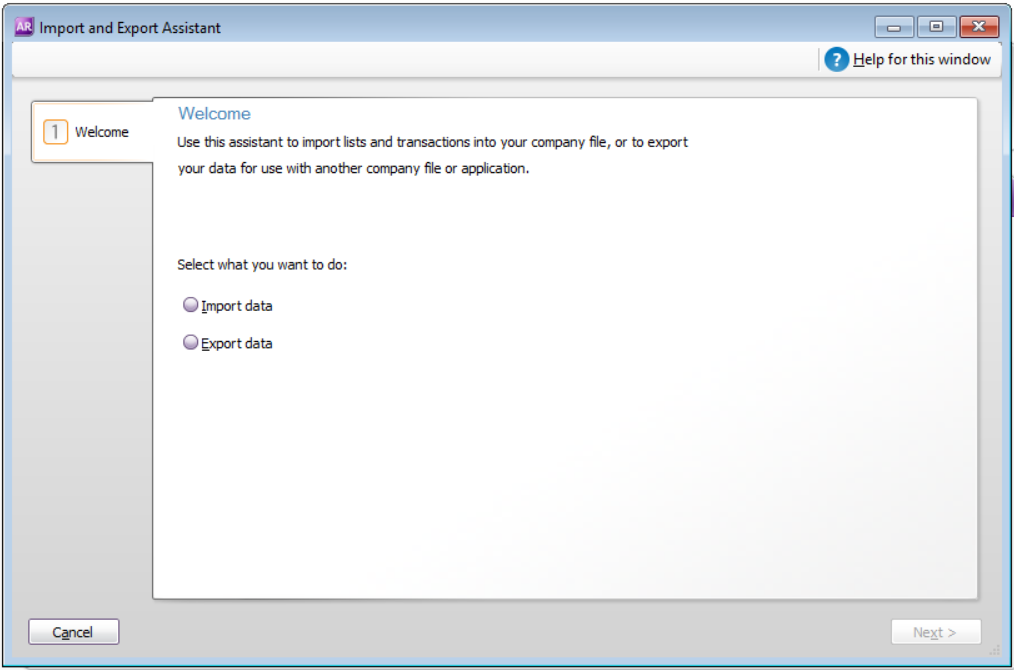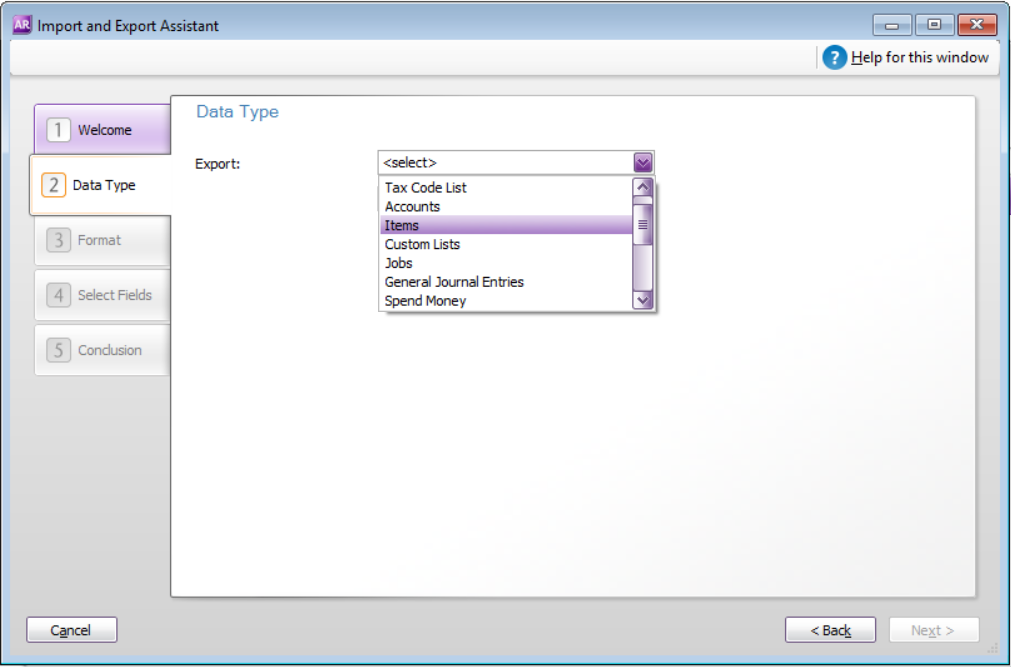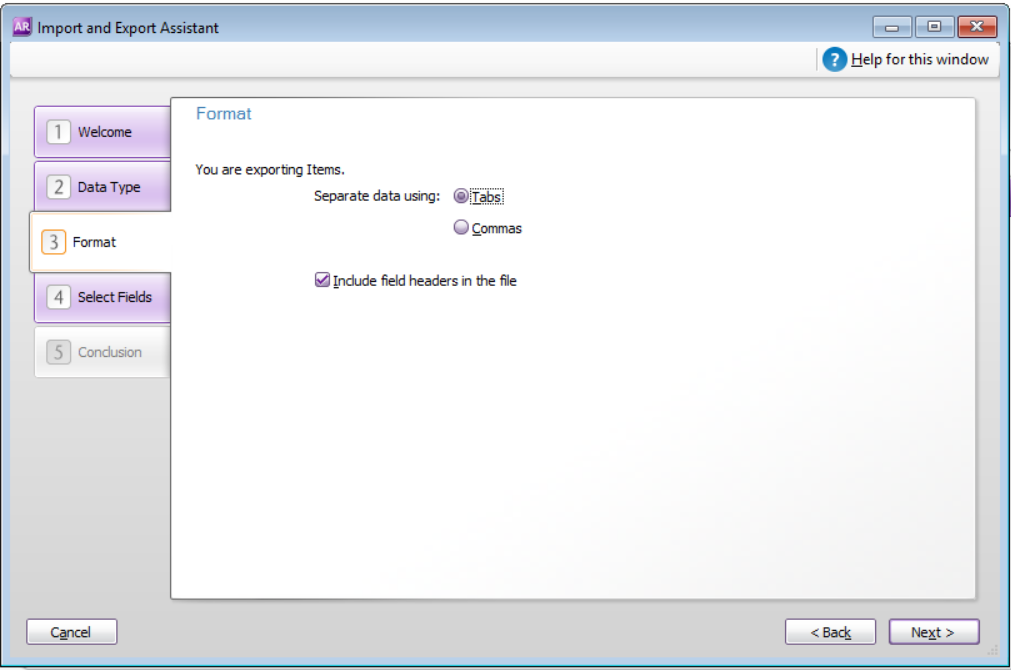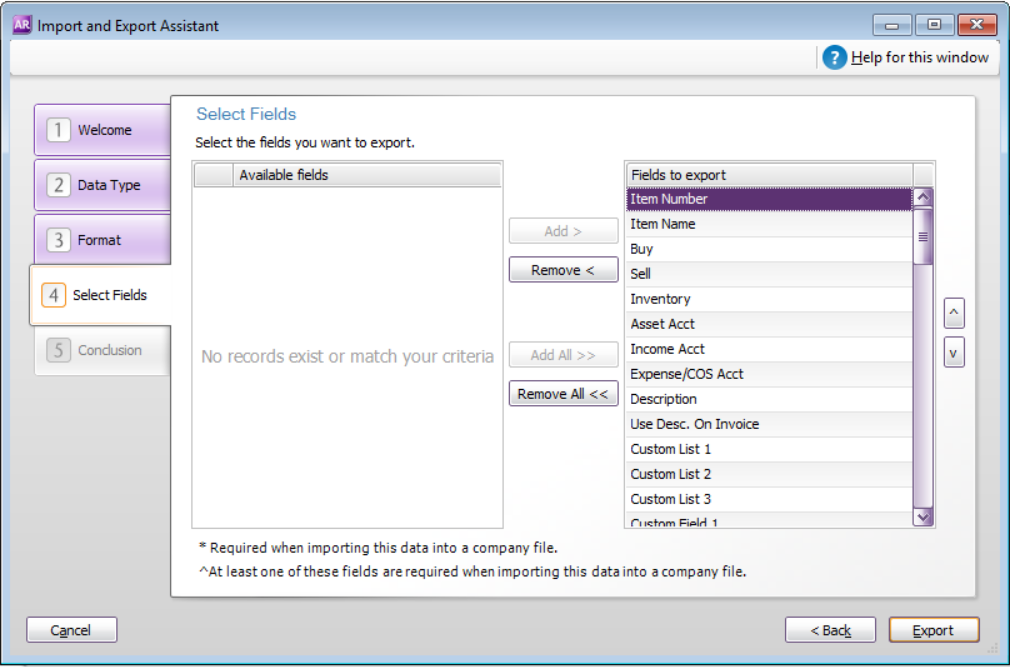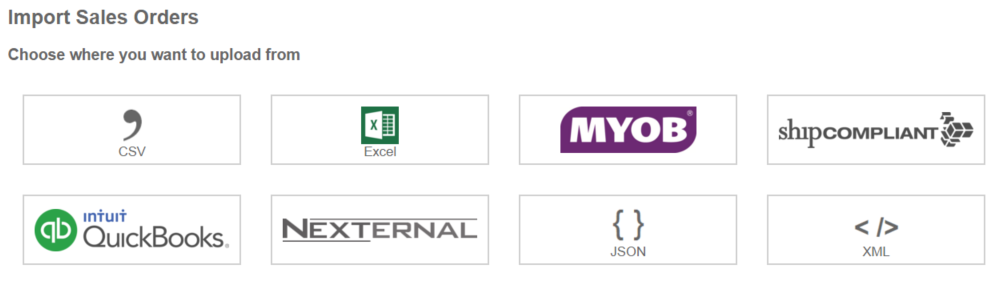Importing Data from MYOB to Vinsight
Overview
Vinsight has importers to help you get your key inventory related data from MYOB into Vinsight. This document takes you through this process. It also provides a general set up overview when converting from MYOB to Xero.
In this document:
Importing Data From MYOB
We have specific importers that handle the format exported from MYOB for the following areas:
- MYOB Items can be imported to the Vinsight Stock Items importer
- MYOB Customers and Suppliers can be imported to the Vinsight Contacts importer
- MYOB Item Sales can be imported to the Vinsight Sales Orders importer
- MYOB Item Purchases can be imported to the Vinsight Purchase Orders importer
You can export the correct format from the older offline MYOB or MYOB AccountRight
Steps to export from MYOB AccountRight:
1. From the file menu select the Import/Export Assistant
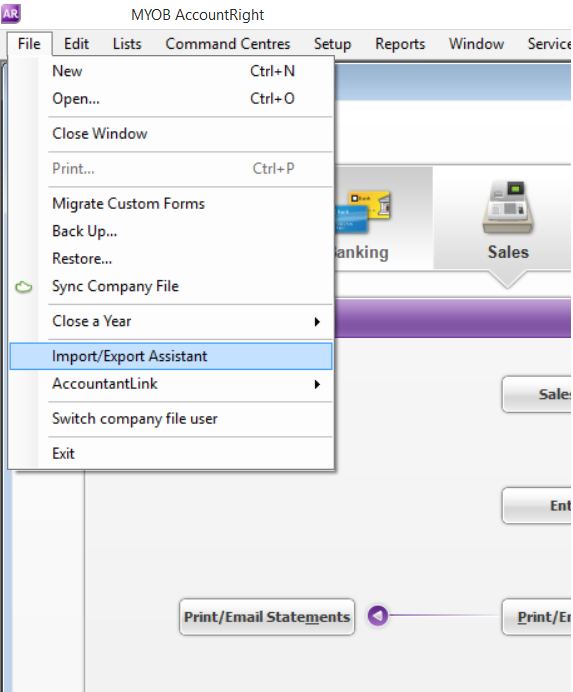
Or if you are using AccountRight Premier your menu may look like this:
2. Select the export option and click next.
3. Choose the correct data type for what you need then click next.
Data Types
Items
Cards -> Customer Cards
Cards -> Supplier Cards
Sales -> Item Sales
Purchases -> Item Purchases
4. Use tab delimited and include the field headers then click next:
5. Click the “Add All>>” button so that all fields are exported then click export.
Save the exported file for use with the Vinsight importer. The default files are labelled similar to: CUST.txt, ITEM.txt, ITEMSALE.txt etc.
When you are at the relevant importer in Vinsight, ensure you use the MYOB version:
Setting up Vinsight & Xero – What Goes Where . . .
- In Vinsight and not Xero import: Customers, Suppliers, Items, Unpaid Sales Orders (that match your Debtors/Accounts Receivable balance) and Unpaid Purchase Orders (that match your Creditors/Accounts Payable) at balance date.
- In Xero create Account Ledgers following our recommendations here: Recommended Chart of Accounts
- In Vinsight load the Asset Ledgers against your Stock Items and check the Standard Cost on each item.
- In Vinsight load the Revenue Ledgers and Cost of Goods Sold Expense Ledger against your Contact/Customer cards.
- In Vinsight do a Stock take so you have a correct quantity for each item. Then run a Stock On Hand by Ledger report to get a total value per Current Asset Ledger.
- In Vinsight, post the Unpaid Sales Orders and Unpaid Purchase Orders to Xero. These should match your Debtors/Accounts Receivable balance and Creditors/Accounts Payable balance.
- In Xero convert only your Current Conversion Balances, not Sales Orders, Purchase Orders and not Items. Ensure your conversion balances for you Current Asset Ledgers match the balances from the Vinsight Stock on Hand report.