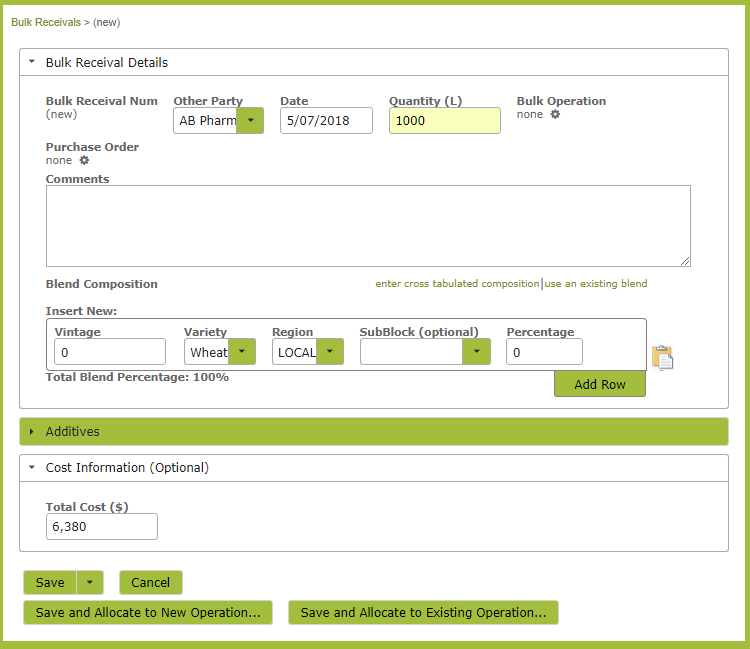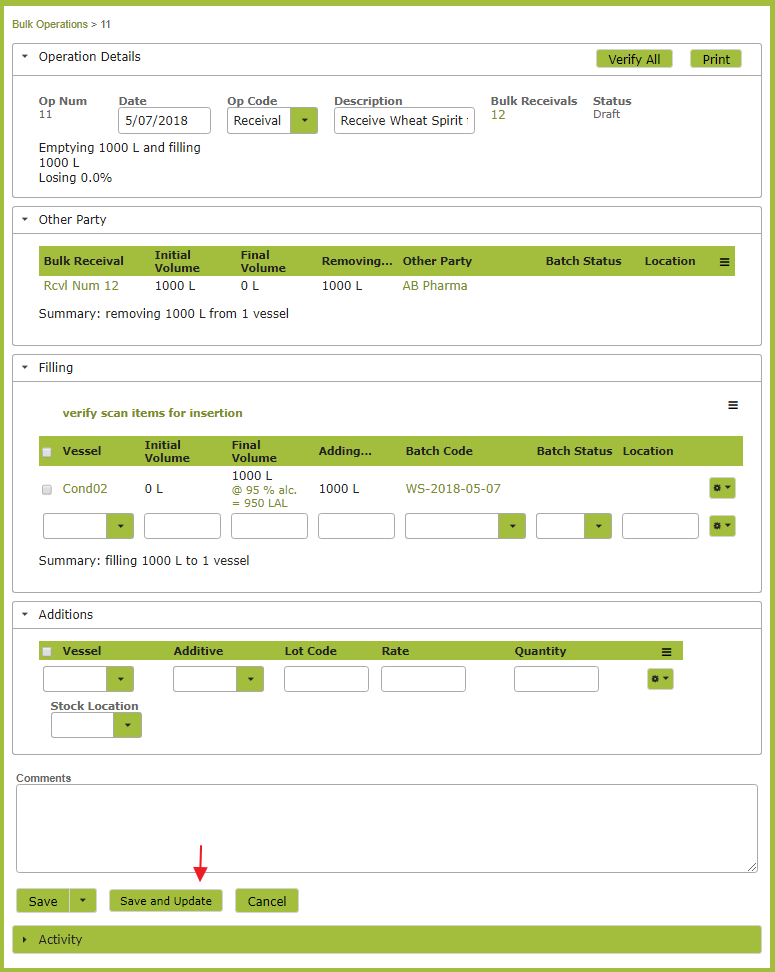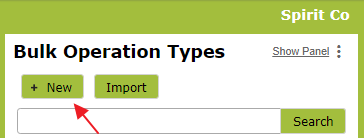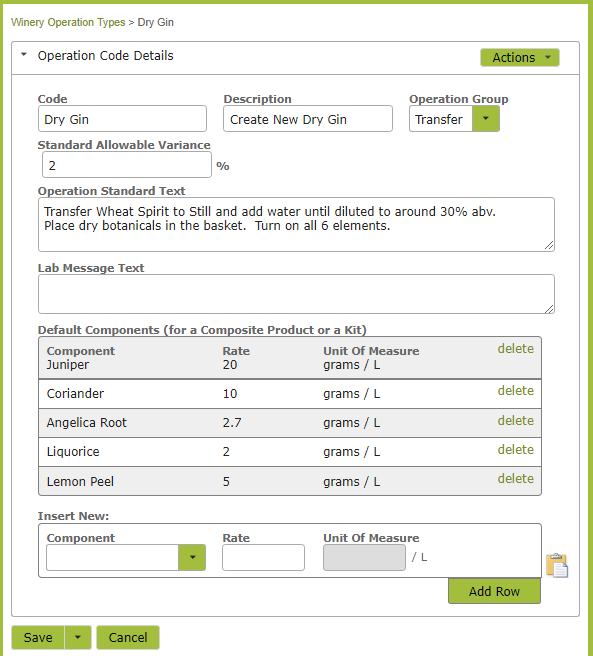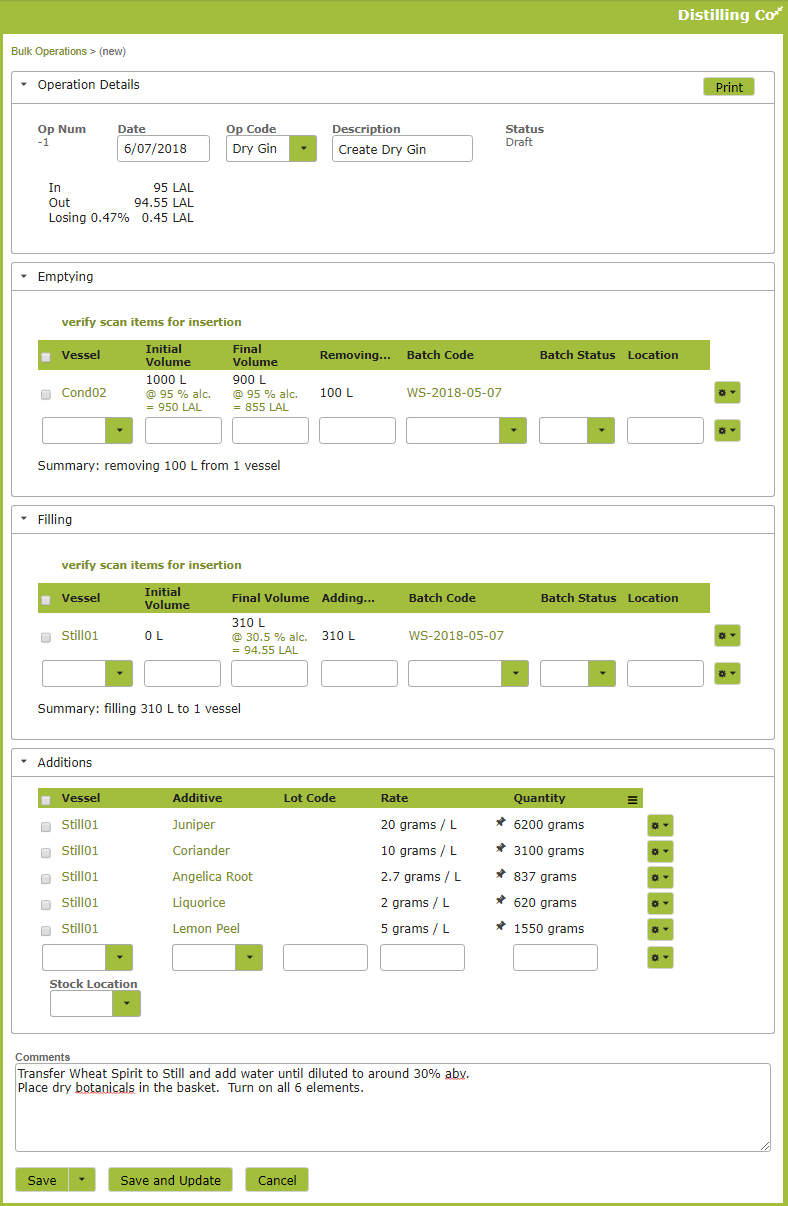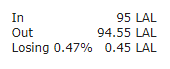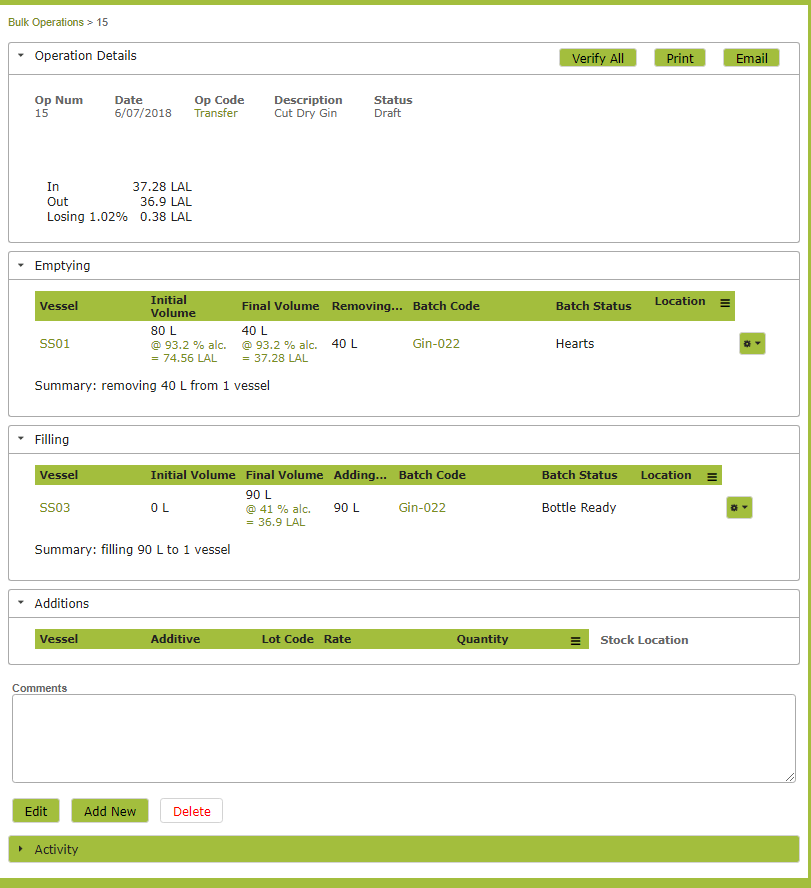Create a Spirit from Neutral Grain Alcohol
Overview
The process for creating spirits in Vinsight will vary depending on the physical processes involved in creating the particular spirit. In this document we will discuss the various processes (operations) available within Vinsight. We outline an example process of making a gin.
In this document:
Processes (Operations) available within Vinsight
Vinsight’s ‘Bulk Operations’ (in the ‘Make’ menu) allow you to:
- Receive bulk product into a vessel (Receivals).
- Create new product in vessel (Create Batch).
- Transfer product from one vessel to another (Transfers).
- Add ingredients to product in a vessel (Additions).
- Adjust the volume of a vessel (Adjustments).
- Record processes such as chilling, warming, rack and return (Treatments)
- Despatch product in bulk (Despatches).
These processes are explained in more detail in the following pages: Bulk Operations. Transfers, Adjustments and Additions, Topping Operations, Bulk Inserting Vessels and Additives, Bulk Despatch. Vinsight will track the blend information of each vessel as you carry out these processes.
Example Spirit Creation:
In the following example we use the features in the ‘Make’ part of the menu to purchase bulk spirit and distill gin. This example should give you some idea as to how to set up the processes for your own distillery.
1. Receive purchased spirit into tank.
If you purchase spirit in bulk, you can track these purchases into your product. Use a ‘Receival’ Operation to import the purchased product into tanks. This ‘Receival’ can be connected to the relevant purchase order.
Go to Make > Bulk Receival and click ‘New’ to create a new Bulk Receival. Ensure you complete the Blend Composition information. If you are missing the relevant ‘Variety’ from the Variety drop-down list, contact Vinsight Support (support@vinsight.net).
Create the Bulk Receival and click “Save and Allocate to New Operation”. This will bring up the following form, which allows you to put the spirit into a particular tank. Ensure that you insert your litres of alcohol (LAL) figures in the ‘Final Volume’ area. If this option does not appear to be available, check with Vinsight Support (support@vinsight.net) that your Alcohol Per Volume plug in has been enabled.
Clicking ‘Save’ will create a draft operation. To physically move the product into tank, you need to click ‘Save and Update’.
2. Create custom recipe for blend
While you can use the default operations such as ‘Transfer’, ‘Addition’, ‘Create Batch’ to create blends, if you are performing a process that has repeated ingredients or instructions, it is worth taking the time to set up some custom operations that incorporate those instructions and ingredients.
Go to Settings > Operation Types and click ‘New’.
Complete the Operation Details:
Code:
The ‘Code’ is the value you will use to pull up this recipe when completing operations. Ensure that it readily identifies the recipe in question.
Operation Group:
If the Operation involves transferring existing bulk from another tank, set Operation Group to ‘Transfer”. If the Operation is to fill a tank from scratch set the Operation Group to “Create Batch”. If the Operation is to add ingredients to an existing tank, set the Operation Group to “Additions”.
Operation Standard Text:
Add any instructions to the Operation Standard Text area.
Default Components:
Finally insert all ingredients and the rate at which they should be added in the ‘Default Components’ section at the bottom.
As the operation we are demonstrating here involves transferring spirit out of tank and into a still, the Operation Group will be Transfer.
Once you have the recipe set up you can use it any time you create that product. You will not have to go through this process again, unless you are changing an existing recipe or adding a new one.
3. Use Recipe to Create Spirit
Once set up, you can use a recipe to create your spirit. Go to the Make > Bulk Operations area and click “New”.
Complete the form, ensuring you select the Op Code that relates to your recipe from the Op Code drop down list. Once you select a vessel to fill, the pre-set ingredients will appear in the additions area of the page. The App will calculate the quantity of each ingredient required, depending on the volume you are dealing with. The instructions you set up in the Operation Type, will appear in the ‘Comments’ area of the page.
You will notice some information / warnings appear at the at the top of the page.
This shows that you started with 95 litres of alcohol and ended up with 94.55 litres. This loss of 0.47% is within the allowable parameters currently set in the ‘Dry Gin’ Operation Type. If the loss exceeded the parameters set, it would instead appear in red, as in the following example.
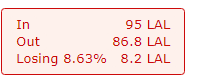
If you get such a warning, it is a good idea to check the values you have recorded in the operation to check that you haven’t made a mistake. While you can save the operation with a red variance warning, when you try to ‘Complete’ and actually move the product, Vinsight will require you to provide a reason for the variance.
You can select one of the options from the drop-down list. If you wish to add a new reason to the drop down list, you can do this at Settings > Variance Codes.
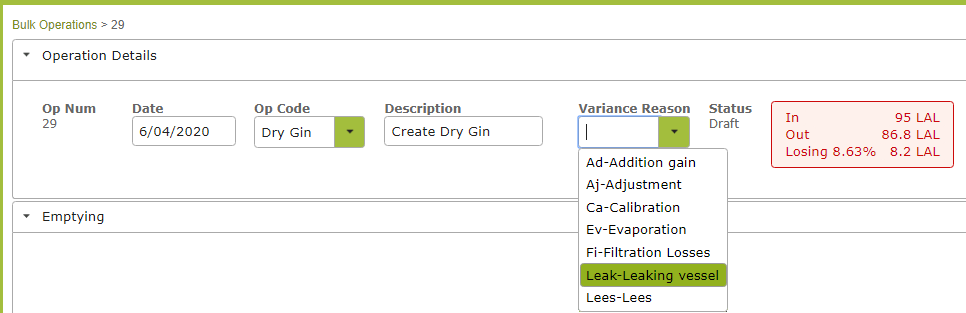
4. Distill your Spirit
Finally, in our gin example, we will want to record the distillation of the spirit. In the following example we have created a ‘Distill Dry Gin’ Operation Type, before creating the operation itself. If there were no standard instructions you wanted to include, a ‘Transfer’ Op Code would achieve the same thing.
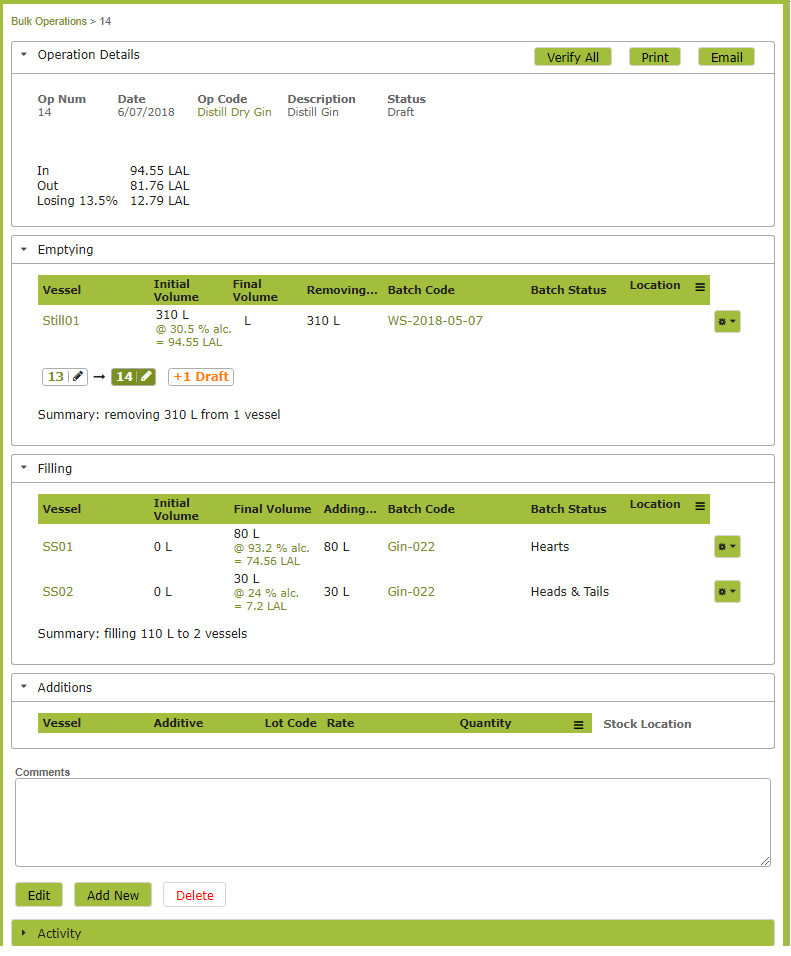
5. Cutting the Spirit
Cutting the gin before bottling would be another ‘Transfer’ operation. We have used the default ‘Transfer” Op Code in the example below. However if you wanted to include some key instructions, you could create a “Cut Dry Gin” Operation Type (the way we did in the “Create recipe for custom blend” section above) that included an instruction like “Dilute until reaches 41% abv.”
For information on bottling your product, see “Bottling your Spirits – Quick Overview“.