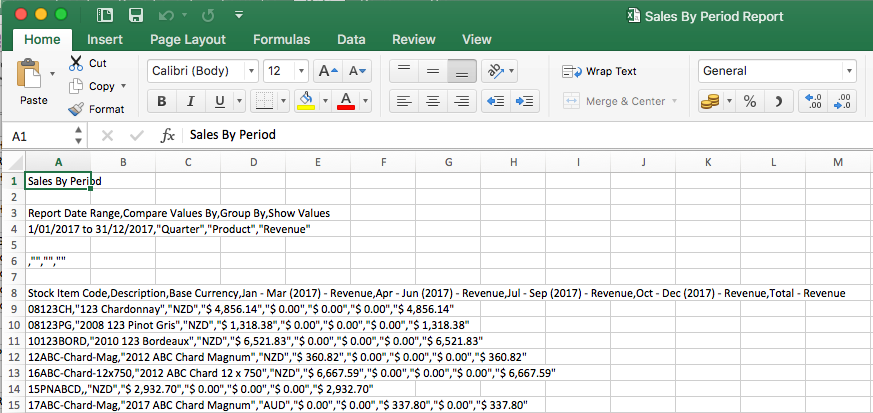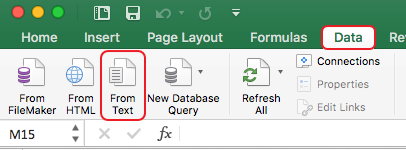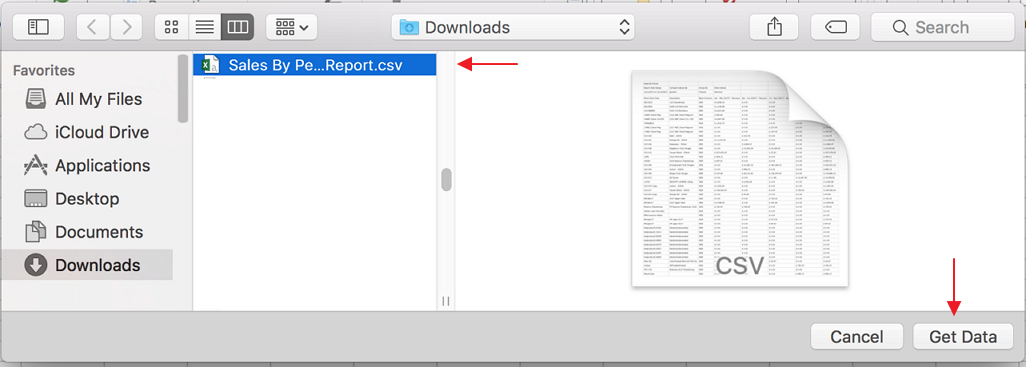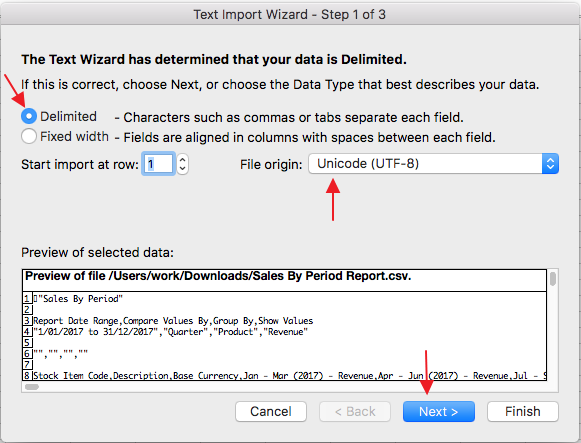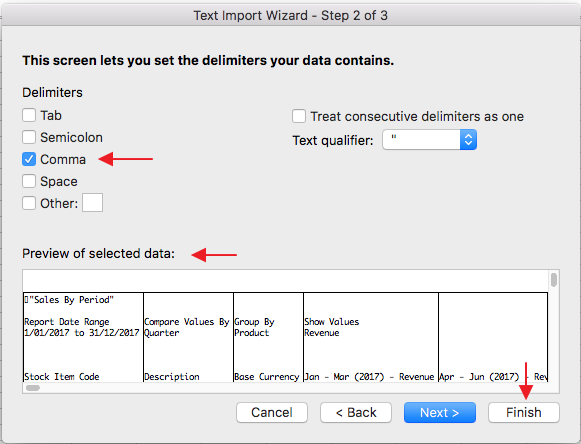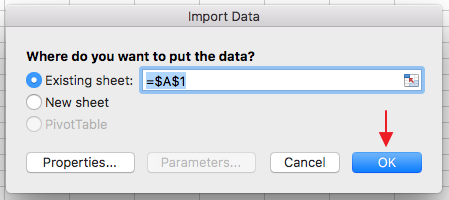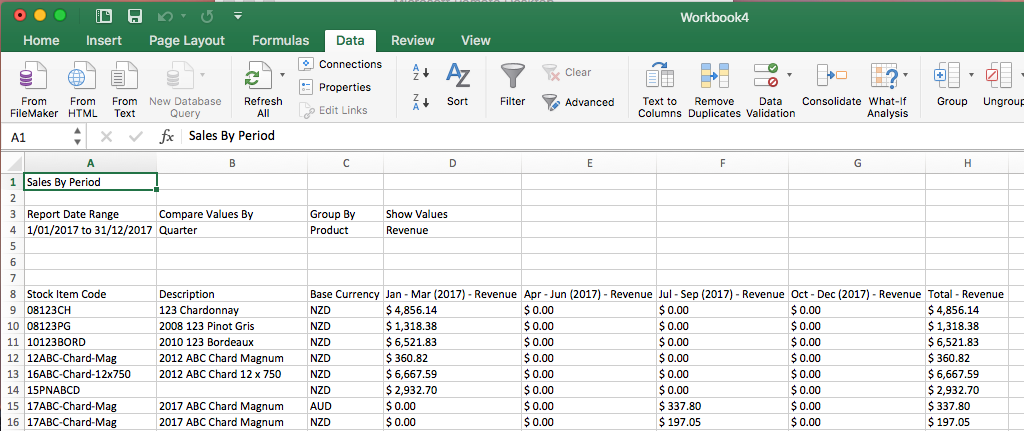Issues Opening CSV Reports in Excel on a Mac
If when you try to open your downloaded a csv report on a Mac, you get a garbled report that doesn’t respect columns like the following, it may be because your version of Excel recognises different column delimiters.
This is most likely to occur if you are based in a region that e.g. uses commas rather than fullstops / periods to represent the decimal place. CSV stands for Comma Separated Values and this format uses comma’s to separate the columns of data. In regions where comma’s commonly have a different meaning the Excel version may use something else, like tabs.
To resolve this issue, try taking the following steps:
1. Open a new Excel document.
2. Go to the Data tab, click on ‘From Text’
3. Find the .csv file to open and click ‘Get Data’.
4. This opens the Text Import Wizard. Check ‘Delimited’. Ensure the “File origin” field has “Unicode (UTF-8) selected. Then click ‘Next’.
5. Click the checkbox next to ‘Comma’ and make sure the others are unchecked. You should see a preview of the data below showing how your choices change the display. Check to see that this solves your problem. If so, click ‘Finish’.
5. Click ‘Ok’ to import the data into your new spreadsheet.
The transformed sheet will look something like this: