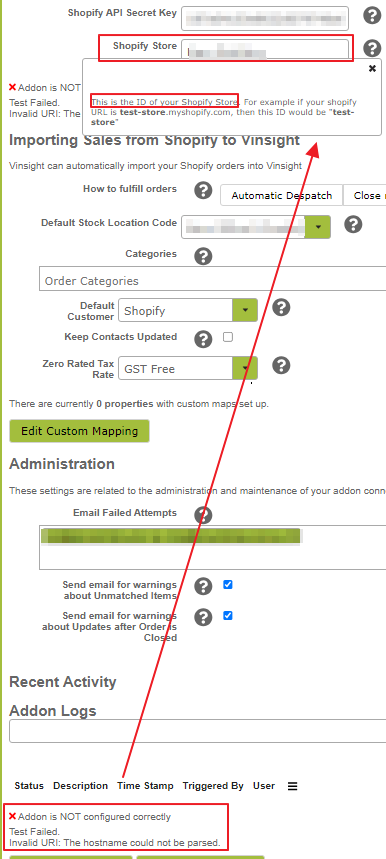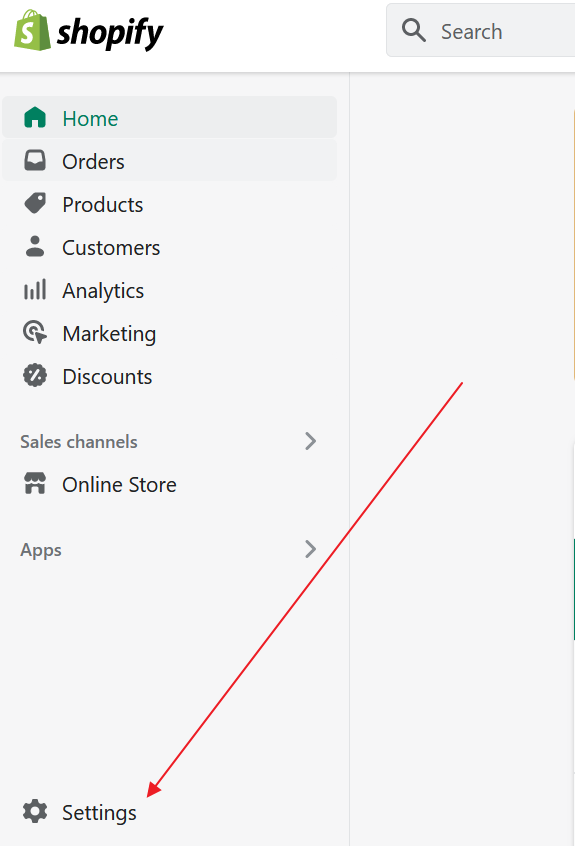Connecting to Shopify
To connect Vinsight to Shopify, you will need to generate an “Admin API Access Token” that Vinsight can use to talk to your Shopify Store. This is done in your Shopify Settings, by enabling “Custom App Developement”.
First, log in to your Shopify Store Admin area and navigate to the Settings page, then to “App and sales channels“:
Then click the “Develop Apps” button at the top right: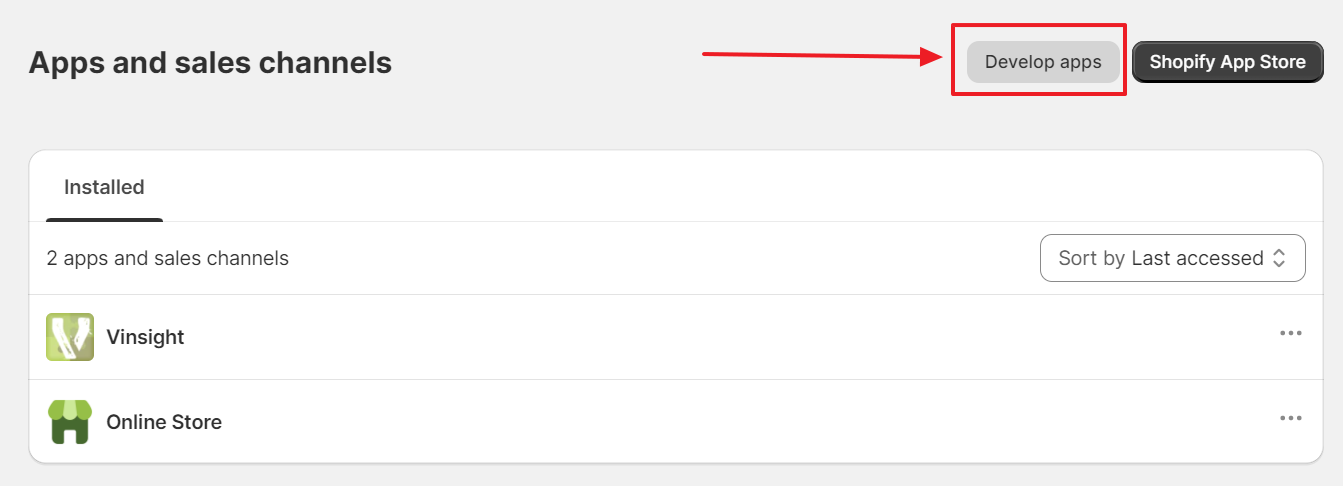
You will need to click Allow Custom App Development at the bottom of the page in order to generate an access token for Vinsight, you will need to be the store owner to do this, if you are not, you can see who is in the users area: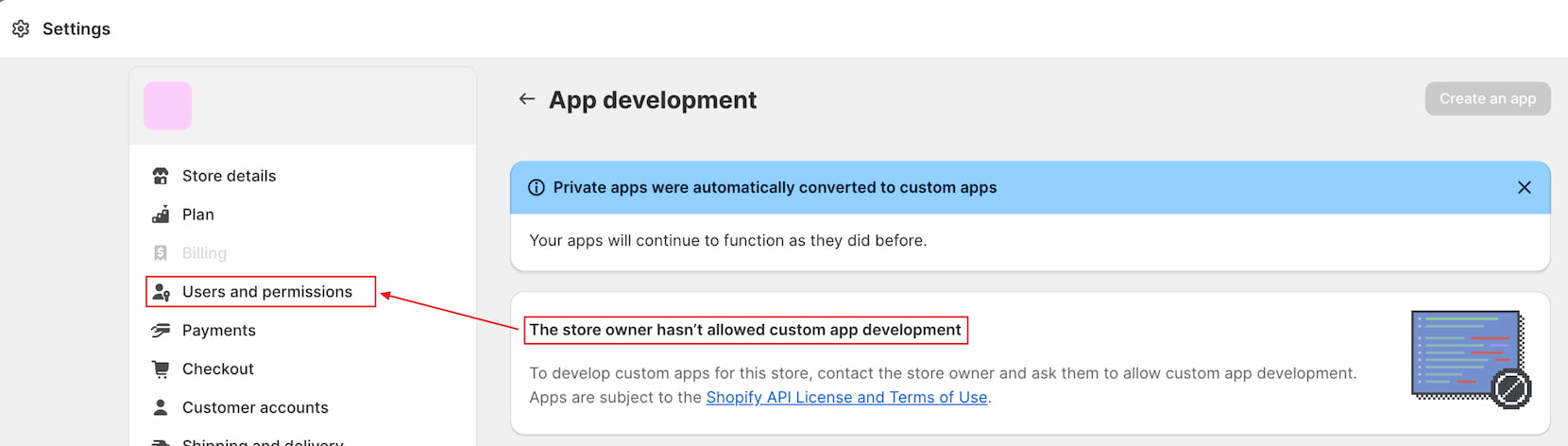
Otherwise click the “Allow Custom App Development” at the bottom of the page:
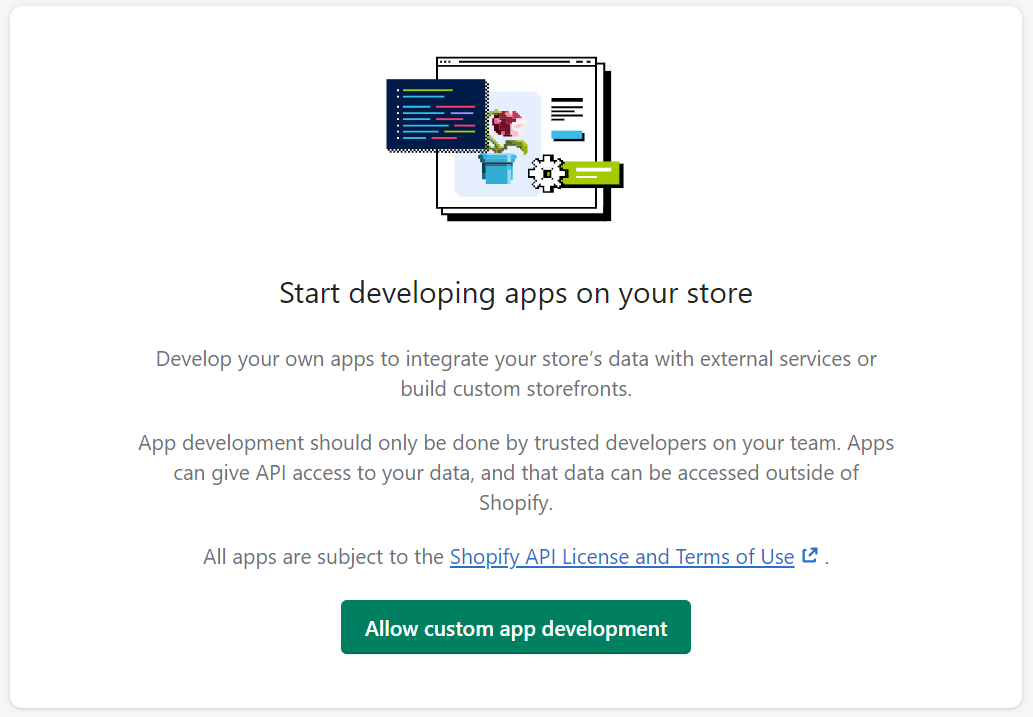
Then read and accept the terms by clicking the button again:
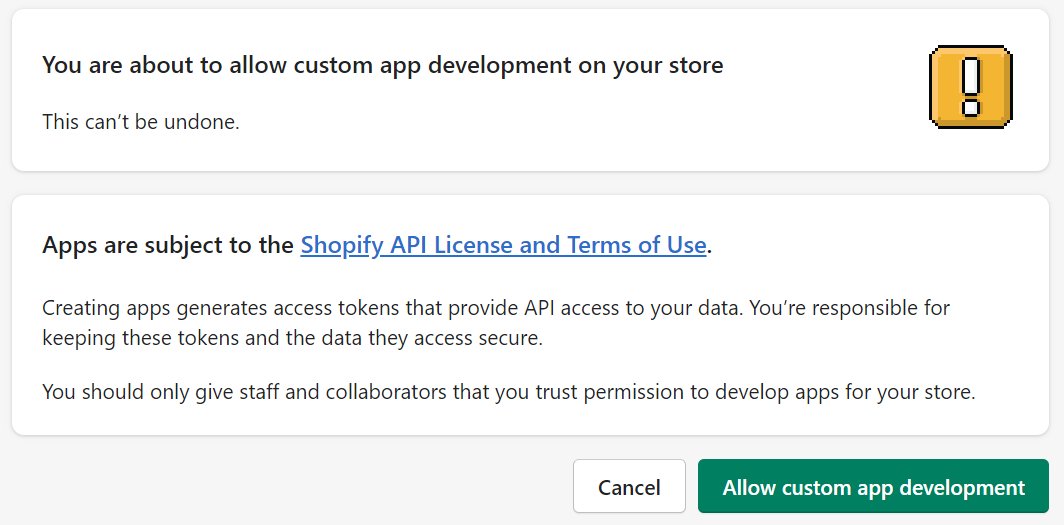
Once you have allowed custom app development, go ahead and create a new custom app by clicking “Create an app” in the top corner then confirming this: 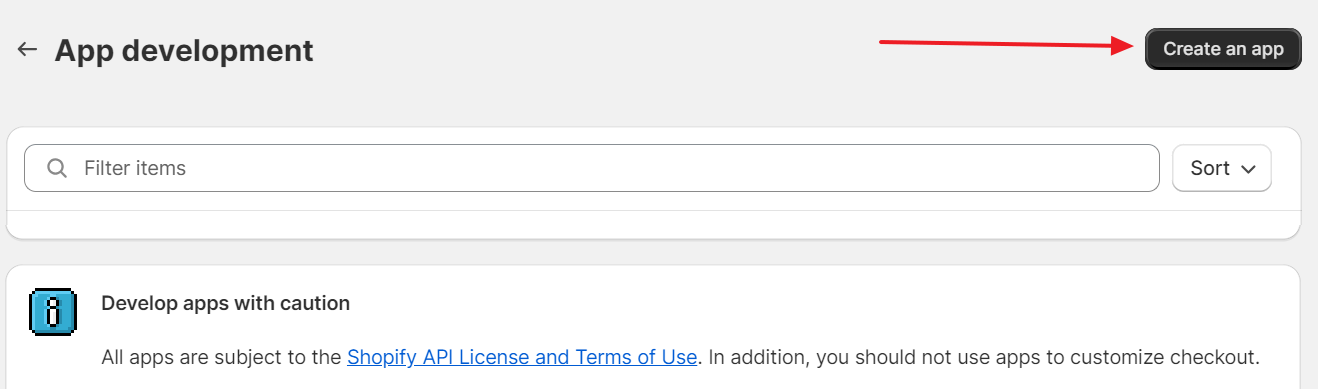
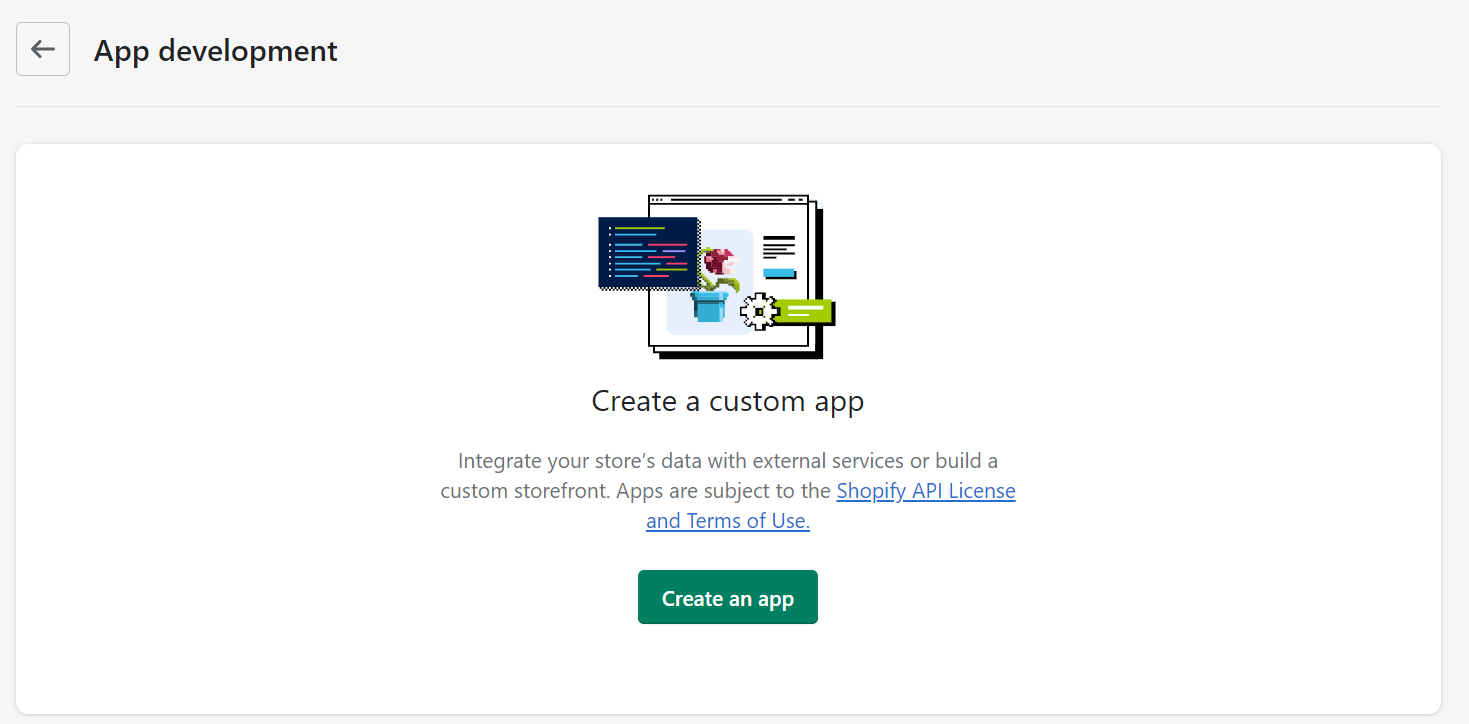
Give it a name that makes sense to you e.g. “Vinsight – {Your Company Name}”, eg: “Vinsight -Happy Hills Co”:
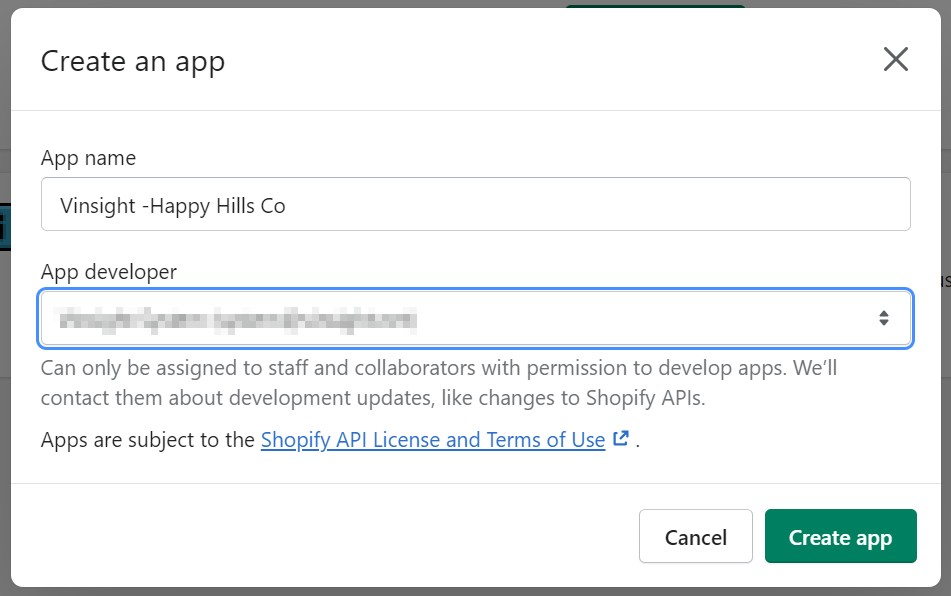

Once you have created the app in Shopify, you will need to grant the scopes (permissions) that you will allow Vinsight to operate under. Click “Configure Admin API scopes”. The scopes we require at a minimum for the addon to function correctly are as follows:
These are in alphabetical order down the page, under Customers, Orders and Products respectively:
“read_customers”, “read_orders”,“read_products”, and “read_locations”.
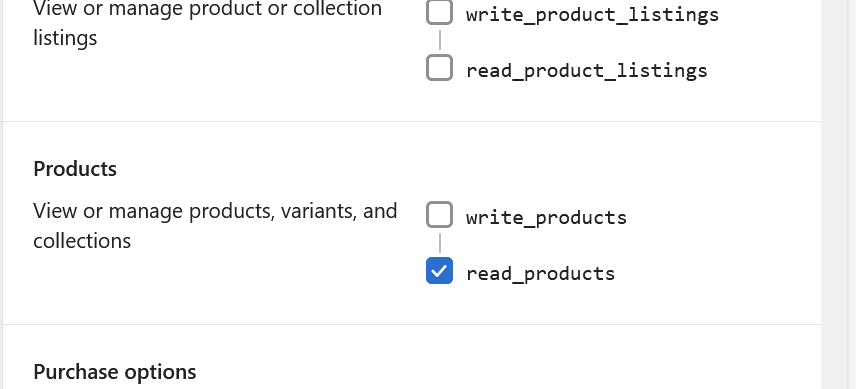
You can choose to grant access to more scopes, but the addon does not require any further ones.
Click “Save” to save the scopes.
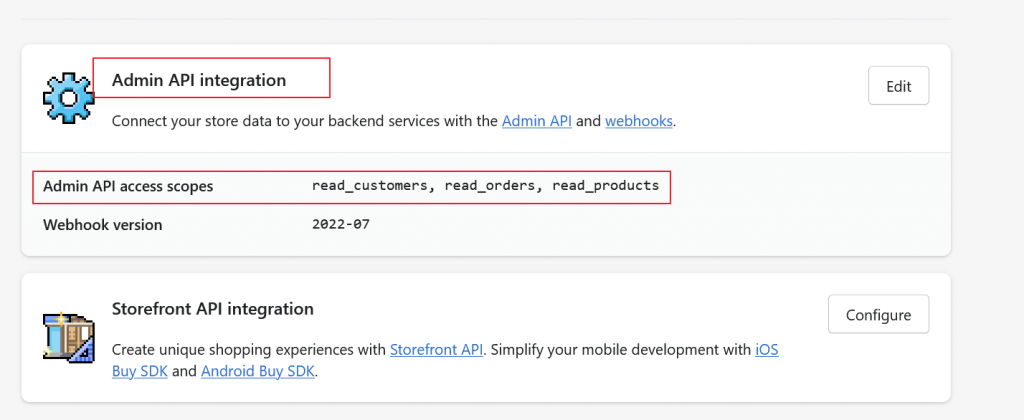
Once you have configured and saved your Admin API Scopes, you will need to press the “Install app” button at the top of the page to install your custom app in to your store.
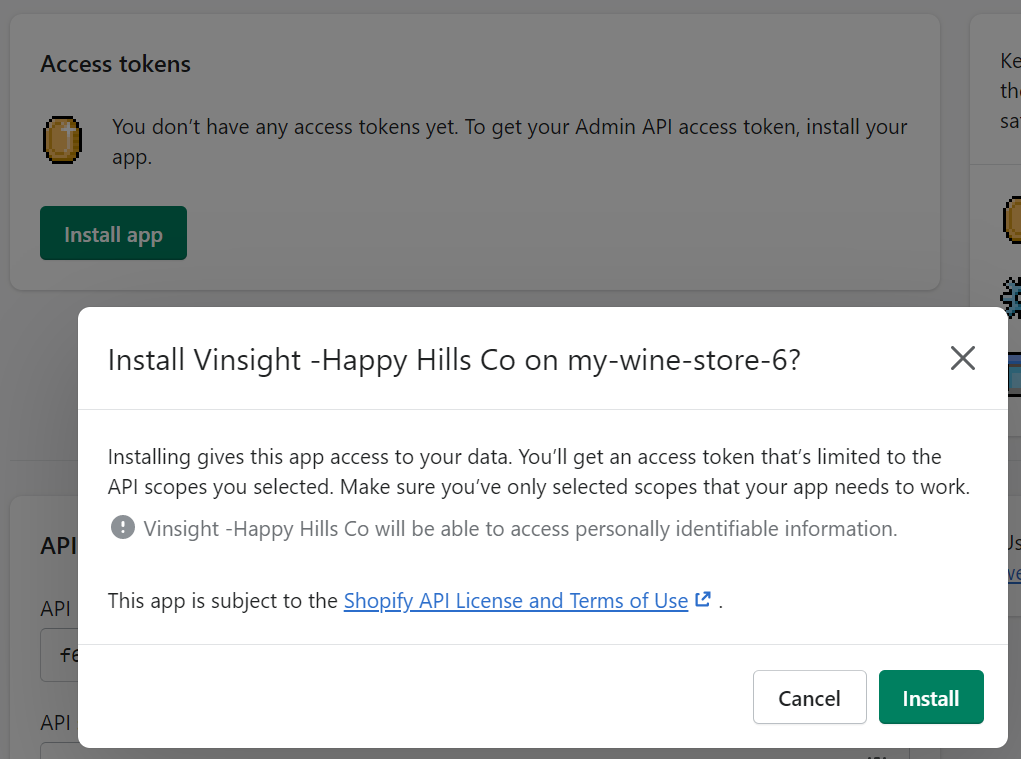
After it is installed, you need to copy the Key and Secret from the Shopify “API Credentials” tab: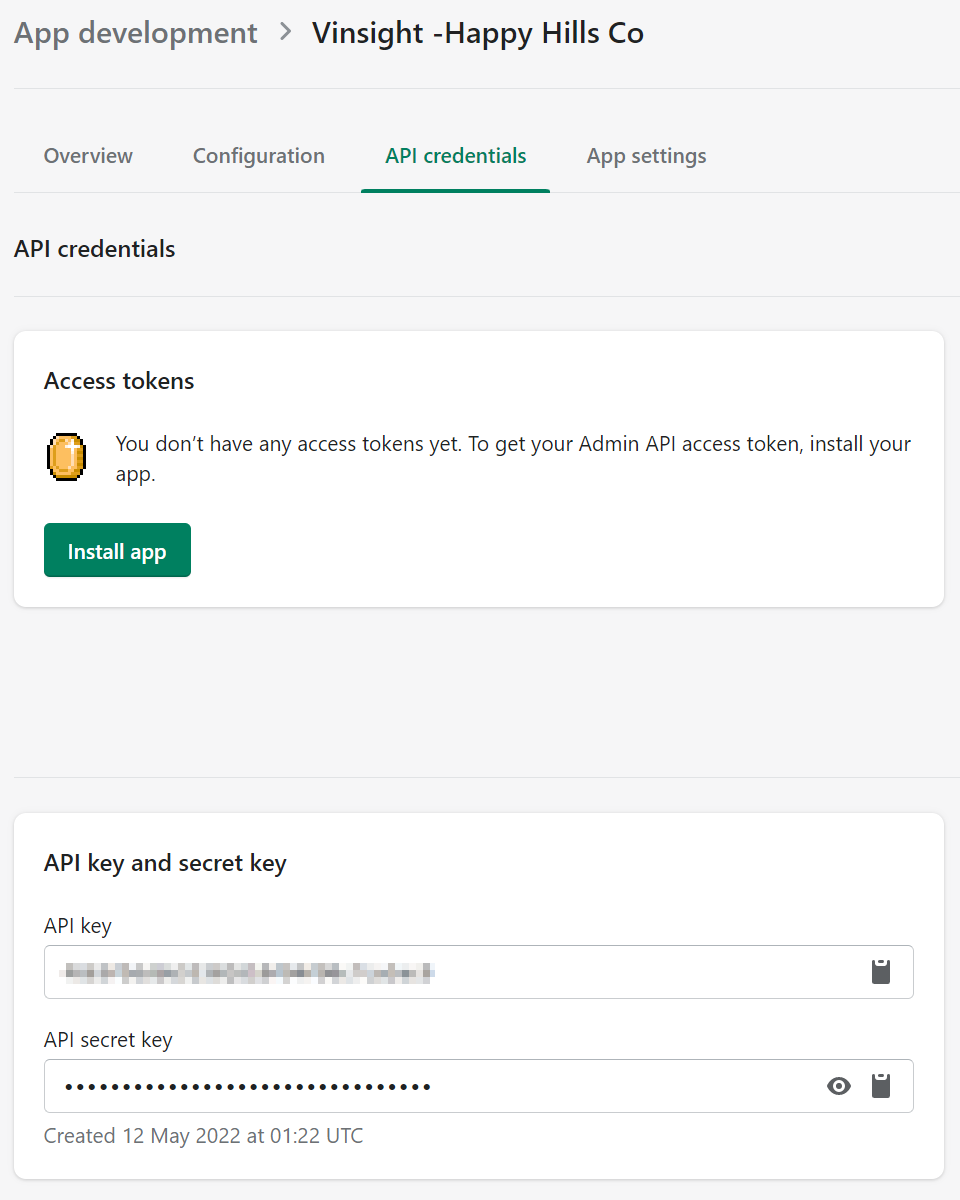
And paste them into the Vinsight settings into the API Key and API Secret Key boxes: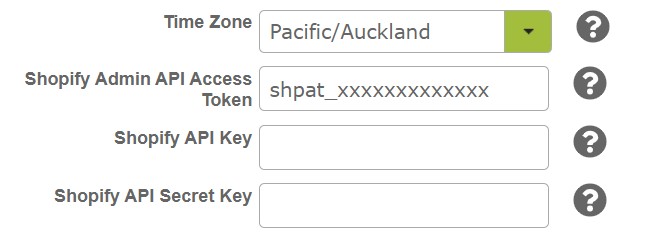
After installation, you will be able to generate the Admin API Access Token that Vinsight needs to read incoming orders from your Shopify Store. Press “Reveal token once” and copy it in to your Vinsight Account’s Shopify Addon Settings.
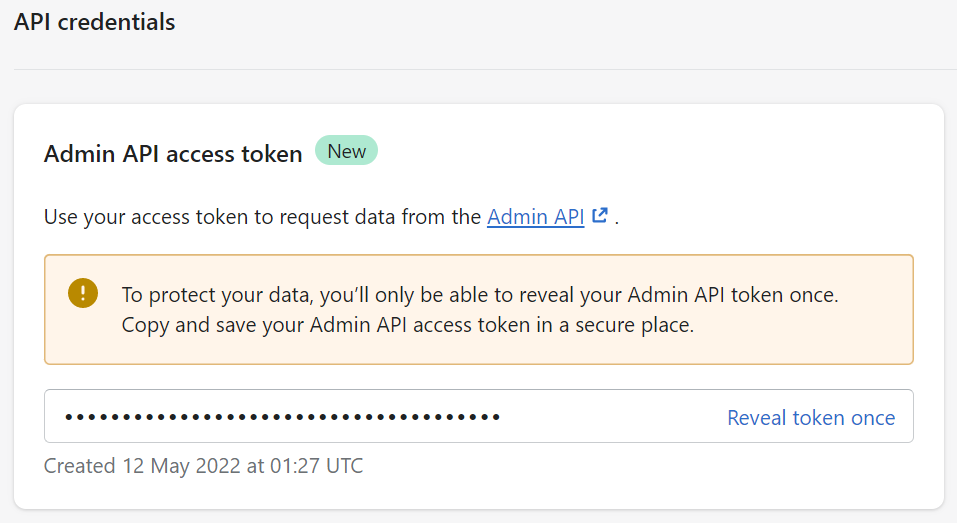
Once you have entered your Shopify Admin API Access Token in to Vinsight, click the “Saved Configuration” button, then Vinsight will try to connect to your Store. 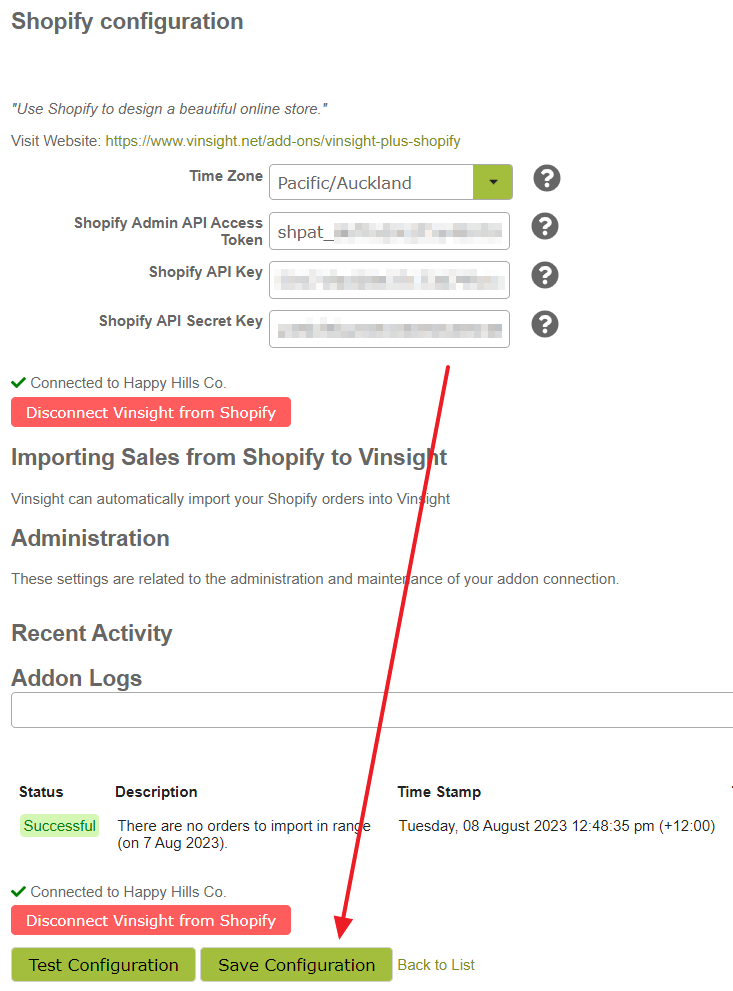
If the test is successful, you should see a message with a green tick saying something like “Connected to Happy Hills Co.” where this is your company name.
Now place a test order in your Shopify Store. After a couple of minutes have passed you should be able to see this order arrive in your Vinsight Account.
Vinsight Support can customise how certain aspects of your orders import for you. For example, by default they will all be imported under the “Shopify” Customer. Contacts us at support@vinsight.net if you would like to change this behaviour to import each order as an individual customer record in your Vinsight Account.
Common Shopify Integration Errors
“Invalid URI: The Hostname could not be parsed”
This means that you will need to match the ID used in your Shopify Store with Vinsight, once both ID’s are matched you will be able to Save Configuration.